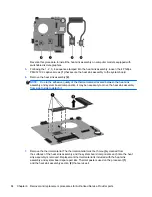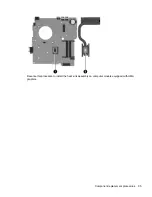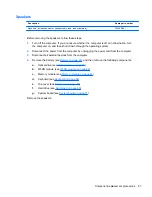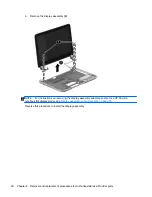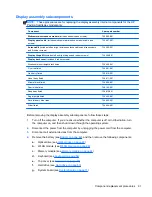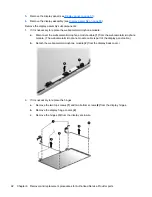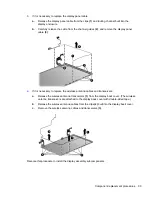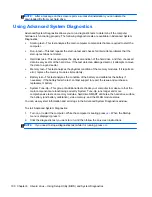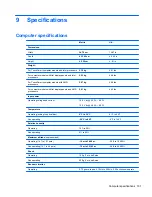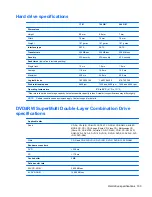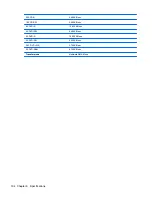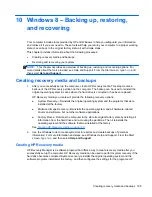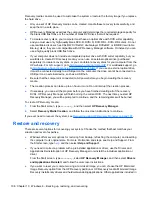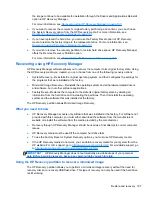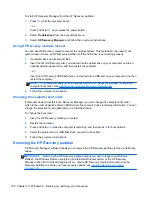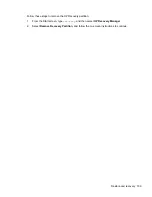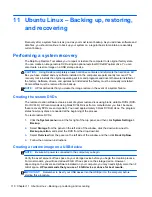Displaying system information
1.
Start Setup Utility.
2.
Select the
Main
menu. System information such as the system time and date, and identification
information about the computer is displayed.
3.
To exit Setup Utility without changing any settings, use the arrow keys to select
Exit
>
Exit
Discarding Changes
, and then press
enter
.
Restoring factory default settings in Setup Utility
1.
Start Setup Utility.
2.
Use the arrow keys to select
Exit
>
Load Setup Defaults
, and then press
enter
.
3.
When the Setup Confirmation is displayed, press
enter
.
4.
To save your change and exit Setup Utility, use the arrow keys to select
Exit
>
Exit Saving
Changes
, and then press
enter
.
The Setup Utility factory settings take effect when the computer restarts.
NOTE:
Your password, security, and language settings are not changed when you restore the
factory settings.
Exiting Setup Utility
●
To exit Setup Utility and save your changes from the current session:
If the Setup Utility menus are not visible, press
esc
to return to the menu display. Then use the
arrow keys to select
Exit
>
Exit Saving Changes
, and then press
enter
.
●
To exit Setup Utility without saving your changes from the current session:
If the Setup Utility menus are not visible, press
esc
to return to the menu display. Then use the
arrow keys to select
Exit
>
Exit Discarding Changes
, and then press
enter
.
98
Chapter 8 Ubuntu Linux – Using Setup Utility (BIOS) and System Diagnostics
Summary of Contents for Pavilion TouchSmart Notebook PC
Page 4: ...iv Important Notice about Customer Self Repair Parts ...
Page 6: ...vi Safety warning notice ...
Page 10: ...x ...