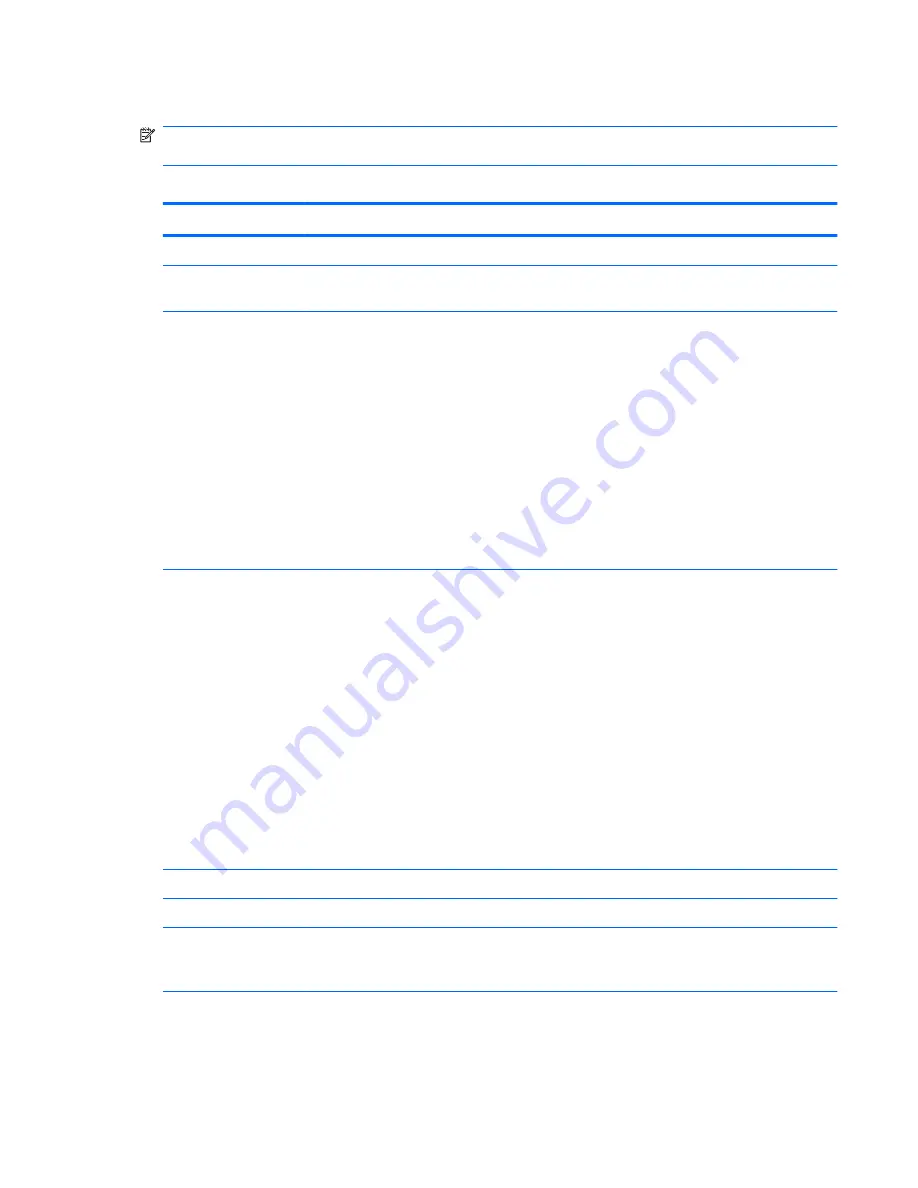
Computer Setup—Security
NOTE:
Support for specific Computer Setup options may vary depending on the hardware
configuration.
Table 3-4
Computer Setup—Security
Option
Description
Setup Password
Allows you to set and enable a setup (administrator) password.
Power-On
Password
Allows you to set and enable a power-on password. The power-on password prompt appears after
a power cycle. If the user does not enter the correct power-on password, the unit will not boot.
Password Options
(This selection appears
only if a power-on
password or setup
password is set.)
Allows you to:
●
Lock legacy resources (appears if a setup password is set)
●
Enable/disable network server mode (appears if a power-on password is set)
●
Specify whether the password is required for warm boot (
Ctrl
+
Alt
+
Delete
) (appears if a power-
on password is set)
●
Enable/Disable Setup Browse Mode (appears if a setup password is set) (allows viewing, but
not changing, the F10 Setup Options without entering setup password)
●
Enable/disable Stringent Password (appears if a power-on password is set), which when
enabled bypasses the onboard password jumper to disable the power-on password.
See the
Desktop Management Guide
for more information.
Device Security
Allows you to set Device Available/Device Hidden for:
●
Serial ports
●
Parallel port
●
System audio
●
Network controllers (some models)
●
Embedded security device (some models)
●
SATA0
●
SATA1
●
SATA2
●
SATA3
USB Security
Allows you to disable individual or groups of USB ports.
Slot Security
Allows you to disable PCIe and PCI slots along with cards plugged into them.
Network Service
Boot
Enables/disables the computer’s ability to boot from an operating system installed on a network
server. (Feature available on NIC models only; the network controller must be either a PCI
expansion card or embedded on the system board.)
Computer Setup (F10) Utilities
21
















































