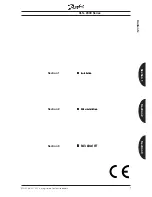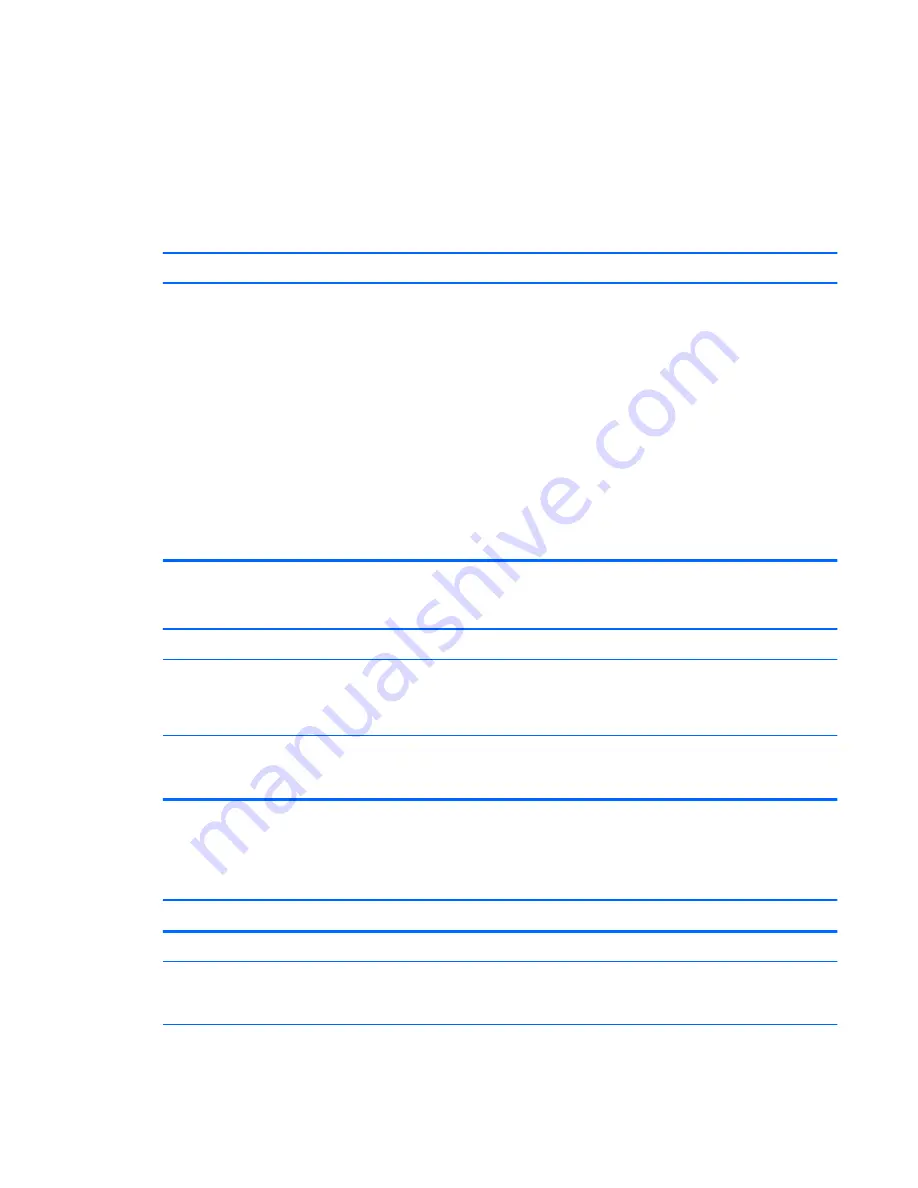
Solving Network Problems
Some common causes and solutions for network problems are listed in the following table. These
guidelines do not discuss the process of debugging the network cabling.
Table K-11
Solving Network Problems
Wake-on-LAN feature is not functioning.
Cause
Solution
Wake-on-LAN is not enabled.
1.
Select
Start
>
Control Panel
>
Network and
Internet
.
2.
Double-click
Network Connections
.
3.
Right-click
Local Area Connection
. Click
Network
and Sharing Center
.
4.
Double-click
Change Adapter Settings
.
5.
Click
Properties
.
6.
Click
Configure
.
7.
Click the
Power Management
tab, then select the
check box to
Allow this device to wake the
computer
.
Network driver does not detect network controller.
Cause
Solution
Network controller is disabled.
1.
Run Computer Setup and enable network controller.
2.
Enable the network controller in the operating system via
Device Manager.
Incorrect network driver.
Check the network controller documentation for the correct
driver or obtain the latest driver from the manufacturer’s Web
site.
Network status link light never flashes.
NOTE:
The network status light is supposed to flash when there is network activity.
Cause
Solution
No active network is detected.
Check cabling and network equipment for proper connection.
Network controller is not set up properly.
Check for the device status within Windows, such as Device
Manager for driver load and the Network Connections applet
within Windows for link status.
Solving Network Problems
187