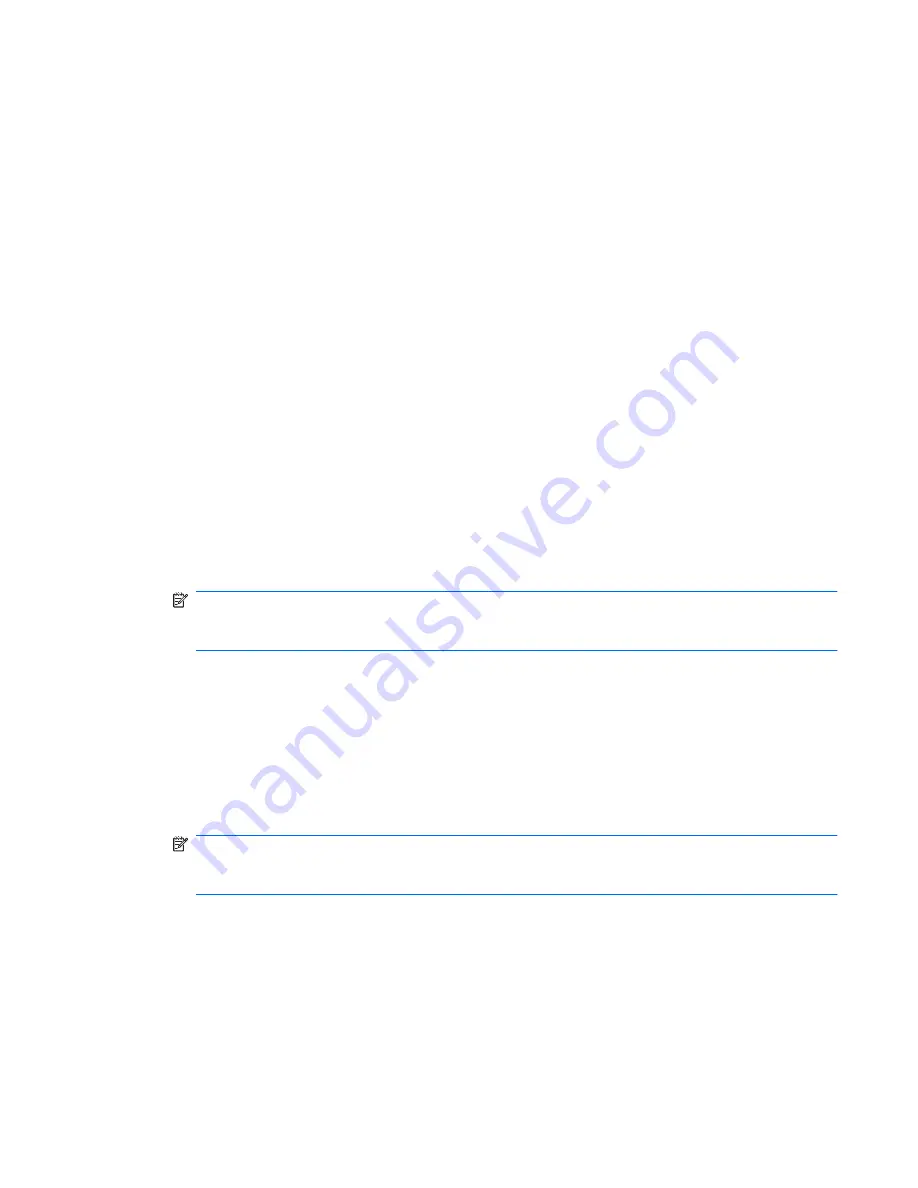
Switch Between Modes
MultiPoint Manager includes the following modes to help you perform different types of MultiPoint
Server system management:
●
Normal mode: Typically, the MultiPoint Server system is in normal mode. While in normal mode,
the MultiPoint Server system can be used as you would use any computer running Windows. You
and your users can share files and perform the work you need to do.
●
Maintenance mode: When the MultiPoint Server system is in maintenance mode, you can use the
computer directly, which prevents users from accessing their stations. For example, you can install
software only you will use, or you can display the same content on all user screens, which does
not allow the users to use other programs.
Whenever the computer in your MultiPoint Server system restarts, you can associate stations, which
allows you to specify which monitor is used with which station hub and peripheral devices. Do this
whenever you add or remove station hubs, or to troubleshoot station connection problems.
To switch to maintenance mode from normal mode
1.
While in normal mode, click the
System
tab.
2.
Under
System Information
, click
Switch to maintenance mode
. The computer restarts
and all stations become unavailable.
3.
After the computer restarts, the
Welcome to MultiPoint Manager
message appears. At any
station, press the letter
M
on the keyboard. The computer then starts in maintenance mode.
NOTE:
The
Welcome to MultiPoint Manager
message displays for 10 seconds, and the
amount of time remaining to respond to the message displays on the screen. If you do not respond
within the displayed amount of time, the computer starts in normal mode.
To switch to normal mode from maintenance mode
1.
While in maintenance mode, click the
System
tab.
2.
Under
System Information
, click
Switch to normal mode
. The computer restarts and all
stations become unavailable.
3.
After the computer restarts, the
Welcome to MultiPoint Manager
message appears. At any
station, press the letter
N
on the keyboard. The computer will then start in normal mode.
NOTE:
The
Welcome to MultiPoint Manager
message displays for 10 seconds, and the
amount of time remaining to respond to the message displays on the screen. If you do not respond
within the displayed amount of time, the computer starts in normal mode.
To associate stations
1.
Whenever the computer restarts, the
Welcome to MultiPoint Manager
message appears.
2.
At any station, press the letter
S
on the keyboard.
Switch Between Modes
135






























