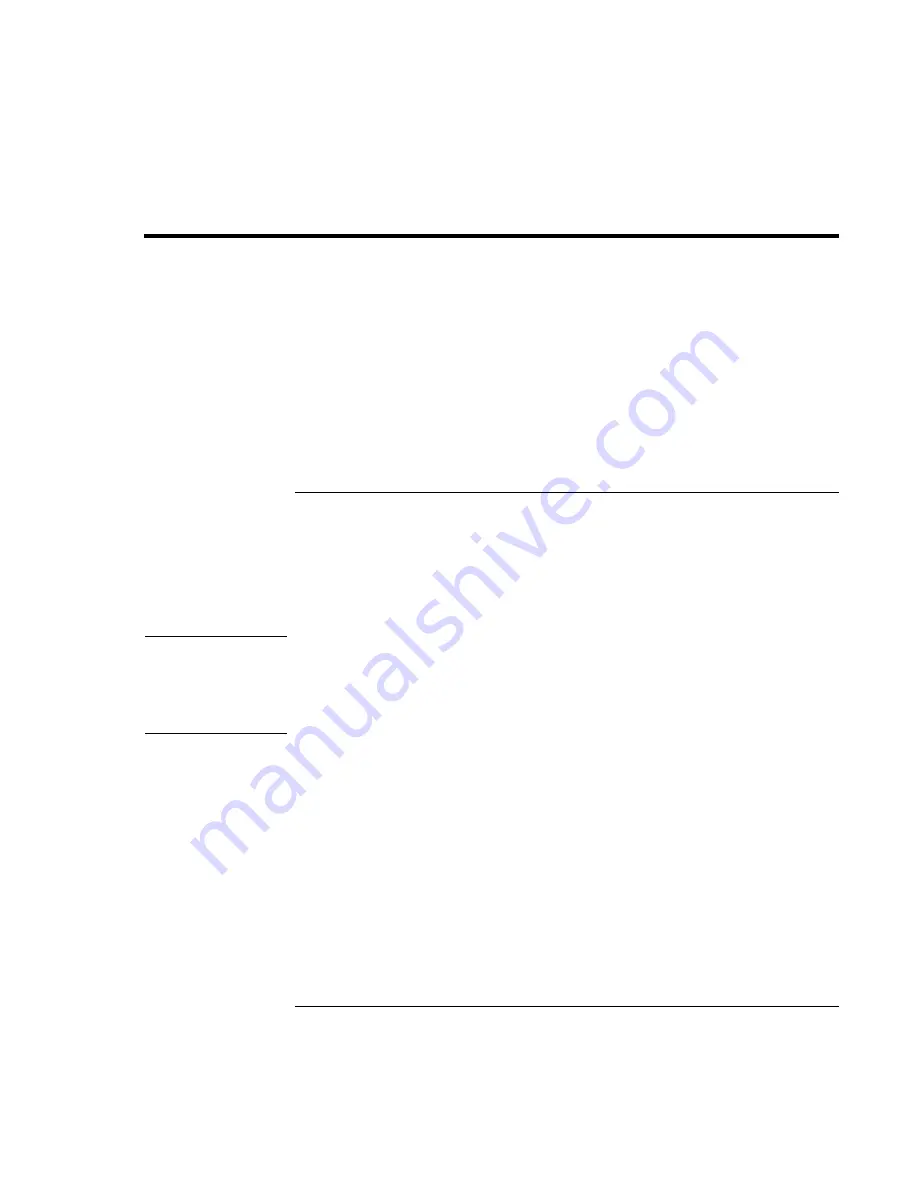
Troubleshooting and Maintenance
Reinstalling and Updating Software
138 Reference
Guide
Reinstalling and Updating Software
You can use the
Recovery CD
to recover the original factory software for your computer.
The
Recovery CD
also provides Windows drivers specific to your computer to configure
a custom system. You can find drivers in these locations:
•
On your computer’s hard drive under C:\hp\Drivers.
•
On the
Recovery CD
under \hp\Drivers.
•
On the HP Business Support web site (www.hp.com/go/bizsupport). This web site
contains the latest updates of software drivers for different operating systems.
To recover the factory installation of your hard disk
You can use the
Recovery CD
to reinstall the original factory software on your
computer’s hard disk. You can also use the same process to create a larger Utility
partition on your hard disk, or to create a Utility partition on a new hard disk. The hidden
Utility partition contains the e-Diagtools diagnostic tests and stores hibernation data for
Windows 98 and other operating systems that don’t provide hibernation.
CAUTION
This procedure formats the computer’s hard disk drive and erases all data on the
disk. After the hard disk is formatted, you’ll need to reinstall your applications.
Do not interrupt the following process or unplug the AC adapter until the process
is complete.
1.
Important:
back up all data from your hard disk. The following steps delete all data
from the disk.
2. Plug in the AC adapter.
3. Insert the
Recovery CD
in the CD-ROM/DVD drive in the expansion base. If the
computer is turned off, insert a straightened paper clip into the hole on the front of the
drive to open the drive.
–or–
If you have a PC Card or parallel port CD-ROM drive, connect it and insert the
Recovery CD
. Also connect the floppy drive and insert the Support Utility disk—see
“To create a Support Utility disk” on page 139.
Summary of Contents for pavilion Series
Page 1: ...HP Notebook PC Reference Guide ...
Page 6: ......
Page 11: ...Reference Guide 11 Getting Started with Your HP Notebook ...
Page 29: ...Reference Guide 29 Basic Operation ...
Page 49: ...Reference Guide 49 Batteries and Power Management ...
Page 58: ......
Page 59: ...Reference Guide 59 Modem and Network Connections ...
Page 75: ...Reference Guide 75 Add On Devices ...
Page 105: ...Reference Guide 105 Troubleshooting and Maintenance ...
Page 142: ......
Page 143: ...Reference Guide 143 HP Support and Service ...






























