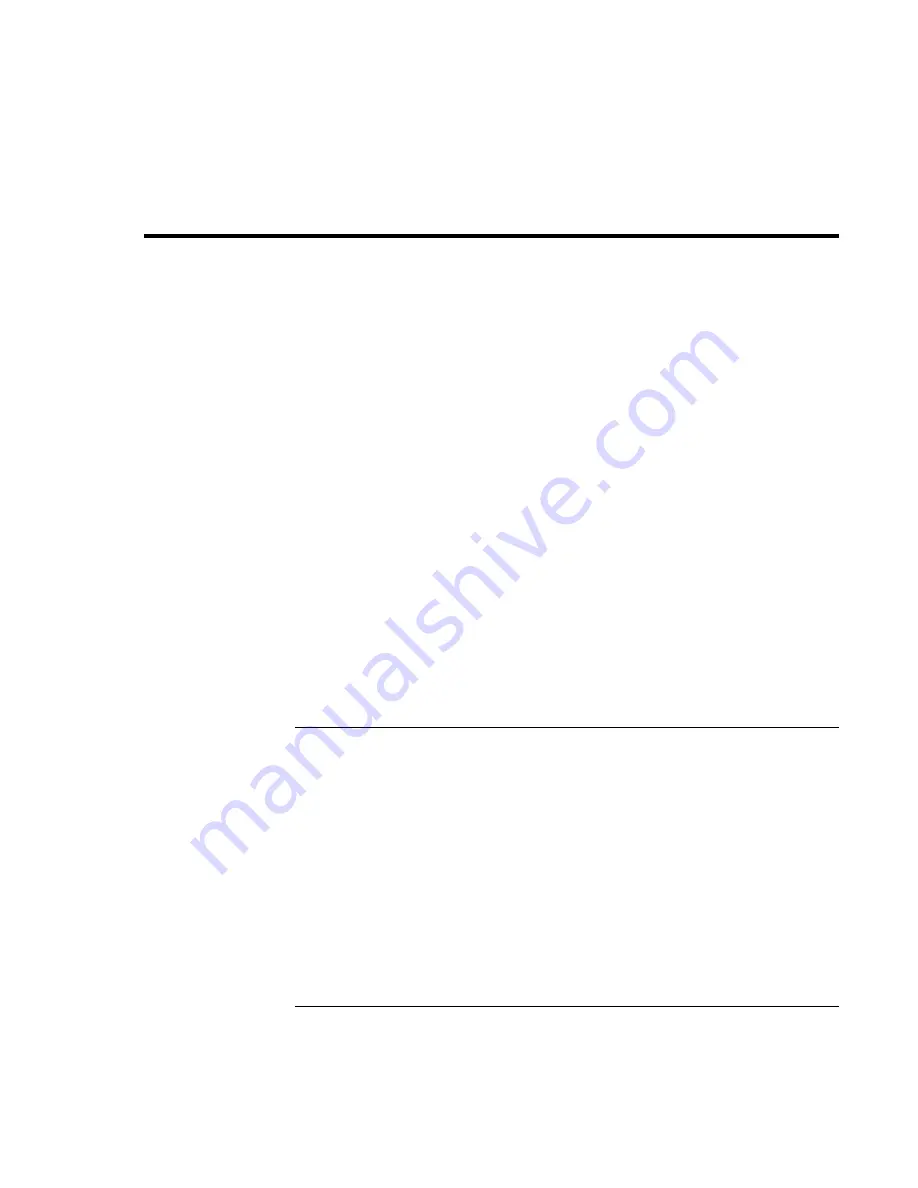
Troubleshooting and Maintenance
Troubleshooting Your Computer
106 Reference
Guide
Troubleshooting Your Computer
This section contains solutions to several types of problems you might experience while
using your computer. Try the solutions one at a time, in the order in which they are
presented.
Here are some other sources of information for troubleshooting:
•
Open the HP web-based troubleshooting tool: double-click the HP Instant Support
icon on the Windows desktop (Windows 98 or 2000), or click Start, Help and
Support, HP Instant Support (Windows XP). Search or browse the troubleshooting
database for the information related to your problem.
•
Click Start, Help (Windows 98 or 2000) or Start, Help and Support, Fixing a Problem
(Windows XP), and use the Windows troubleshooters.
•
See the Microsoft Windows manual shipped with the computer.
•
For updated information, see the HP Notes in the online HP Library or on the
Recovery CD
in \hp\Library.
•
Find technical tips and software updates for the computer at the HP Business Support
web site (www.hp.com/go/bizsupport).
•
Test your computer by running the e-Diagtools test program—see “Testing the
Hardware” on page 129.
•
Contact your dealer or Hewlett-Packard—see “To contact HP for support or service”
on page 145. Please have your computer with you when you call.
Audio problems
If no sound is audible
•
Press the back end of the volume control several times.
•
Click the speaker icon on the taskbar (if present), and make sure that Mute is not
checked and the Volume Control slider is not set to the bottom.
•
Press the audio-off button on the right side of the computer once or twice until the
indicator light goes off.
•
When you are operating your computer in MS-DOS mode (for example, when
running MS-DOS games), you may find that the sound does not operate properly.
Use Windows applications for full use of sound capabilities.
Summary of Contents for pavilion Series
Page 1: ...HP Notebook PC Reference Guide ...
Page 6: ......
Page 11: ...Reference Guide 11 Getting Started with Your HP Notebook ...
Page 29: ...Reference Guide 29 Basic Operation ...
Page 49: ...Reference Guide 49 Batteries and Power Management ...
Page 58: ......
Page 59: ...Reference Guide 59 Modem and Network Connections ...
Page 75: ...Reference Guide 75 Add On Devices ...
Page 105: ...Reference Guide 105 Troubleshooting and Maintenance ...
Page 142: ......
Page 143: ...Reference Guide 143 HP Support and Service ...






























