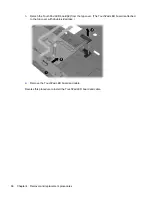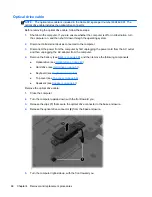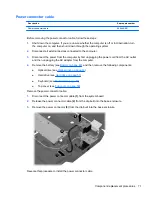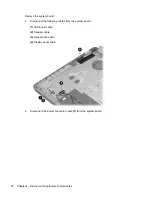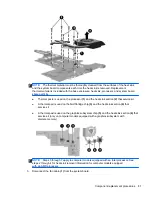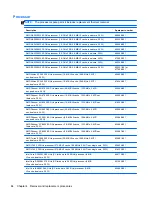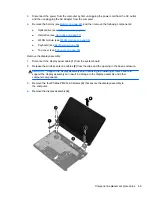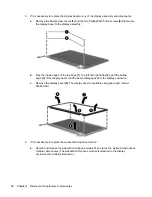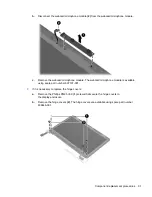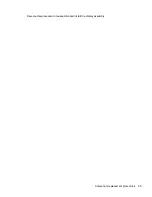3.
Disconnect the power from the computer by first unplugging the power cord from the AC outlet
and then unplugging the AC adapter from the computer.
4.
Remove the battery (see
Battery on page 48
), and then remove the following components:
●
Optical drive (see
Optical drive on page 49
)
●
Hard drive (see
Hard drive on page 51
)
●
WLAN module (see
WLAN module on page 54
)
●
Keyboard (see
Keyboard on page 56
)
●
Top cover (see
Top cover on page 59
)
●
System board (see
System board on page 72
)
Remove the fan and heat sink:
1.
Turn the system board upside down, with the front toward you.
NOTE:
Steps 2 through 4 apply to computer models equipped with an AMD processor. See
steps 5 through 7 for heat sink removal information for computer models equipped
with an Intel processor.
2.
Disconnect the fan cable
(1)
from the system board.
3.
Remove the three Phillips PM2.5×5.0 screws
(2)
and the three Phillips PM2.5×10.0 spring-
loaded screws
(3)
that secure the heat sink to the system board.
NOTE:
Due to the adhesive quality of the thermal material located between the heat sink and
system board components, it may be necessary to move the heat sink from side to side to
detach it.
4.
Remove the fan and heat sink
(4)
.
80
Chapter 4 Removal and replacement procedures
Summary of Contents for Pavilion g4
Page 1: ...HP G4 Notebook PC Maintenance and Service Guide ...
Page 4: ...iv Safety warning notice ...
Page 8: ...viii ...
Page 23: ...Front Component Description Speakers 2 Produce sound Front 15 ...
Page 26: ...3 Illustrated parts catalog 18 Chapter 3 Illustrated parts catalog ...
Page 28: ...Computer major components 20 Chapter 3 Illustrated parts catalog ...
Page 132: ......