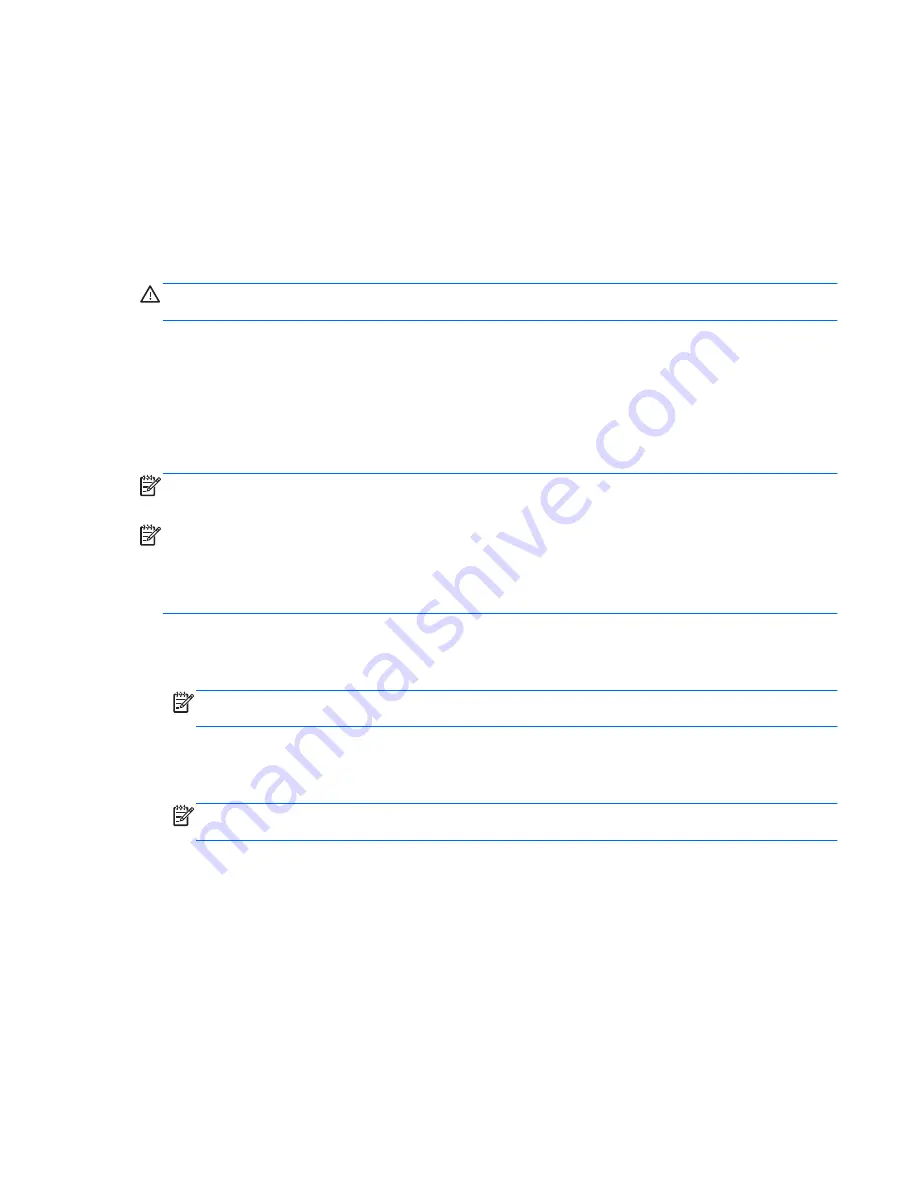
Restoring the system
If the computer hard drive fails, you must use a set of recovery discs or a recovery flash drive to
restore your system to its factory image. Ideally, you have already used HP Recovery Manager to
create these tools immediately after software setup.
For issues other than hard drive failure, you can restore your system by using the HP Recovery
partition (select models only), rather than by using recovery discs or a recovery flash drive. To check
for the presence of a recovery partition, click
Start
, right-click
Computer
, click
Manage
, and then
click
Disk Management
. If the recovery partition is present, a Recovery drive is listed in the window.
CAUTION:
HP Recovery Manager (partition or discs/flash drive) restores only software that was
preinstalled at the factory. Software not provided with this computer must be reinstalled manually.
Creating restore media
HP recommends that you create either a set of recovery discs or a recovery flash drive so that you
can restore your computer to its original factory state if the hard drive fails, or if for any reason you
cannot restore using the recovery partition tools. Create these discs or the flash drive after setting up
the computer for the first time.
NOTE:
HP Recovery Manager allows the creation of only one set of recovery discs or one recovery
flash drive. Handle these recovery tools carefully, and keep them in a safe place.
NOTE:
If your computer does not include an integrated optical drive, you can use an optional
external optical drive (purchased separately) to create recovery discs, or you can purchase recovery
discs for your computer from the HP Web site. If you use an external optical drive, it must be
connected directly to a USB port on the computer, not to a USB port on an external device, such as a
USB hub.
Guidelines:
●
Purchase high-quality DVD-R, DVD+R, DVD-R DL, or DVD+R DL discs.
NOTE:
Read-write discs, such as CD-RW, DVD±RW, double-layer DVD±RW, and BD-RE
(rewritable Blu-ray) discs, are not compatible with the HP Recovery Manager software.
●
The computer must be connected to AC power during this process.
●
Only one set of recovery discs or one recovery flash drive can be created per computer.
NOTE:
If you are creating recovery discs, number each disc before inserting it into the optical
drive.
●
If necessary, you can exit the program before you have finished creating the recovery discs or
recovery flash drive. The next time you open HP Recovery Manager, you will be prompted to
continue the backup creation process.
To create a set of recovery discs or a recovery flash drive:
1.
Select
Start
>
All Programs
>
Security and Protection
>
HP Recovery Manager
>
HP
Recovery Media Creation
.
2.
Follow the on-screen instructions.
Restoring the system
79
Summary of Contents for Pavilion dv7-6c00
Page 1: ...User Guide HP Notebook ...
Page 4: ...iv Safety warning notice ...
















































