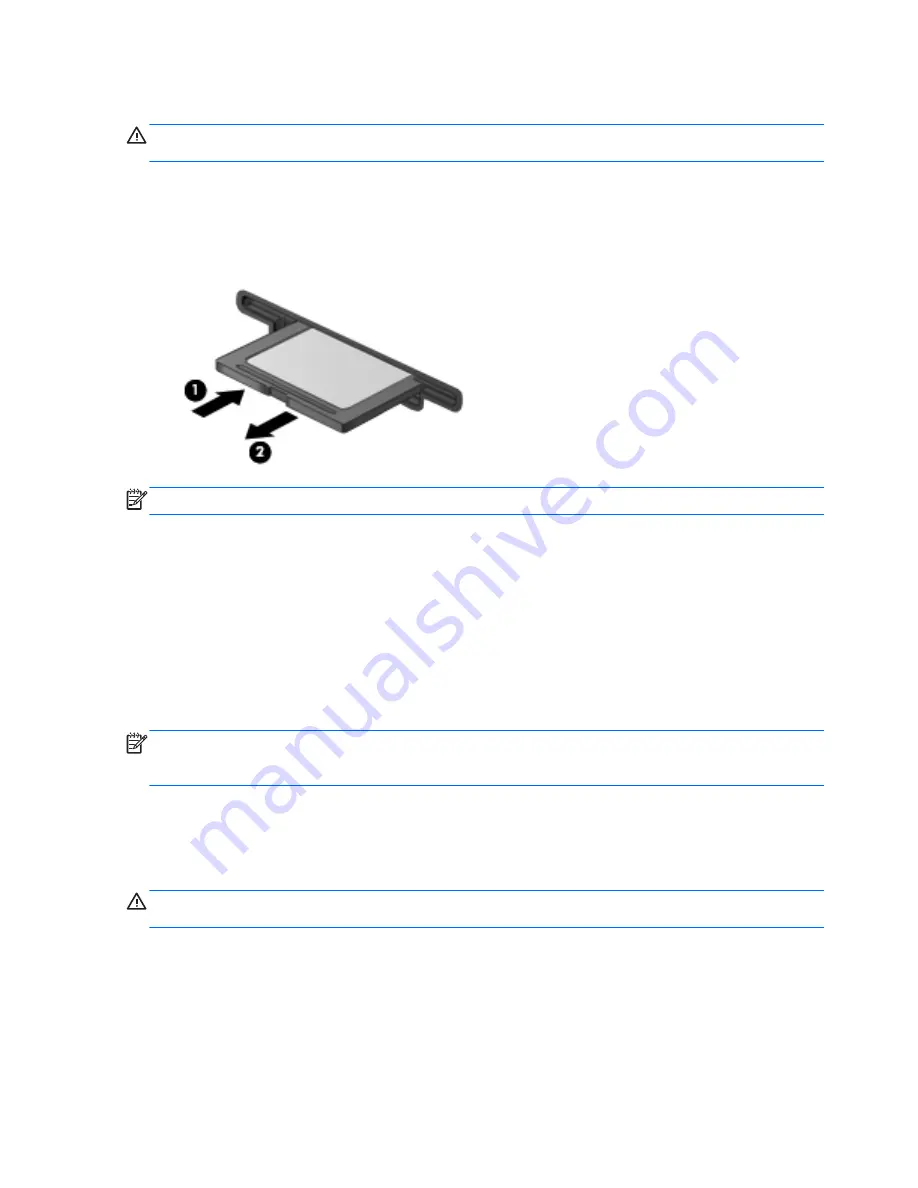
Removing a digital card
CAUTION:
To reduce the risk of loss of data or an unresponsive system, use the following
procedure to safely remove the digital card.
1.
Save your information and close all programs associated with the digital card.
2.
Click the remove hardware icon in the notification area, at the far right of the taskbar. Then
follow the on-screen instructions.
3.
Press in on the card
(1)
, and then remove it from the slot
(2)
.
NOTE:
If the card does not eject, pull the card out of the slot.
Using a USB device
Universal Serial Bus (USB) is a hardware interface that can be used to connect an optional external
device, such as a USB keyboard, mouse, drive, printer, scanner, or hub.
Some USB devices may require additional support software, which is usually included with the
device. For more information about device-specific software, refer to the manufacturer's instructions.
These instructions may be provided with the software, on disc, or on the manufacturer’s Web site.
Your computer has 4 USB ports that support USB 1.0 and 2.0 devices.
NOTE:
Depending on your computer model, your computer may be equipped with 2 USB 3.0 ports,
which connect optional USB 3.0 devices and provide enhanced USB power performance. USB 3.0
ports are also compatible with USB 1.0 and 2.0 devices.
An optional docking device or USB hub provides additional USB ports that can be used with the
computer.
Connecting a USB device
CAUTION:
To reduce the risk of damage to a USB connector, use minimal force to connect the
device.
52
Chapter 8 External cards and devices
Summary of Contents for Pavilion dv7-6c00
Page 1: ...User Guide HP Notebook ...
Page 4: ...iv Safety warning notice ...
















































