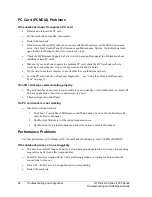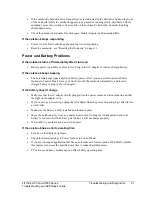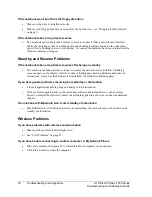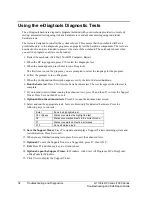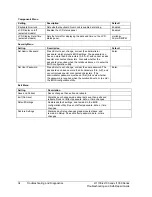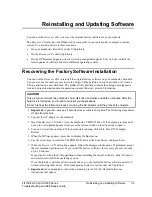24
Troubleshooting and Diagnostics
zt1100/xz100 and xt1000 Series
Troubleshooting and Self-Repair Guide
If the modem isn’t detected
•
Check the modem setup. In Control Panel, open Phone and Modem Options.
•
Click Start, Control Panel, Performance and Maintenance, System. On the Hardware tab, open the
Device Manager. If the modem is disabled, try to enable it. If it has a conflict, try disabling
another device.
•
If you’re running fax software using fax Class 2, try using Class 1.
If the modem dials but you can’t hear it
•
If available, make sure the mute indicator is turned off. If it’s on, press the mute button.
•
Check the speaker volume setting and mute setting.
•
In Control Panel, open Phone and Modem Options. Select the modem and click Properties, then
check the volume setting on the Modem tab.
If the modem connects, but transferred data is bad
•
In Control Panel, open Phone and Modem Options. Make sure the hardware settings match on
sending and receiving modems.
If the modem causes an ERROR message
•
A string of AT commands may contain an incorrect command. If you entered commands as extra
settings for the modem in Control Panel or in your communications software, check the
commands.
If the modem doesn’t fax
•
If you’re using fax Class 2 in the fax software, try using Class 1.
•
Close any other communications programs.
•
If you’re faxing by printing from an application, make sure you’ve selected the fax printer.
•
Try turning off power management features temporarily.
If the modem clicks repeatedly but doesn’t connect
•
Make sure you’re using an analog telephone line. You must not use a digital line. In a hotel, ask
for a data line.
•
Check all cables and connections.
One-Touch Button Problems
If One-Touch buttons are not working properly
•
Make sure the items associated with the buttons are the ones you want.
If the onscreen display does not appear when pressing a One-Touch button
•
Make sure the Onscreen Display is enabled.
Summary of Contents for OmniBook
Page 1: ...WURXEOHVKRRWLQJ DQG VHOI UHSDLU JXLGH KS SDYLOLRQ QRWHERRN W VHULHV RPQLERRN QRWHERRN ...
Page 15: ......
Page 55: ......