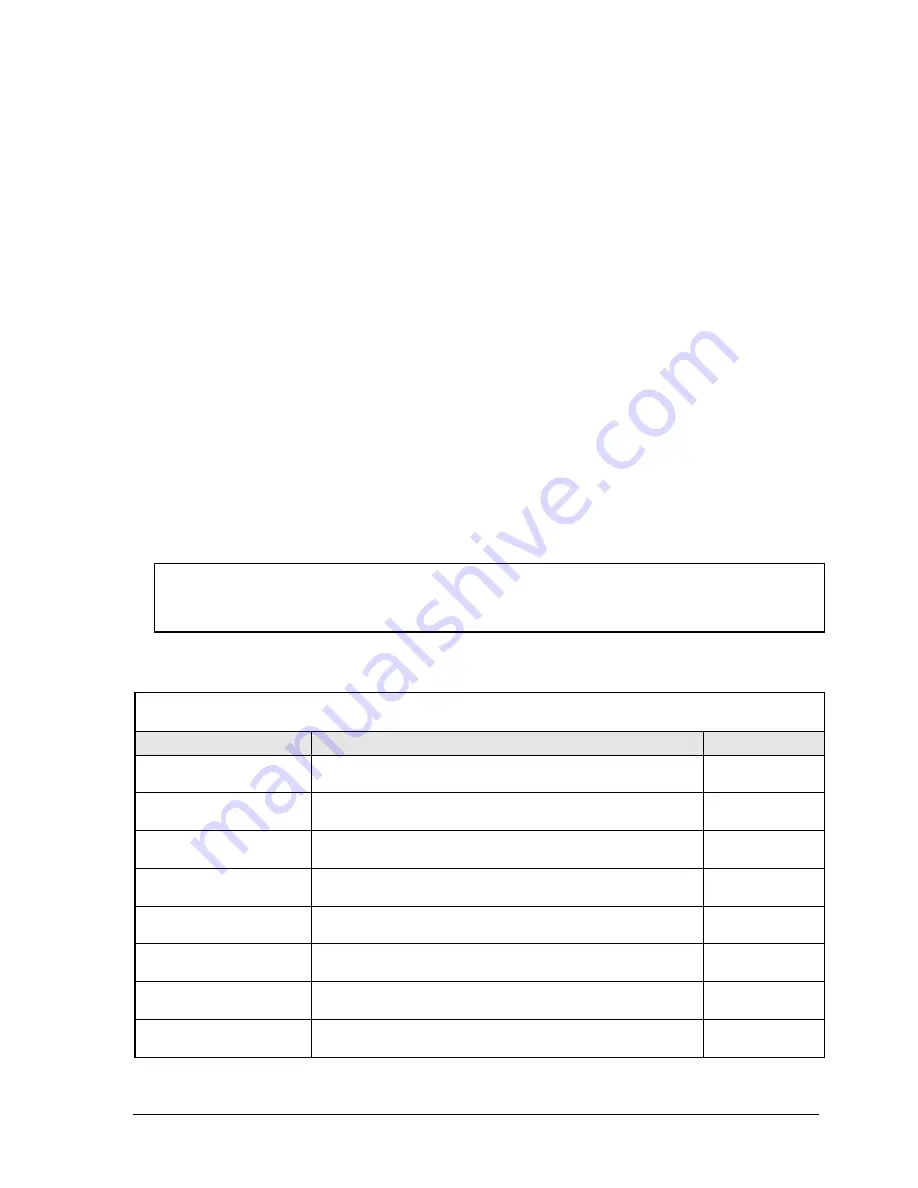
HP Omnibook XE4100/XE4500
Troubleshooting and Diagnostics
3-27
BIOS Setup Utility
The BIOS Setup utility provides access to the notebook’s basic configuration settings. It is independent
of the operating system.
Running the BIOS Setup Utility
1.
Close all applications, then restart the notebook: click Start, Turn Off Computer, Restart. (If
necessary, you can press Ctrl+Alt+Del to restart.)
2.
When the HP logo appears, press F2 to enter the BIOS Setup utility.
3.
The pointing devices are not active in BIOS Setup, so you will need to use the keyboard to
navigate:
•
Press the LEFT and RIGHT arrow keys to move among menus.
•
Press the UP and DOWN arrow keys to move among parameters in a menu.
•
Press F5 or F6 to move through values for the current parameter, or press Enter to change a
setting.
4.
After you select the options you want, press F10 or use the Exit menu to exit BIOS Setup.
If the settings cause a conflict between devices during reboot, the system prompts you to run BIOS
Setup, and marks the conflicting settings.
Note
The listings in the following table are for the initial XE4100/XE4500 BIOS release, and might differ
somewhat for other models.
Table 3-7. BIOS Setup Menus and Parameters
Omnibook XE4100:
Introduced with BIOS version KC.M1.00 (Spring 2002).
Omnibook XE4500:
Introduced with BIOS version KB.M1.00 (Spring 2002).
Main Menu
Description
Default
BIOS Revision
Shows the current BIOS version.
Detected
automatically.
System Time
Sets the time using 24-hour format. Values set take effect
immediately.
System Date
Sets the date using dd/mm/yy format (except English, which
uses mm/dd/yy format).
Language
Sets the language for BIOS Setup.
Detected
automatically.
Internal Hard Disk
Sets the hard disk drive type and various parameters.
Detected
automatically.
Extended Memory
Shows the extended memory size.
Detected
automatically.
CPU Serial Number
For a Pentium processor with a serial number, makes the
serial number available to software.
Disabled.
Serial Number
Displays the serial number as shown on the back of the
notebook.
Detected
automatically.
Summary of Contents for OmniBook XE4100
Page 1: ... HP Omnibook XE4100 HP Omnibook XE4500 Technology Codes KB KC Service Manual ...
Page 8: ......
Page 24: ......
Page 94: ...4 2 Replaceable Parts HP Omnibook XE4100 XE4500 Figure 4 1 Exploded View ...
Page 104: ......
Page 109: ......
Page 110: ...Part Number F4640 90024 Printed in U S A 5 02 ...






























