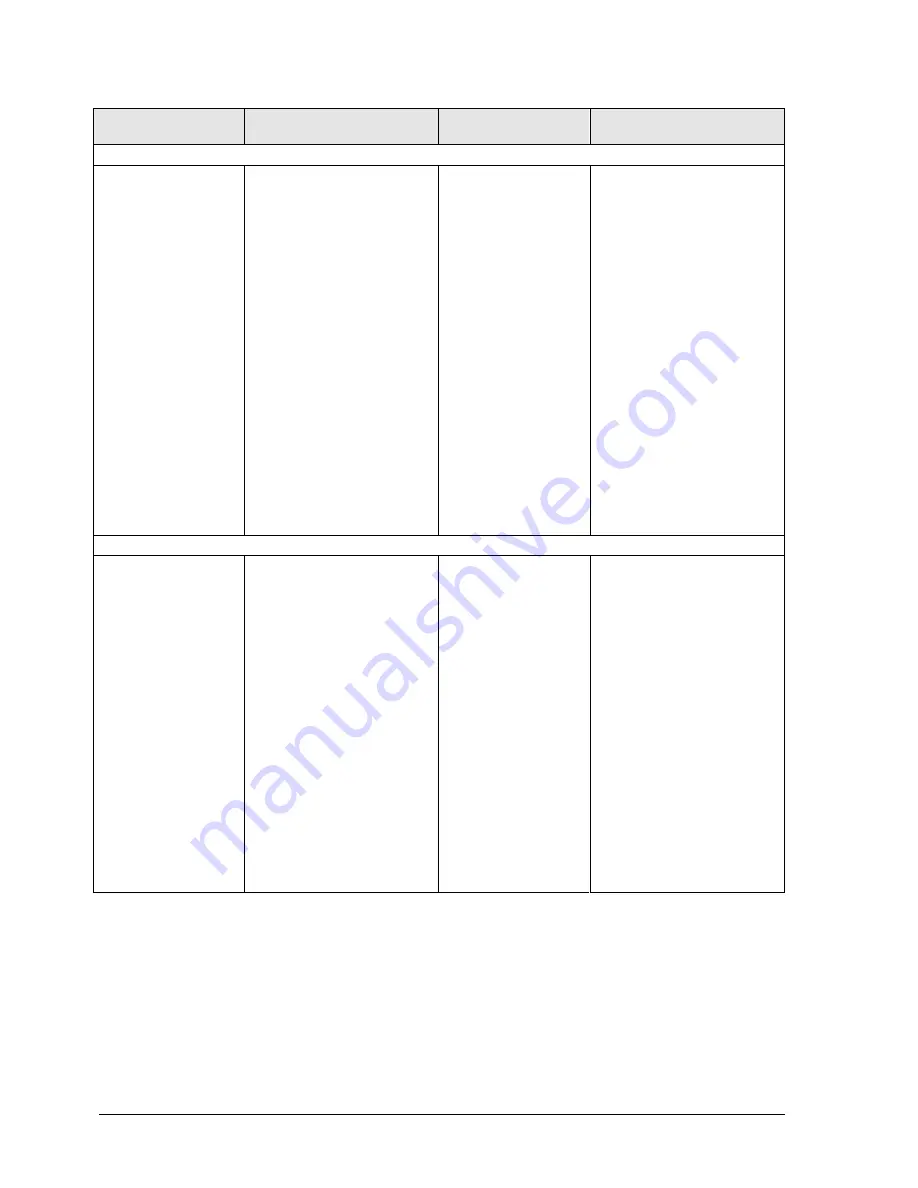
3-14
Troubleshooting and Diagnostics
HP Omnibook XE4100/XE4500
Symptom
Call Center:
Suggestions
Repair Center:
Likely Causes
Repair Center:
Comments
LAN/network
General problems.
Check cables and
connections.
Try connecting notebook to
another network station (if
applicable). If green light next
to LAN port does not light,
LAN cable may not be
connected to network or
network may be down.
Use networking
troubleshooter in Windows
Help.
Check settings in Control
Panel.
Make sure LAN cable is
Category 3, 4, or 5 for
10Base-T operation, or
Category 5 for 100Base-TX
operation. Maximum cable
length is 100 meters (330
feet).
Test LAN with e-Diagtools
diagnostics.
Motherboard.
Infrared
General problems.
Infrared is disabled and no
drivers installed as shipped.
(Drivers are included.)
Make sure line between
infrared ports is not blocked,
ports face each other
squarely and are no more
than 1 meter apart. Sunlight,
heat from nearby equipment,
or other sources of infrared
radiation can cause
transmission errors.
Open Hardware Device
Manager. Try to enable the
infrared port.
Remove any PC cards from
notebook (possible IRQ
conflict).
For fast-IrDA, check for DMA
conflict with ECP parallel
port.
Motherboard.
Summary of Contents for OmniBook XE4100
Page 1: ... HP Omnibook XE4100 HP Omnibook XE4500 Technology Codes KB KC Service Manual ...
Page 8: ......
Page 24: ......
Page 94: ...4 2 Replaceable Parts HP Omnibook XE4100 XE4500 Figure 4 1 Exploded View ...
Page 104: ......
Page 109: ......
Page 110: ...Part Number F4640 90024 Printed in U S A 5 02 ...
















































