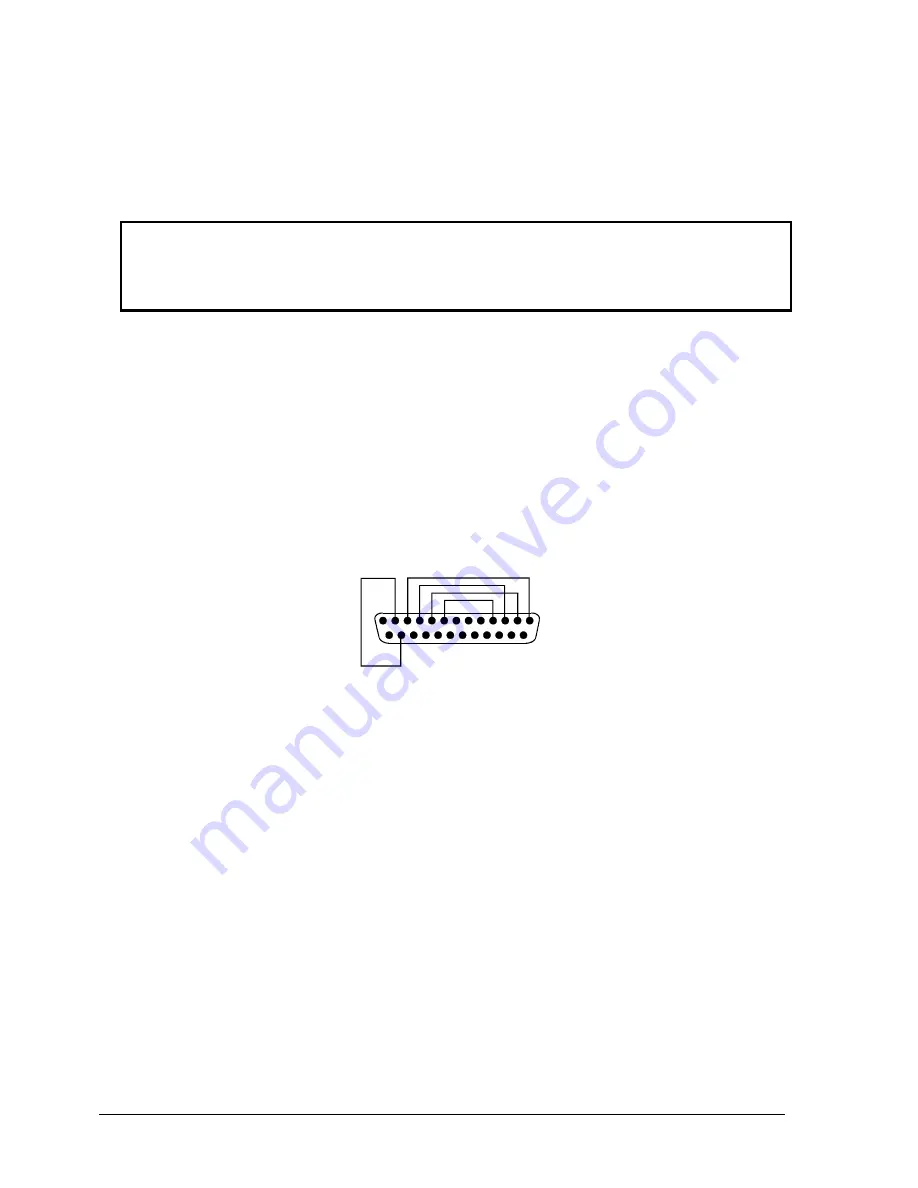
2-30
Removal and Replacement
HP Omnibook XT6050, XT/VT6200
Using a Crisis Recovery Floppy Disk
If you do not have a BIOS Crisis Recovery floppy, download the package from the Partnership web site
(see page vi) under Product Support Information in the Service and Support Library. Follow the
instructions for creating the floppy.
Caution
Make sure to use the correct BIOS Crisis Recovery floppy for the Omnibook model you are
repairing. The program does not verify the Omnibook model, so you could accidentally install the
wrong BIOS.
1.
Insert the BIOS Crisis Recovery disk in the floppy disk drive.
2.
Turn on the computer and allow it to boot from the floppy disk.
If the notebook does not turn on at all, do the following to boot from the floppy disk:
a.
Unplug the AC adapter.
b.
Press and hold Fn+B.
c.
Plug in the AC adapter.
d.
Release Fn+B.
Note: If the notebook will not boot from the floppy, try plugging the boot-block jumper into the
notebook’s parallel port. See the wiring diagram below.
1 4
1
2 5
1 3
Figure 2-21. Boot-Block Jumper
3.
The display goes blank for a minute or more while the BIOS is reprogrammed.
Note: If you plugged in a boot block jumper, unplug it before the notebook automatically reboots.
4.
After the BIOS is reprogrammed, check the BIOS version to make sure it is the latest version.
If necessary, download the latest BIOS version and reprogram the BIOS IC.
Summary of Contents for OmniBook VT6200
Page 1: ... HP Omnibook XT6050 HP Omnibook XT VT6200 Technology Codes EF EG Service Manual ...
Page 22: ......
Page 56: ......
Page 90: ...4 2 Replaceable Parts HP Omnibook XT6050 XT VT6200 Figure 4 1 Exploded View ...
Page 100: ......
Page 105: ......
Page 106: ...Part Number F4506 90026 Printed in U S A 4 02 ...






























