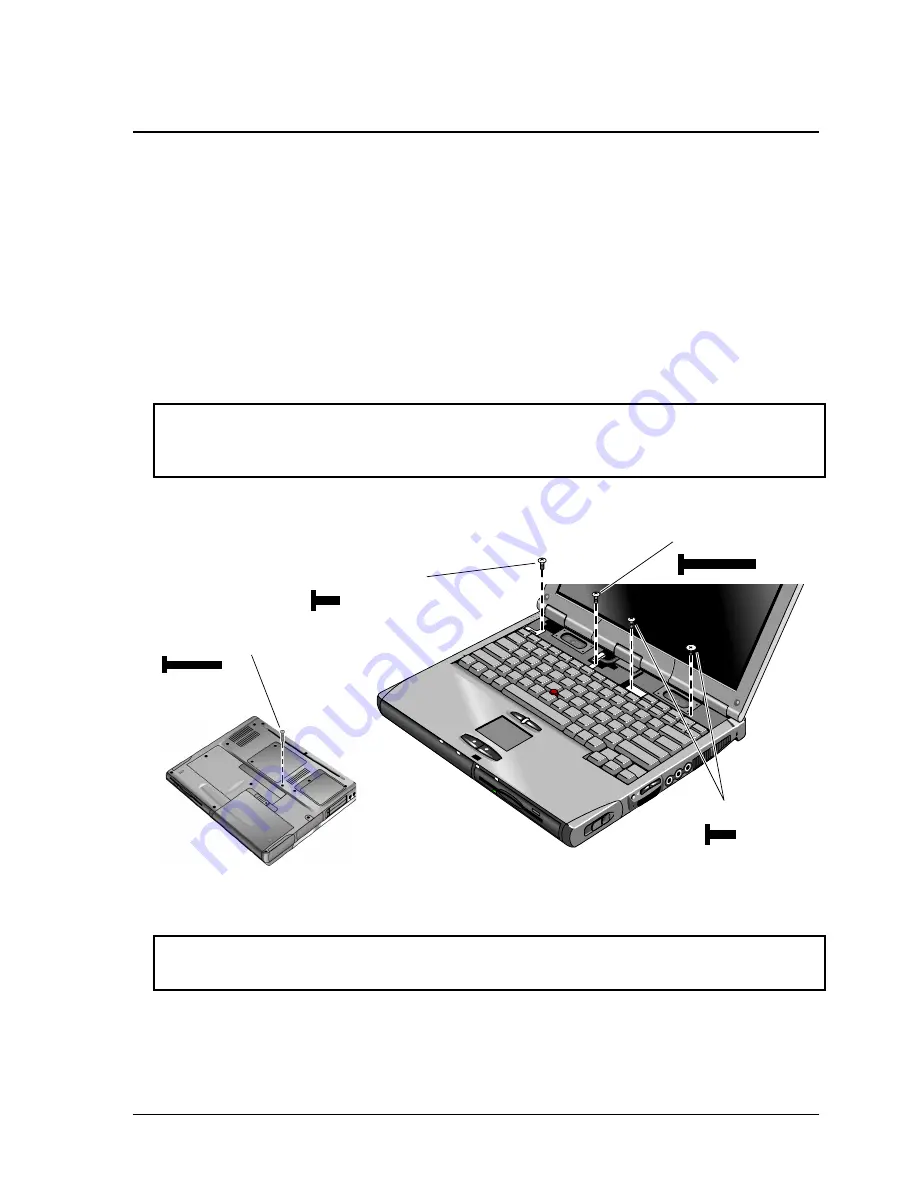
HP Omnibook XT6050, XT/VT6200
Removal and Replacement
2-13
Removing the Keyboard
(HP Authorized Service Providers Only)
Required Equipment
•
Small Phillips screwdriver.
Removal Procedure
1.
Unplug the AC adapter, if present, and remove the battery and any secondary battery module.
2.
Remove the power button panel (page 2-11).
3.
From the bottom of the unit, remove the single screw marked with a “K.”
Warning
Be careful not to touch the heatsink until it has cooled. It could be hot if the computer was
running recently.
4.
Remove the four retaining screws from the tabs along the back end of the keyboard.
Figure 2-10. Removing the Keyboard
Caution
Be careful not to pull on the cables connecting the keyboard to the computer.
5.
Raise the back of the keyboard, then lift the keyboard out of the computer.
Screws, M2.5×6mm (2)
Screw, M2.5×17mm
Screw, M2×13mm
Screw, M2.5×6mm
Summary of Contents for OmniBook VT6200
Page 1: ... HP Omnibook XT6050 HP Omnibook XT VT6200 Technology Codes EF EG Service Manual ...
Page 22: ......
Page 56: ......
Page 90: ...4 2 Replaceable Parts HP Omnibook XT6050 XT VT6200 Figure 4 1 Exploded View ...
Page 100: ......
Page 105: ......
Page 106: ...Part Number F4506 90026 Printed in U S A 4 02 ...






























