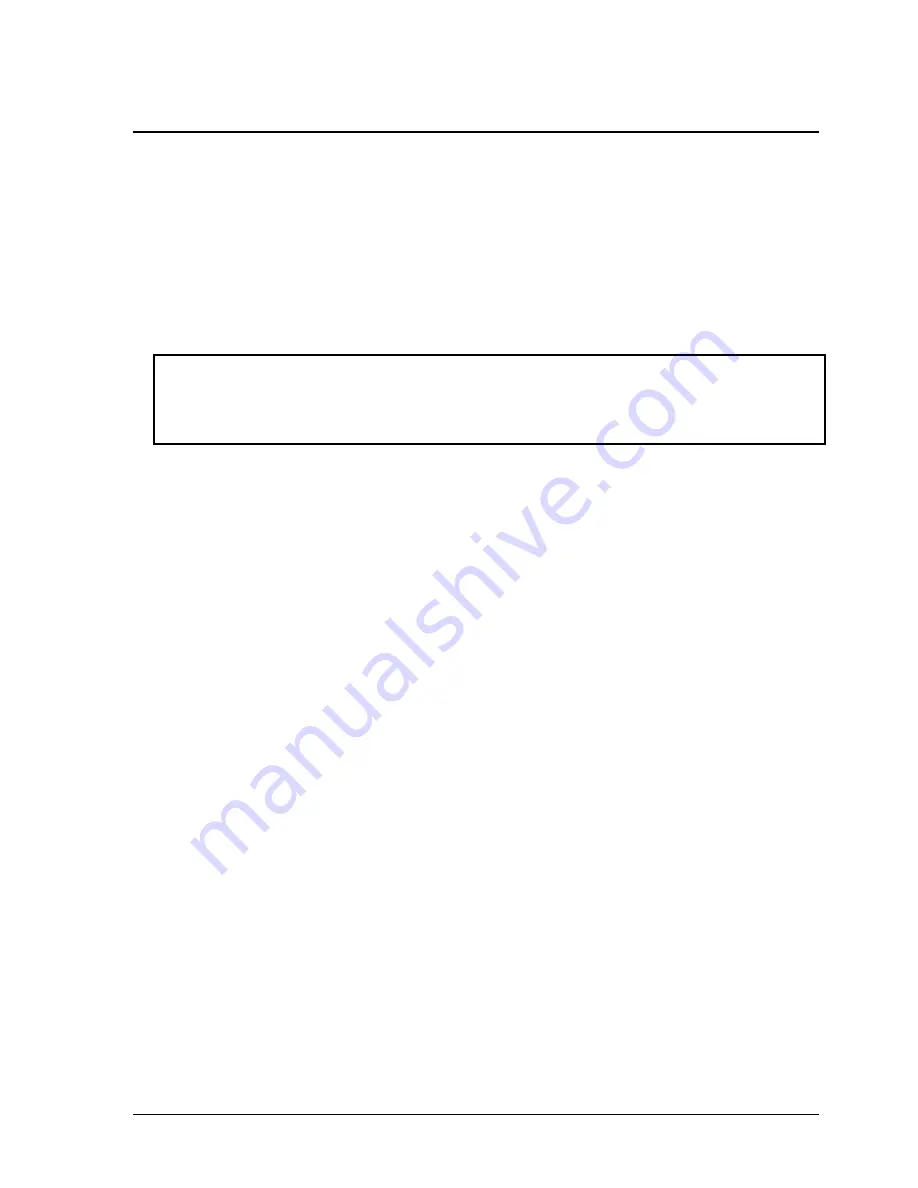
HP Omnibook XT6050, XT/VT6200
Removal and Replacement
2-29
Repairing the BIOS IC
(HP Authorized Service Providers Only)
The notebook’s BIOS IC cannot be replaced separately. If it is defective, you must replace the
motherboard. In some cases, however, you may be able to reprogram a malfunctioning BIOS IC using
either e-DiagTools for Windows, a BIOS floppy disk, or a Crisis Recovery floppy disk.
If the notebook will boot sufficiently, use e-DiagTools for Windows or a BIOS floppy disk to
reprogram the BIOS IC. If you cannot boot the notebook adequately, use a Crisis Recovery floppy disk.
See below for instructions for all three methods.
Caution
The BIOS update completely replaces the previous BIOS, so follow the directions in this section
exactly or you might damage the notebook. The BIOS update also resets the configurations in the
BIOS Setup utility—except for BIOS passwords—so record these before performing the update.
Using a BIOS Floppy Disk
Use a BIOS floppy disk to update the notebook’s BIOS as follows:
1.
Undock the notebook if it is docked, and remove any PC cards from it.
2.
Connect a floppy disk drive module: insert the module into the notebook, or connect it to the
notebook’s parallel port using an F2008 external floppy drive cable.
3.
Connect the AC adapter to the notebook.
4.
Insert the BIOS floppy disk into the floppy drive.
5.
Turn on the notebook. When the notebook boots, follow the instructions that appear on screen.
6.
When the process is completed, press the system-off switch to reset the system.
BIOS updates are also available from the HP Business Support web site (www.hp.com/go/bizsupport).
Installation utilities and instructions for creating a BIOS floppy disk are provided with the updates.
Using e-DiagTools for Windows
If the notebook allows you to boot into Windows, you may be able to use e-DiagTools for Windows to
update the notebook’s BIOS as follows:
1.
In Windows, exit any programs that are running.
2.
Undock the notebook if it is docked, and remove any PC cards from it.
3.
Connect the AC adapter to the notebook.
4.
Connect any cables or equipment needed to connect to the Internet.
5.
Click Start, Programs (or All Programs), HP e-DiagTools, e-DiagTools for Windows.
6.
Click Update, select Download New and click OK. Follow the instructions that appear. Once the
update process begins, do not interrupt it.
The first time you make an Internet connection from this program on a particular unit, click
Change Settings in the Connect window to define your connection settings.
7.
When the process is completed, press the system-off switch to reset the system.
Summary of Contents for OmniBook VT6200
Page 1: ... HP Omnibook XT6050 HP Omnibook XT VT6200 Technology Codes EF EG Service Manual ...
Page 22: ......
Page 56: ......
Page 90: ...4 2 Replaceable Parts HP Omnibook XT6050 XT VT6200 Figure 4 1 Exploded View ...
Page 100: ......
Page 105: ......
Page 106: ...Part Number F4506 90026 Printed in U S A 4 02 ...






























