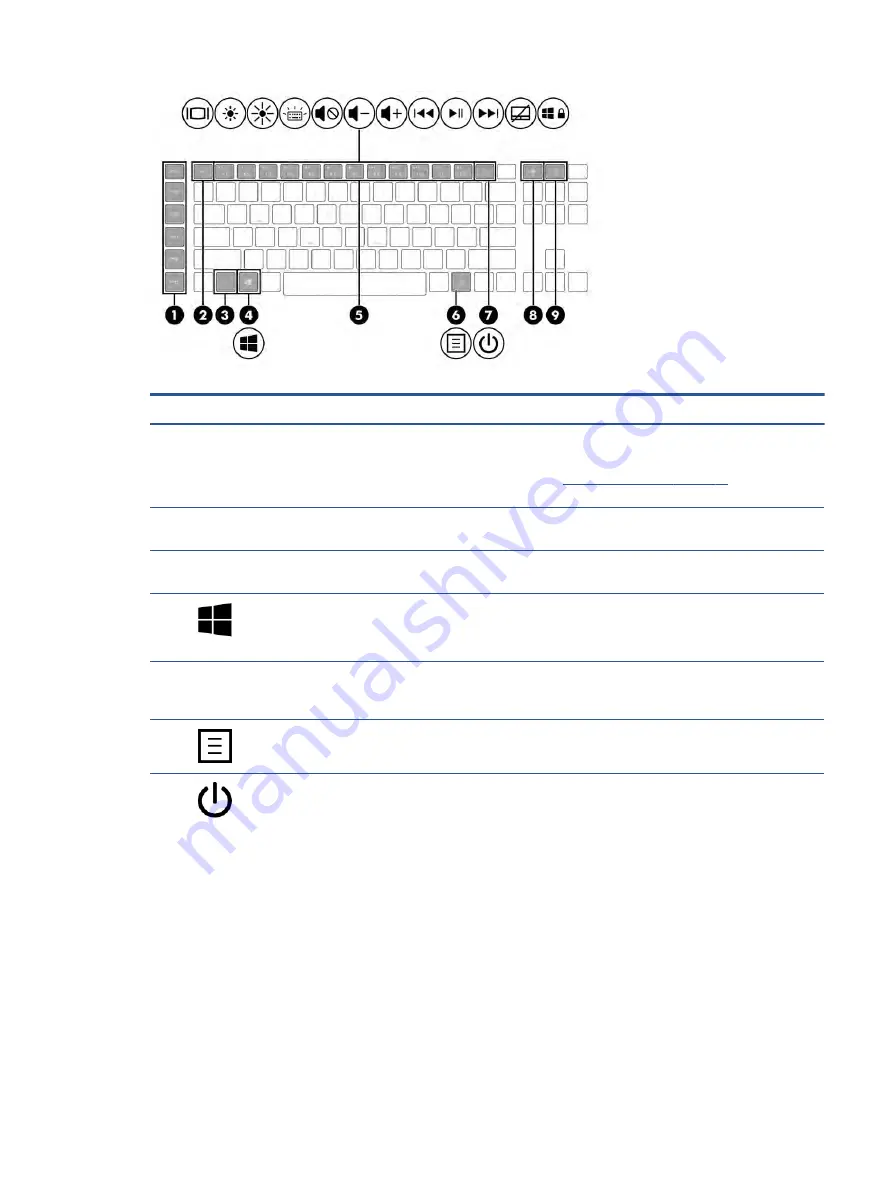
Table 2-6
Special keys and their descriptions
Component
Description
(1)
Gaming macro keys
Allow you to create different gaming key combinations when
used alone or with the
fn
,
ctrl
,
alt
, or
shift
keys.
NOTE:
for more
information.
(2)
esc
key
Displays system information when pressed in combination with
the
fn
key.
(3)
fn
key
Executes specific functions when pressed in combination with
another key.
(4)
Windows key
Opens the Start menu.
NOTE:
Pressing the Windows key again will close the Start
menu.
(5)
Action keys
Execute frequently used system functions when pressed in
combination with the
fn
key. Action keys are defined by the icon
symbols on
f1
through
f12
function keys.
(6)
Windows application key
Displays options for a selected object.
(7)
Power button
●
When the computer is off, press the button briefly to turn
on the computer.
●
When the computer is on, press the button briefly to
initiate Sleep.
●
When the computer is in the Sleep state, press the button
briefly to exit Sleep (select products only).
●
When the computer is in Hibernation, press the button
briefly to exit Hibernation.
IMPORTANT:
Pressing and holding down the power button
results in the loss of unsaved information.
If the computer has stopped responding and shutdown
procedures are ineffective, press and hold the power button
down for at least 10 seconds to turn off the computer.
To learn more about your power settings, see your power
options:
Keyboard area
11
Summary of Contents for OMEN 17
Page 4: ...iv Safety warning notice ...






























