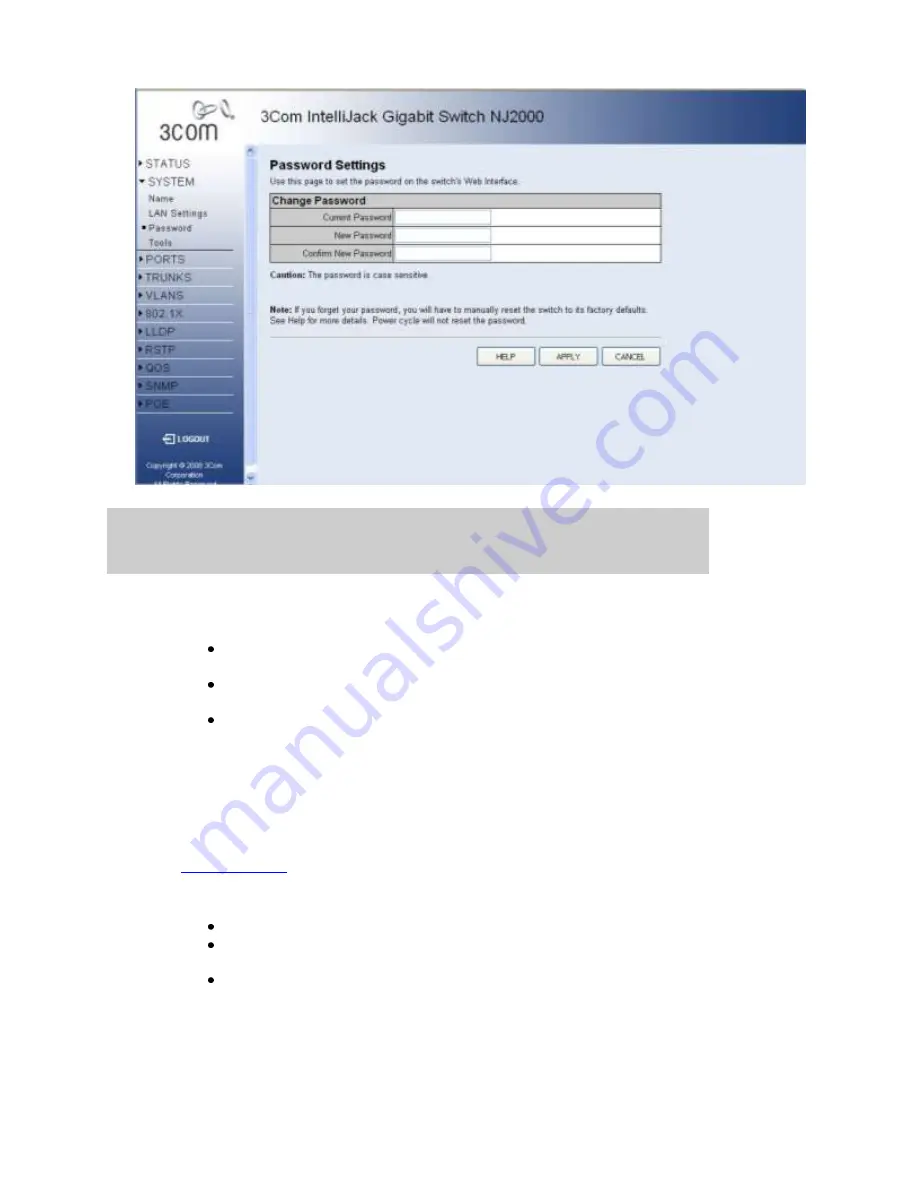
3Com Network Jack NJ2000
Page 11 of 44
Copyright © 2009 3Com Corporation. All Rights Reserved.
Password Settings
This page allows you to change the password that is required to access this Web
Management-Interface. You will need to enter the following:
Current Password
- The password that you used to login to this interface. There is
no default password.
New Password
- Your new password, up to 16 characters long. Passwords are
case-sensitive.
Confirm Password
- Re-enter the new password to ensure it has been entered
correctly.
Note:
Can be up to 16 characters long and can consist of any alphanumeric characters.
Passwords are case-sensitive.
Note:
It is extremely important that you do not forget your password. If you forget your
password, you will have to manually reset the switch to its factory defaults. See the
Troubleshooting
page for more details. Power cycle will not reset the password.
There are three main buttons associated with this page:
HELP
- Displays this window.
APPLY
- Updates the switch configuration. No changes are made to the
configuration until this button is pressed.
CANCEL
- All changes made to the page are discarded and the switch
configuration remains unchanged


























