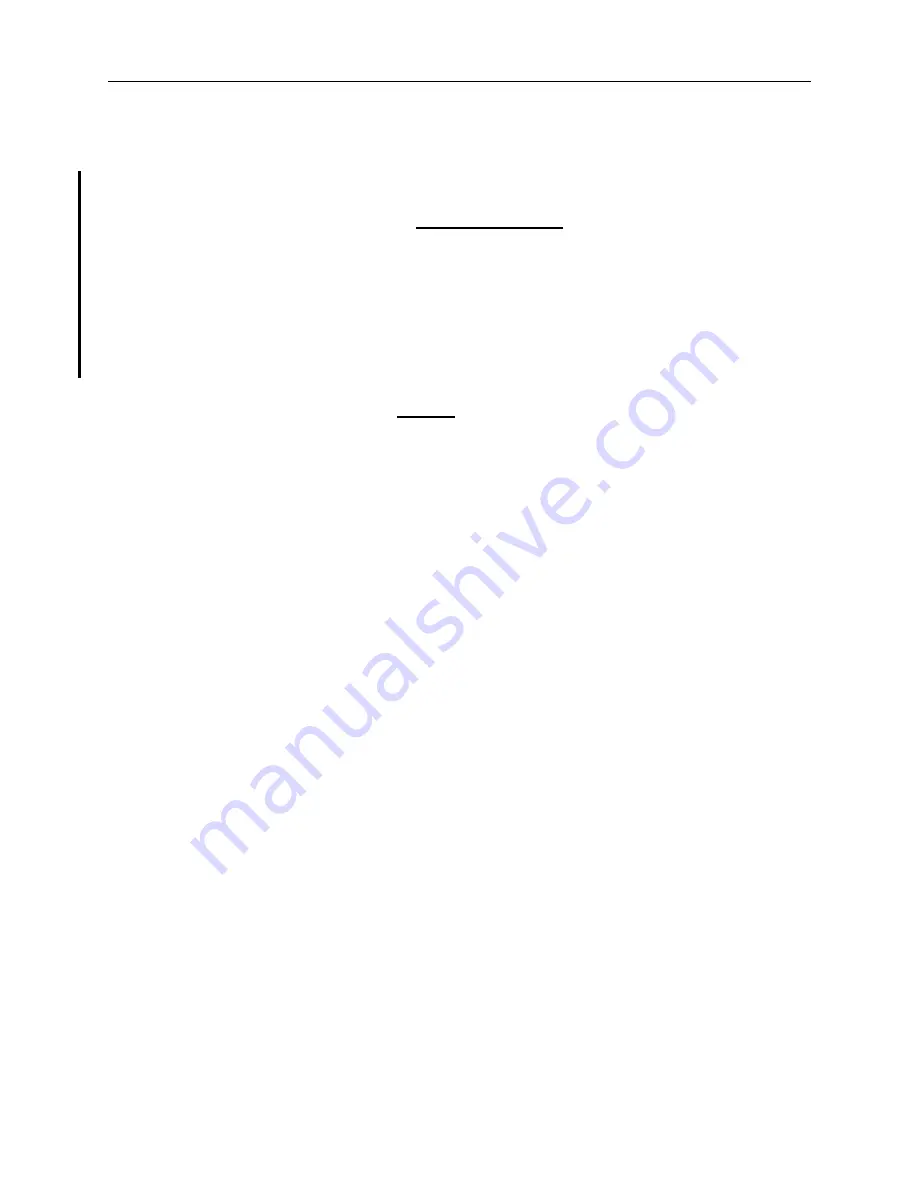
NetMail/3000 Menu Interface
Users Guide
2-17
signature file specified but specified that it must ALWAYS be included, the “Add Signature” field
will also be skipped over, but will be turned on (an “X” in it). If you specified a signature file but
did not specify that it ALWAYS be used, the “Add Signature” box will be enabled by default, but
you can turn it off (by typing a space over it).
The next field on the screen is the “
Attachments
” box. You select this box (by typ-
ing anything in the box) to tell NetMail/3000 that you are going to want to attach some file(s) to
your message (any file other than the main part of your message). For instance, you can send a
message describing your new sales-projection spreadsheet, and actually attach the spreadsheet to
your message. If you check this box, then you will be prompted later to supply the filename of
each file you wish to attach to the message. You can attach as many files as you want to a mes-
sage; just be considerate before overwhelming someone elses mailbox and keep in mind that some
other mailsystems do impose limits on the maximum size of received messages.
For most messages, the default “
Type
” of USTEXT will suffice. USTEXT simply
means that your message uses US Ascii characters - as opposed to some foreign languages which
have characters like “ î å ñ”. If you are using a language which contains some of those characters,
then you should select the 8BIT encoding choice (these are known as 8-bit character sets). To
make a selection, use the arrow keys to move up or down until the selection you want is high-
lighted, then just hit “RETURN”. If you are using the default USTEXT message type, you will
then drop all the way down to the “OK” and “CANCEL” buttons. Use the arrow keys or tab keys
to jump between the two buttons - if you are satisfied with your selections, select the “OK” button
and hit “RETURN”. If you decide that you don’t want to send a message now after all, select the
“CANCEL” field and hit RETURN.






























