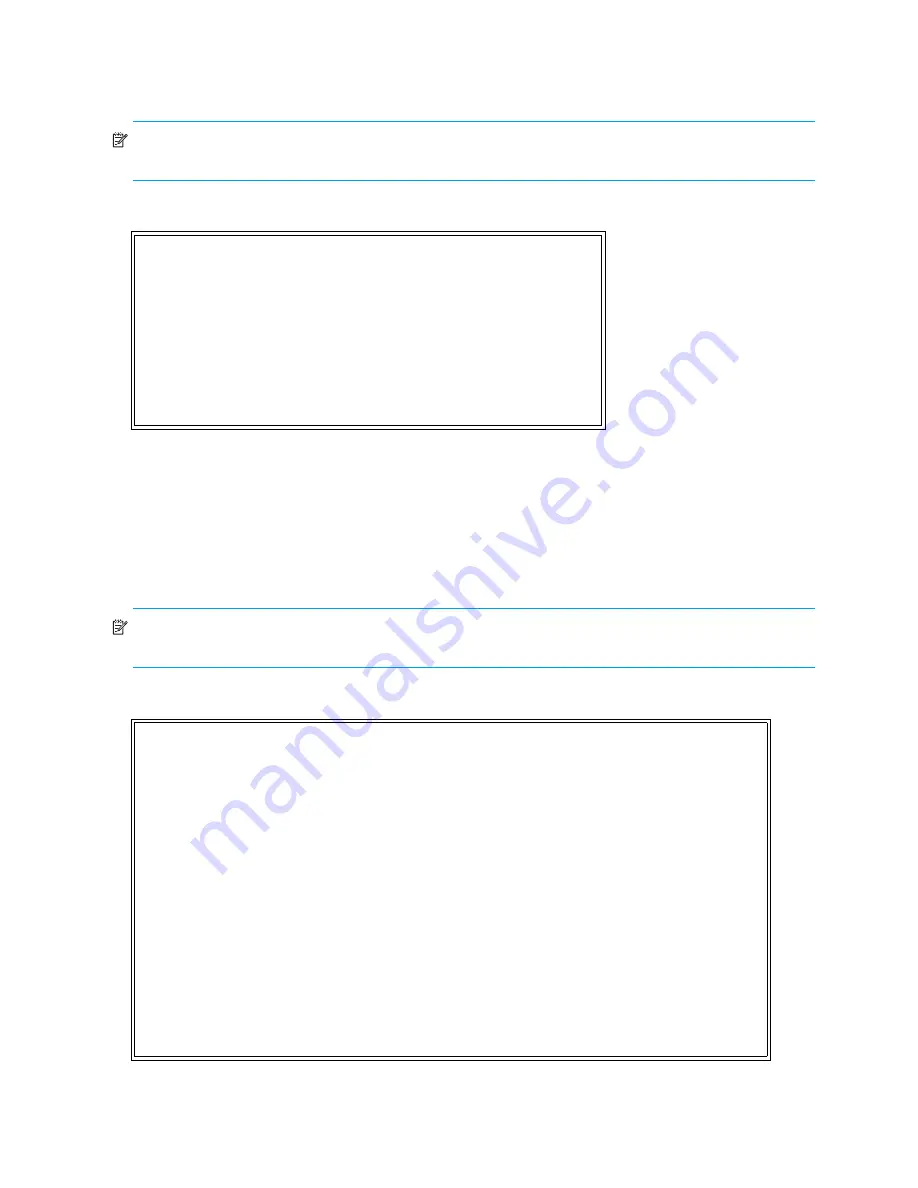
80
Using the Command Line Interface
Real-Time clock configuration
When this option is selected from the Perform Configuration menu, the System Clock Setup menu appears.
NOTE:
The time is based on a 24-hour clock. There is no a.m. or p.m. designation. For example: 1:00
p.m. is 13 hours 00 minutes or 13:00.
Figure 58
System clock setup menu
-
Select
1
to set the clock. A series of three prompts appear allowing the set up of 24 hour time (hh:mm:ss),
current date (mm/dd/yyyy), and the day of week (SUN, MON, TUE, WED, THU, FRI, SAT). For time, it is
not necessary to enter the seconds, that is, hh:mm is an acceptable format. For the date, the month and
day can be entered as single digits, for instance
6
instead of
06
.
Active fabric configuration
When this option is selected from the Perform Configuration menu from the Main menu, the Active Fabric
menu appears.
NOTE:
An Active Fabric Controller LUN is needed when using Library & Tape Tools to upgrade the
network storage router firmware, and to generate support tickets.
Figure 59
Active fabric configuration menu
•
Select
1
to change the number of network storage router LUNs reported by the network storage router.
This value can be set to a number in the range of 0 to 4.
System Clock Setup Menu
X.XX.XX XXXXXX XXXXXXXXXXXXXXXX
07/7/2005 08:56:22
TUESDAY, Date: 07/7/2005, Time: 08:56:22
1) Set clock
X) Return to previous menu
Active Fabric Configuration Menu
X.XX.XX XXXXXX XXXXXXXXXXXXXXXX
07/7/2005 08:56:22
Current Active Fabric Configuration:
Server Free Backup Mode : DISABLED
Number of network storage router LUNS (0-4) : 1
network storage router LUNS in auto-assigned map go: last
1) Change number of network storage router LUNs
2) Change location of luns in auto-assigned map
X) Return to previous menu
Summary of Contents for N1200 - StorageWorks Network Storage Router
Page 22: ...22 Installation cabling and setup ...
Page 26: ...26 Device management ...
Page 30: ...30 N1200 320 4Gb Network Storage Router management ...
Page 46: ...46 Visual manager user interface Figure 26 Perform discovery on SCSI Bus 0 screen ...
Page 58: ...58 Visual manager user interface ...
Page 94: ...94 Using the FTP interface ...
Page 100: ...100 Troubleshooting ...
Page 108: ...108 Regulatory compliance and safety ...
Page 122: ...122 Enabling DHCP on the HP N1200 320 4Gb Network Storage Router ...
Page 128: ...128 ...






























