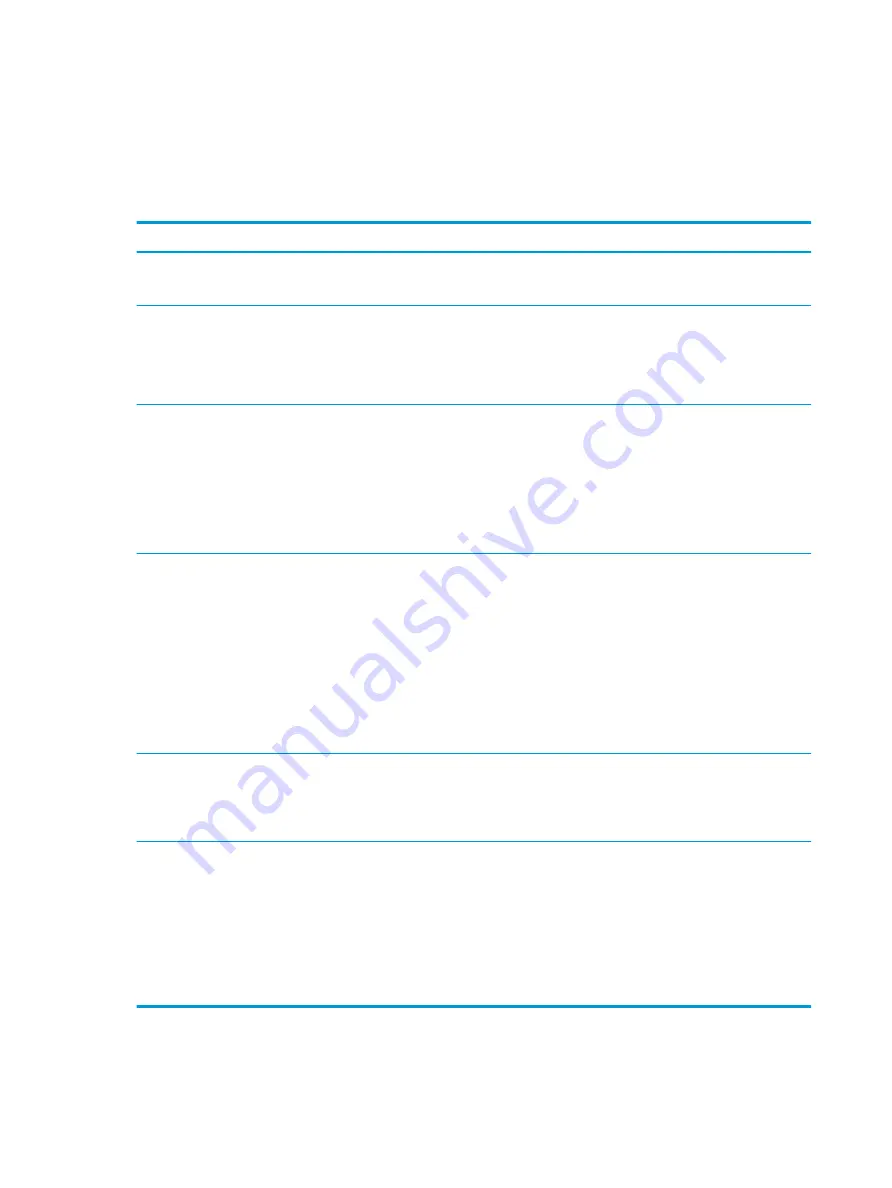
Troubleshooting
Basic troubleshooting
If the thin client is experiencing operating problems or will not power on, review the following items.
Table 10-5
Power-on troubleshooting
Issue
Procedures
The thin client unit is experiencing operating
problems.
Ensure that the following connectors are securely plugged into the thin client unit:
Power connector, keyboard, mouse, network RJ-45 connector, display
The thin client unit does not power on.
1.
Verify that the power supply is good by installing it on a known working unit and
testing it. If the power supply does not work on the test unit, replace the power
supply.
2.
If the unit does not work properly with the replaced power supply, have the unit
serviced.
The thin client unit powers on and displays a
splash screen, but does not connect to the
server.
1.
Verify that the network is operating and the network cable is working properly.
2.
Verify that the unit is communicating with the server by having the System
Administrator ping the unit from the server:
–
If the thin client pings back, then the signal was accepted and the unit is
working. This indicates a configuration issue.
–
If the thin client does not ping back and the thin client does not connect to
the server, re-image the unit.
No link or activity on the network RJ-45 LEDs
or the LEDs do not illuminate blinking green
after powering on the thin client unit. (The
network LEDs are located inside the RJ-45
connector on the top, rear panel of the thin
client. Indicator lights are visible when the
connector is installed.)
1.
Verify that the network is not down.
2.
Make sure the RJ-45 cable is good by installing the RJ-45 cable onto a known
working device—if a network signal is detected then the cable is good.
3.
Verify the power supply is good by replacing the power cable to the unit with a
known working power supply cable and testing it.
4.
If network LEDs still do not light and you know the power supply is good, then
re-image the unit.
5.
If network LEDs still do not light, run the IP configuration procedure.
6.
If network LEDs still do not light, have the unit serviced.
A newly connected unknown USB peripheral
does not respond or USB peripherals
connected prior to the newly connected USB
peripheral will not complete their device
actions.
An unknown USB peripheral may be connected and disconnected to a running
platform as long as you do not reboot the system. If problems occur, disconnect the
unknown USB peripheral and reboot the platform.
Video does not display.
1.
Verify that the monitor brightness is set to a readable level.
2.
Verify the monitor is good by connecting it to a known working computer and
ensure its front LED turns green (assuming the monitor is Energy Star
compliant). If the monitor is defective, replace it with a working monitor and
repeat testing.
3.
Re-image the thin client unit and power on the monitor again.
4.
Test the thin client unit on a known working monitor. If the monitor does not
display video, replace the thin client unit.
76
Chapter 10 Diagnostics and troubleshooting






























