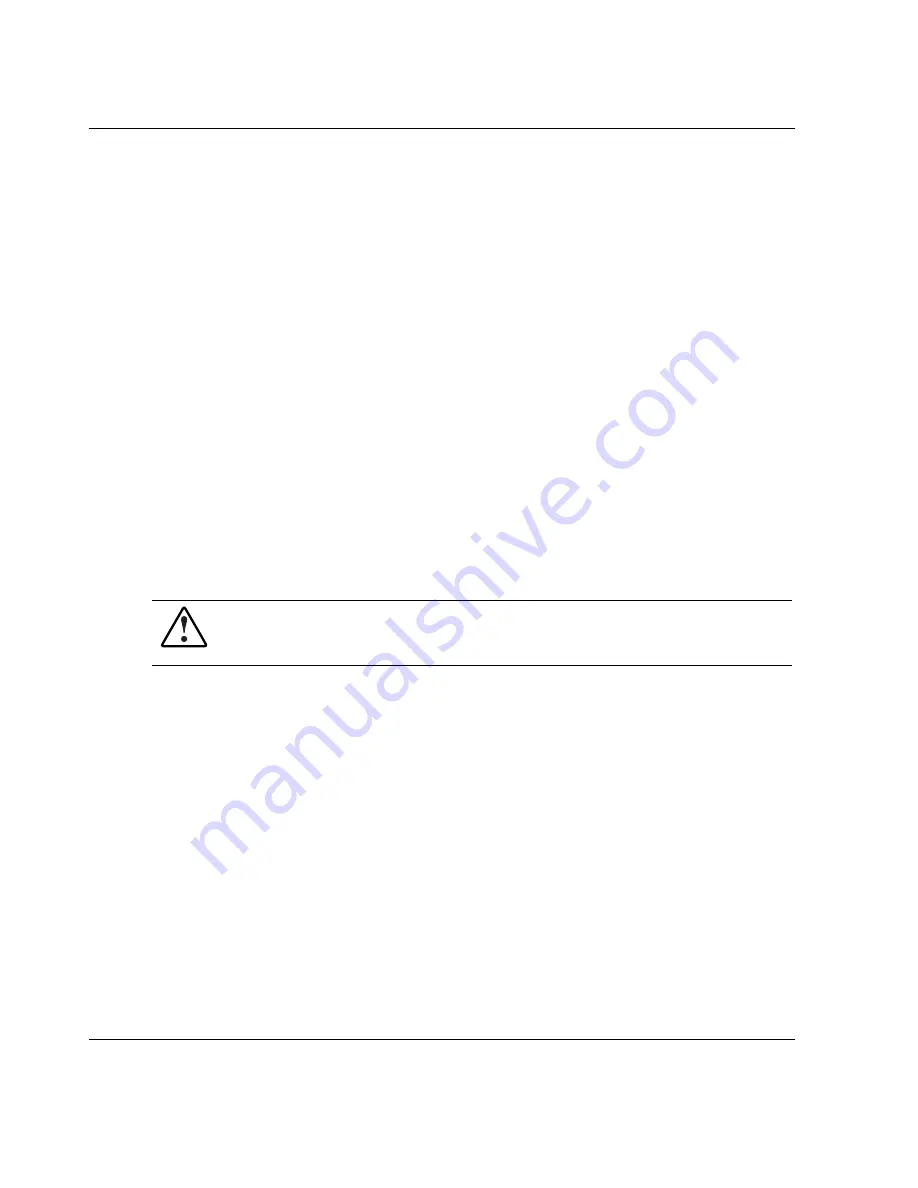
Overview of Server Installation
10.
Register the server. Refer to the “Server Registration” section later in this chapter
for details.
The installation is complete.
Operating System Purchased Separately
If you purchased your operating system separately, install it using the SmartStart CD.
Refer to the Server Setup and Management pack for instructions on using the
SmartStart software. The first time the server is configured, the SmartStart program
automatically creates a necessary partition on your hard drive. This partition cannot
be used for any other purpose and is not a traditional system partition.
Follow this sequence when installing your operating system for the first time:
1.
Review and follow the guidelines and procedures in the previous sections of this
chapter.
2.
Install any hardware options if needed. Refer to Chapter 3, “Hardware Options
Installation,” or the options kits for detailed installation instructions.
WARNING: To reduce the risk of electric shock or fire, do not plug
telecommunications/telephone connectors into the network interface
controller (NIC) receptacle.
3.
Connect cables: keyboard, mouse, monitor, network, and power. Refer to the rear
panel components section applicable to your tower or rack server in Chapter 1 of
this guide.
4.
Locate the key and unlock the front bezel if necessary.
NOTE:
A key hook is located inside the front bezel above the keylock latch. For your
convenience, you may use the key hook to store the key when it is not needed.
5.
Power up the server by pressing the Power On/Standby button on the front of the
server.
6.
Configure the server. Refer to “Configuring the Server” later in this chapter for
instructions.
2-32
HP ProLiant ML350 Generation 3 Server Setup and Installation Guide
HP CONFIDENTIAL
Writer: Richard O. Heath File Name: c-ch2 Overview of Server Installation.doc
Codename: Steel Venom Part Number: 316354-001 Last Saved On: 12/6/02 2:56 PM






























