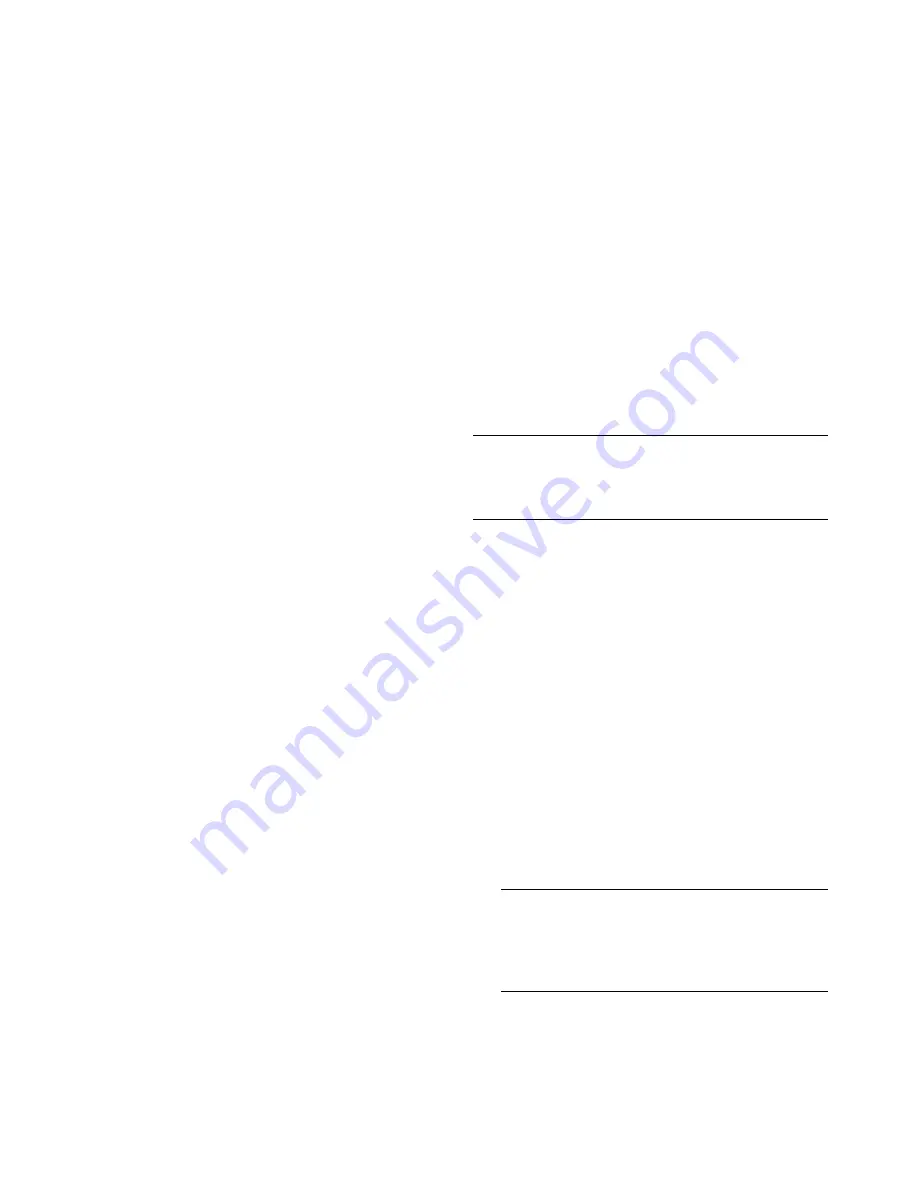
Repairing Software Problems
25
Use high-quality discs to create your set of recovery
discs. The verification standard for the recovery disc
creation process is very high. You may see error
messages such as
Recording failure when writing disc
or
Error detected during disc verification
.
Your discs may be rejected if they are not defect-free.
You will be prompted to insert a new blank disc to try
again. It is normal that some of your discs may be
rejected.
The number of discs in the recovery disc set depends
on your computer model (typically 1–3 DVD discs). The
Recovery Disc Creator program tells you the specific
number of blank discs needed to make the set.
The process takes some time to verify that the
information written on the disc is correct. You can quit
the process at any time. The next time you run the
program, it resumes where it left off.
To create recovery discs:
1
Close all open programs.
2
Click the
Windows Vista start button
,
All Programs
,
PC Help & Tools
, and then
click
Recovery Disc Creation
.
3
Follow the onscreen instructions. Label each disc
as you make it (for example, Recovery 1,
Recovery 2).
4
Store the recovery discs in a safe place.
System Recovery Options
You should attempt a system recovery in the
following order:
1
Through the hard disk drive, from the Windows
Vista Start menu.
2
Through the hard disk drive, by pressing the F11
key on the keyboard during system startup.
3
Through recovery discs that you create.
4
Through recovery discs purchased from
HP Support. To purchase recovery discs, go to
http://www.hp.com/support
and visit the
Software & Driver downloads page for your
computer model.
Starting system recovery from the
hard disk drive
Choose one of the following procedures to reinstall the
software from the recovery image on your hard disk
drive:
System recovery from the Windows Vista
Start menu
System recovery at system startup
System recovery from the Windows Vista
Start menu
If the computer is working, and Windows Vista is
responding, use these steps to perform a system
recovery.
1
Turn off the computer.
2
Disconnect all peripheral devices from the
computer, except the monitor, keyboard, and
mouse.
3
Turn on the computer.
4
Click the
Windows Vista start button
,
All Programs
,
PC Help & Tools
, and then
click
Recovery Manager
.
5
In the Recovery Manager Welcome window, click
the
Advanced options
button.
6
Choose the system recovery option that recovers
your computer to its original factory condition,
and then click
Next
.
7
Click
Next
at the next screen that prompts you
to do so.
Your computer restarts.
NOTE:
System recovery deletes all data and programs
you created or installed after purchase. Therefore,
ensure you have backed up, to a removable disc, any
data you want to keep.
NOTE:
If your system does not detect a recovery
partition, it will prompt you to insert a
recovery disc. Insert the disc and proceed to
Step 7 in the section “Starting system recovery
from recovery discs” on page 26.


















