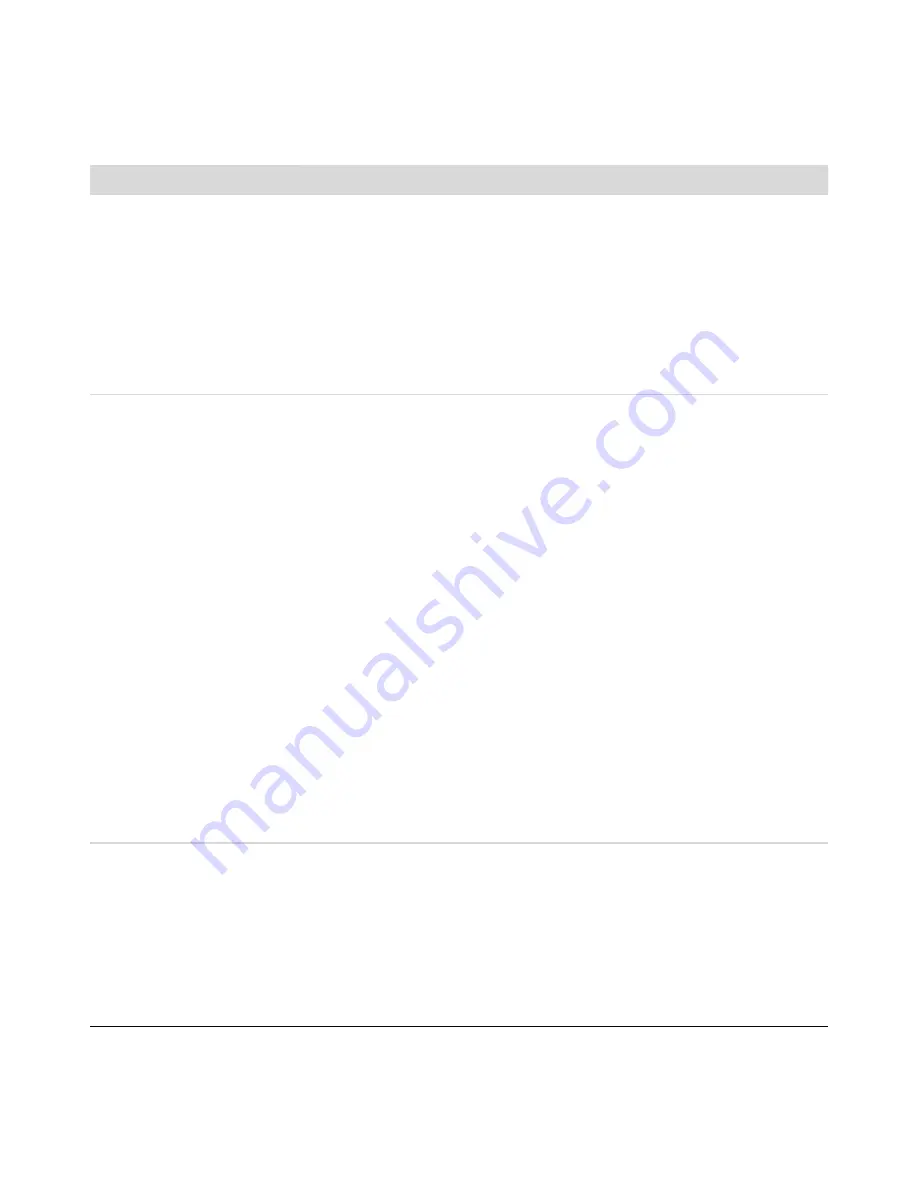
14
Troubleshooting and Maintenance Guide
The AOL program opens even
when it is not being used.
You may want to remove the AOL program.
To uninstall AOL:
1
Click the
Windows Vista start button
, and then click
Control Panel
.
2
Click
Uninstall a program
.
3
Select
America Online
, click
Uninstall
, and then follow the onscreen
instructions.
NOTE:
Removing the AOL program will not cancel your account with AOL.
My Internet browser home
page changed to something
I did not want.
You may have
spyware
on your computer. Spyware is software that usually
runs silently in the background on your computer, collecting and sending
information about you and your use of the computer to another person or
system on the Internet.
You can find and remove spyware from your computer by using any one of a
number of software programs available for this purpose, including Windows
Defender.
To scan for spyware by using Windows Defender:
1
Click the
Windows Vista start button
,
All Programs
, and then
click
Windows Defender
.
2
Click
Scan
.
Many of the popular virus protection programs also include tools that scan for
and remove spyware from your computer.
To avoid getting spyware on your computer:
Do not install programs if you are not sure they come from reputable
companies. Check the company Web site carefully for information about
what is included with the program.
Do not automatically click
Yes
when a download window asks if it is OK
to install a program on your computer. Read the message in the window
and make sure it is a software program that you really want.
Unwanted pop-up
advertisements display on my
computer when connected to
the Internet.
This is typically caused by
adware
or advertising-supported software.
You can configure your Web browser to block pop-ups. For example, in
Internet Explorer, click
Tools
, and then click
Pop-up Blocker
.
To remove adware from your computer, use the antispyware/adware program
included on your computer (select models only), or use any number of
available software programs that remove adware programs.
Note that many of the popular antivirus programs have tools that scan for and
remove adware from your computer.
Internet Access (continued)
Symptom
Possible solution





























