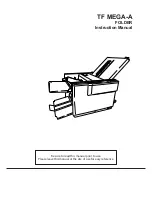EN
Job Separation Command 4-11
Job Separation Command
Job separation provides a means of identifying one print job from
others in the printer’s output tray. It usually does this by physically
offsetting one print job from the next.
The Job Separation command toggles the printer’s separation
mechanism. This command must be sent between each job to enable
the separation mechanism.
?
&
l
1 T
HP recommends that the Job Separation command be included at the
end of each job, just before the Printer Reset command. HP also
recommends that this command be included in the programs even
though printers with job separation are not currently being used. This
ensures that if a printer with job separation is eventually added, job
separation will be performed.
If this command is received by a printer which does not have job
separation, the command is ignored.
Note
It is possible to perform job offset in printers which do not have a
mechanical offset mechanism but have dual paper trays. In dual bin
printers, job offset can be performed by placing colored paper in the
second tray and using Paper Source command to select the tray to
feed a blank sheet of colored paper at the end of a job. This method
should only be used in special cases where the end user can control
its use, for example, the program should only be available for a dual
bin printer which can always contain colored paper in one tray.
Summary of Contents for LaserJet 4100
Page 1: ...Part I Click here to access Part II on hp com ...
Page 2: ......
Page 26: ...Contents 14 EN ...
Page 44: ...2 10 The Page EN ...
Page 54: ...3 10 The Print Environment EN ...
Page 70: ...4 16 PCL Job Control Commands EN ...
Page 80: ...5 10 Page Control Commands EN Figure 5 3 Changing Print Direction on a Page ...
Page 82: ...5 12 Page Control Commands EN Figure 5 4 Text Area Within the Page ...
Page 110: ...6 16 Cursor Positioning EN ...
Page 120: ...7 10 Fonts EN Figure 7 11 Bitmap Character Figure 7 12 Scalable Character ...
Page 122: ...7 12 Fonts EN ...
Page 152: ...8 30 PCL Font Selection EN ...
Page 166: ...9 14 Font Management EN ...
Page 182: ...10 16 User Defined Symbol Sets EN ...
Page 237: ...EN Character Descriptor Formats 11 55 Figure 11 5 Class 2 Character Data ...
Page 240: ...11 58 Soft Font Creation EN Figure 11 6 Portrait Character Example ...
Page 241: ...EN Character Descriptor Formats 11 59 Figure 11 7 Landscape Character Example ...
Page 270: ...13 4 The PCL Print Model EN Figure 13 3 Effect of Transparency Modes on Images ...
Page 276: ...13 10 The PCL Print Model EN Figure 13 4 Shading Patterns ...
Page 277: ...EN Pattern ID Area Fill ID Command 13 11 Figure 13 5 Cross Hatch Patterns ...
Page 290: ...13 24 The PCL Print Model EN ...
Page 297: ...EN Pattern ID Area Fill ID Command 14 7 Figure 14 1 Shading Patterns ...
Page 298: ...14 8 PCL Rectangular Area Fill Graphics EN Figure 14 2 Cross hatch Patterns ...
Page 341: ...EN Raster Graphics Example 15 33 Figure 15 11Example of Raster Graphic Image Data ...
Page 342: ...15 34 Raster Graphics EN ...
Page 370: ...16 28 Status Readback EN ...