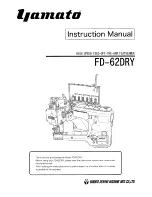EN
Push/Pop Cursor Position Command 6-15
Push/Pop Cursor Position Command
The Push/Pop Cursor Position command allows the current cursor
position to be stored and recalled.
?
& f # S
# = 0 - Push (Store cursor position)
1 - Pop (Recall a cursor position)
Default = 0
Range = 0, 1 (Values outside range are ignored)
A value field of 0 pushes the cursor position onto the stack, leaving
the current position unaffected. A value field of 1 pops the position
from the stack, restoring it as the current cursor position.
Note
The last item pushed is the first item popped.
Twenty positions may be pushed. If you try to save more than
20 positions, the command is ignored. If you try to restore more
positions than were pushed, the command is ignored. A printer reset
restores the current active position stack to the top (all saved
positions are discarded).
The positions stored in the stack are not changed with an orientation
change. Therefore, the positions are relative to the top left corner of
the current orientation. Also, a position pushed in one orientation and
popped in another can result in a position that is outside the logical
page. If the position popped is outside the current logical page, the
position is moved to the appropriate logical page limit.
Summary of Contents for LaserJet 4100
Page 1: ...Part I Click here to access Part II on hp com ...
Page 2: ......
Page 26: ...Contents 14 EN ...
Page 44: ...2 10 The Page EN ...
Page 54: ...3 10 The Print Environment EN ...
Page 70: ...4 16 PCL Job Control Commands EN ...
Page 80: ...5 10 Page Control Commands EN Figure 5 3 Changing Print Direction on a Page ...
Page 82: ...5 12 Page Control Commands EN Figure 5 4 Text Area Within the Page ...
Page 110: ...6 16 Cursor Positioning EN ...
Page 120: ...7 10 Fonts EN Figure 7 11 Bitmap Character Figure 7 12 Scalable Character ...
Page 122: ...7 12 Fonts EN ...
Page 152: ...8 30 PCL Font Selection EN ...
Page 166: ...9 14 Font Management EN ...
Page 182: ...10 16 User Defined Symbol Sets EN ...
Page 237: ...EN Character Descriptor Formats 11 55 Figure 11 5 Class 2 Character Data ...
Page 240: ...11 58 Soft Font Creation EN Figure 11 6 Portrait Character Example ...
Page 241: ...EN Character Descriptor Formats 11 59 Figure 11 7 Landscape Character Example ...
Page 270: ...13 4 The PCL Print Model EN Figure 13 3 Effect of Transparency Modes on Images ...
Page 276: ...13 10 The PCL Print Model EN Figure 13 4 Shading Patterns ...
Page 277: ...EN Pattern ID Area Fill ID Command 13 11 Figure 13 5 Cross Hatch Patterns ...
Page 290: ...13 24 The PCL Print Model EN ...
Page 297: ...EN Pattern ID Area Fill ID Command 14 7 Figure 14 1 Shading Patterns ...
Page 298: ...14 8 PCL Rectangular Area Fill Graphics EN Figure 14 2 Cross hatch Patterns ...
Page 341: ...EN Raster Graphics Example 15 33 Figure 15 11Example of Raster Graphic Image Data ...
Page 342: ...15 34 Raster Graphics EN ...
Page 370: ...16 28 Status Readback EN ...