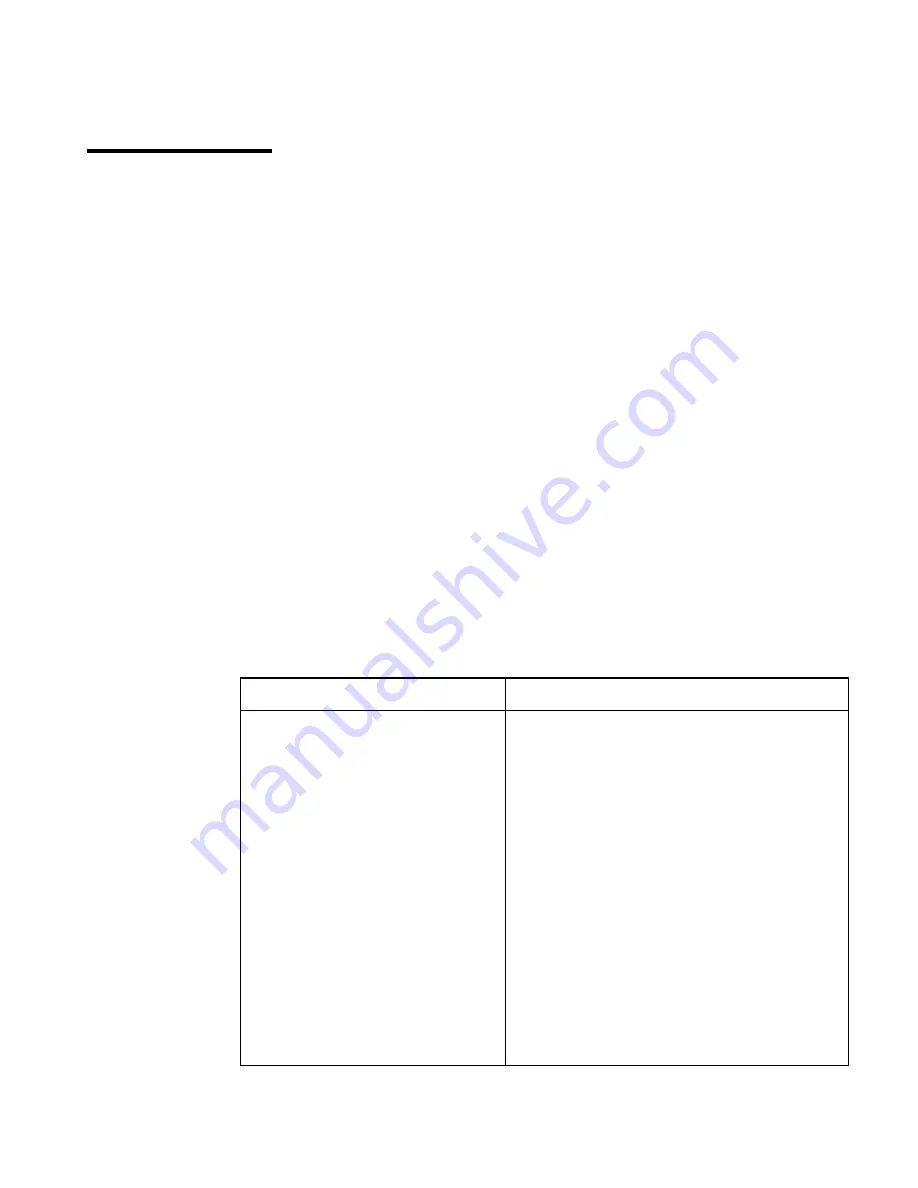
Rackmount Console Switch Owner’s Manual
www.hp.com/enclosures
20
Operation
Procedure
Move the ID Window
Use the arrow keys or mouse to move the ID
Window's position on the monitor. (Hold down
the SHIFT key to move faster.) If the window
flickers but does not move, continue tapping the
arrow keys until it moves back into range.
Change window background color
Press the <PAGE UP> key to cycle through the
available window background colors.
Change text color
Press the <PAGE DOWN> key to cycle through
the available text colors.
Change window length
Use the (+) and (-) keys to change the length of
the ID Window.
Change window size
Press SPACE to toggle between large and small.
ID Window Help
Press F1
The ID Window appears when you change ports and displays the name of
the selected port. This window can be individually configured for each
port in your system. The characteristics of the ID Window can be changed
from the Edit Port Menu. This option is only available if you are operating
in non-secure mode or if you are the system administrator.
Changing the Size, Color and Position of the ID Window
1. Highlight the port you wish to change in the main OSD Window.
2. From the main OSD Window, press the
Ctrl
key twice to access the
Command Menu or press F3. (If you press
F3
skip Step 3)
3. Select ‘Edit Port’ from the Command Menu.
4. Choose the option ‘ID Setup.’
Follow the procedures outlined in the table below to change the size, color
or position of your ID Window.
The ID Window
















































