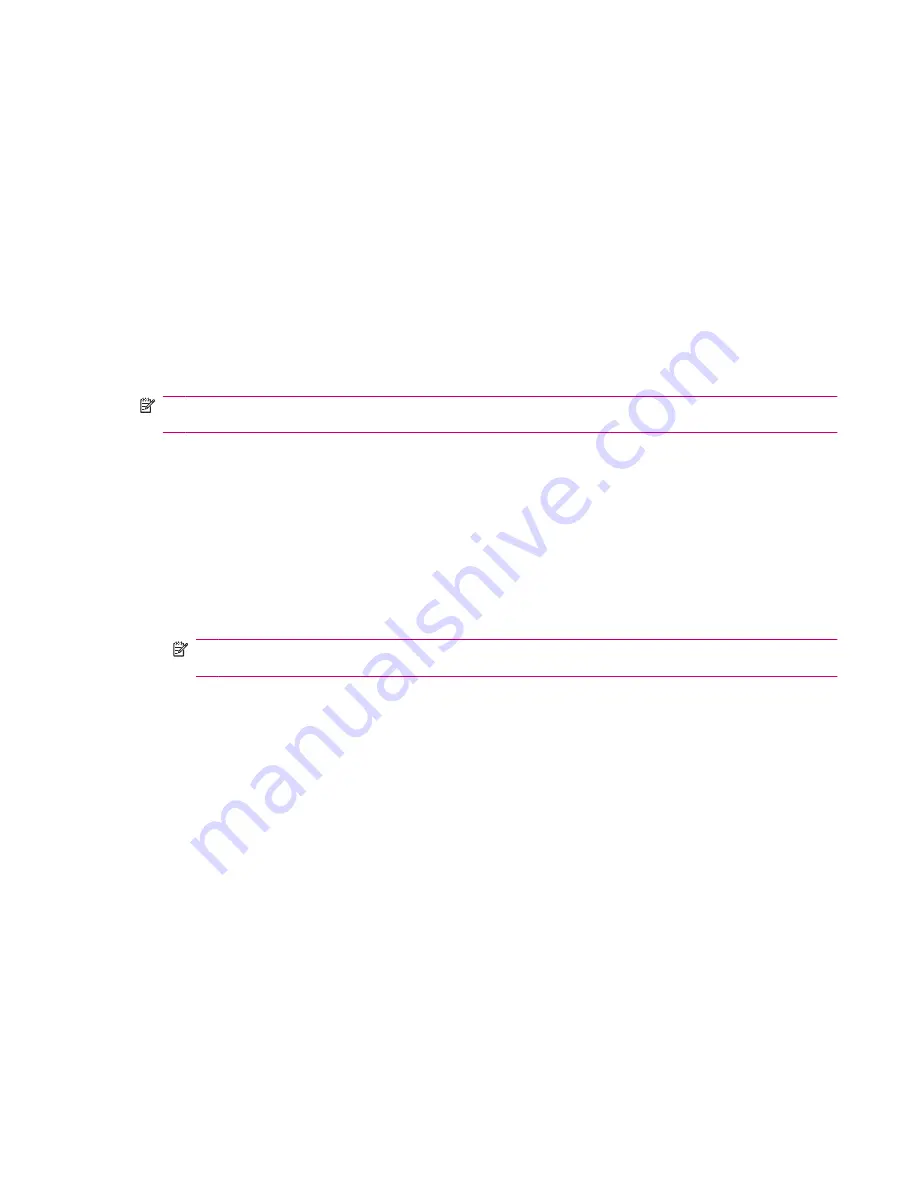
To connect to a computer via Bluetooth using WMDC:
1.
Follow the instructions in synchronization software help on the computer for configuring Bluetooth.
2.
On your HP iPAQ, tap
Start
>
Programs
>
ActiveSync
.
3.
Tap
Menu
>
Connect via Bluetooth
. Make sure the device and computer are within close range.
4.
When prompted, if you would like to set up a partnership, tap
Yes
.
5.
On the computer, when prompted that a Bluetooth device is attempting to connect with the
computer, click
To allow this connection
.
6.
To disconnect, tap
Menu
>
Disconnect
.
Create, end, and accept a Bluetooth partnership
You can exchange information between your HP iPAQ and another device that has Bluetooth
capabilities. For this, you will have to first create a Bluetooth partnership between the two devices.
NOTE:
To exchange information between two Bluetooth-enabled devices, make sure Bluetooth is
turned on both devices. The devices need to be in the discoverable mode.
To create a Bluetooth partnership:
1.
Tap
Start
>
Settings
>
Connections
>
Bluetooth
.
2.
Tap
Add new device…
. Your HP iPAQ searches for other devices with Bluetooth capabilities and
displays them in the list.
3.
Tap the name of the other device, and tap
Next
.
4.
If you want to set a passcode, which is recommended for enhanced security, enter an alphanumeric
passcode between 1 and 16 characters in the
Passcode
box, and tap
Next
. Else, leave the
passcode blank, and tap
Next
.
NOTE:
For creating partnerships with cellular phones, it is mandatory that you provide a numeric
passcode.
5.
Enter the same passcode on the other device.
6.
Tap
Finish
.
7.
To give the partnership a more meaningful name, tap and hold the device name under
My
Shortcuts
, then tap
Rename
.
To end a Bluetooth partnership:
1.
Tap
Start
>
Settings
>
Connections
>
Bluetooth
.
2.
Tap and hold the partnership you want to end.
3.
Tap
Delete
.
To accept a Bluetooth partnership:
1.
Make sure that your HP iPAQ is discoverable and placed within close range with the pairing device.
●
Tap
Start
>
Settings
>
Connections
>
Bluetooth
>
Mode
.
●
Select the
Make this device visible to other devices
check box.
2.
When prompted to accept a partnership with the device that is requesting the relationship, tap
Yes
.
Bluetooth
73
Summary of Contents for iPAQ 610 - Business Navigator
Page 1: ...HP iPAQ Product Guide ...
Page 118: ...108 Chapter 20 Regulatory notices ...
Page 119: ...Disposal of Waste Equipment by Users in Private Household 109 ...
Page 120: ...110 Chapter 20 Regulatory notices ...
Page 121: ...Disposal of Waste Equipment by Users in Private Household 111 ...
Page 123: ...Disposal of Waste Equipment by Users in Private Household 113 ...
Page 128: ...Korean Notice 118 Chapter 20 Regulatory notices ...






























