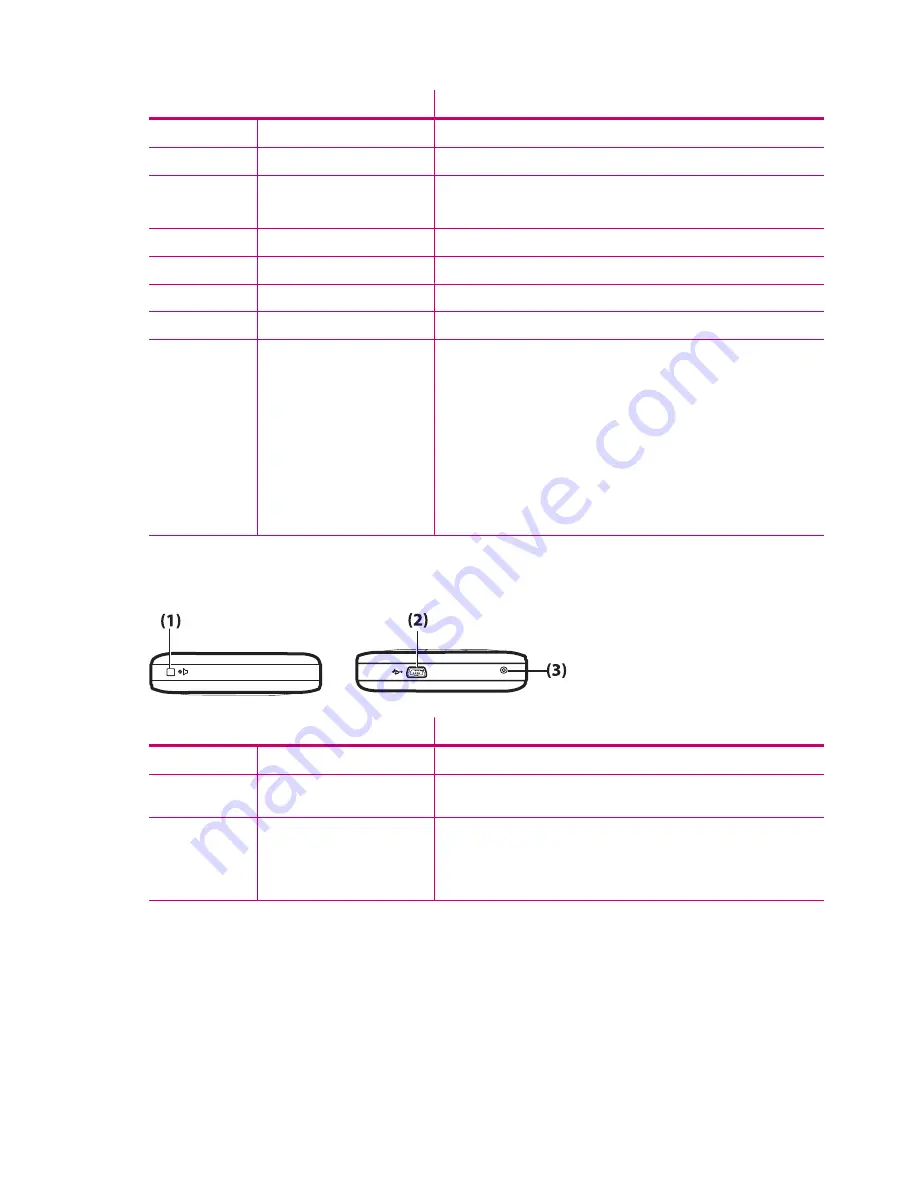
Component
Function
(9)
Keyboard
Use keys on the keyboard to enter text, dial numbers, or navigate menus.
(10)
Landscape/Portrait Key
Press to switch between the landscape and portrait views.
(11)
Bluetooth Antenna
Detects and radiates Bluetooth signals.
NOTE:
This component will not be visible externally.
(12)
ok Key
Press to confirm your selection.
(13)
Windows Key
Press to display the
Start
menu.
(14)
Answer/Send Key
Press to answer a call or to view the on-screen keypad.
(15)
Left SoftKey
Press to launch
Messaging
from the
Today
screen.
(16)
LEDs
●
Solid Amber – Charging
●
Flashing Amber – One or more notifications received
●
Solid Green – Fully charged
●
Flashing Red – Low battery warning
●
Flashing Green – Within GPRS/GSM/EDGE/WCDMA/3G
coverage area
●
Flashing Blue – Wi-Fi or Bluetooth on
●
Blue Off – Wi-Fi and Bluetooth off
Top and bottom panel components
Component
Function
(1)
Mute Key
Use to set your HP iPAQ in silent mode.
(2)
Charging/Communications
Port
Use to connect the mini-USB charging/synchronization cable (WMDC
for Windows Vista and ActiveSync for Windows XP).
(3)
Reset
Use to soft reset your HP iPAQ.
WARNING!
Resetting your HP iPAQ before turning it off might corrupt
data present on your HP iPAQ. You will lose unsaved data on performing
a soft reset.
4
Chapter 3 Components
Summary of Contents for iPAQ 610 - Business Navigator
Page 1: ...HP iPAQ Product Guide ...
Page 118: ...108 Chapter 20 Regulatory notices ...
Page 119: ...Disposal of Waste Equipment by Users in Private Household 109 ...
Page 120: ...110 Chapter 20 Regulatory notices ...
Page 121: ...Disposal of Waste Equipment by Users in Private Household 111 ...
Page 123: ...Disposal of Waste Equipment by Users in Private Household 113 ...
Page 128: ...Korean Notice 118 Chapter 20 Regulatory notices ...





























