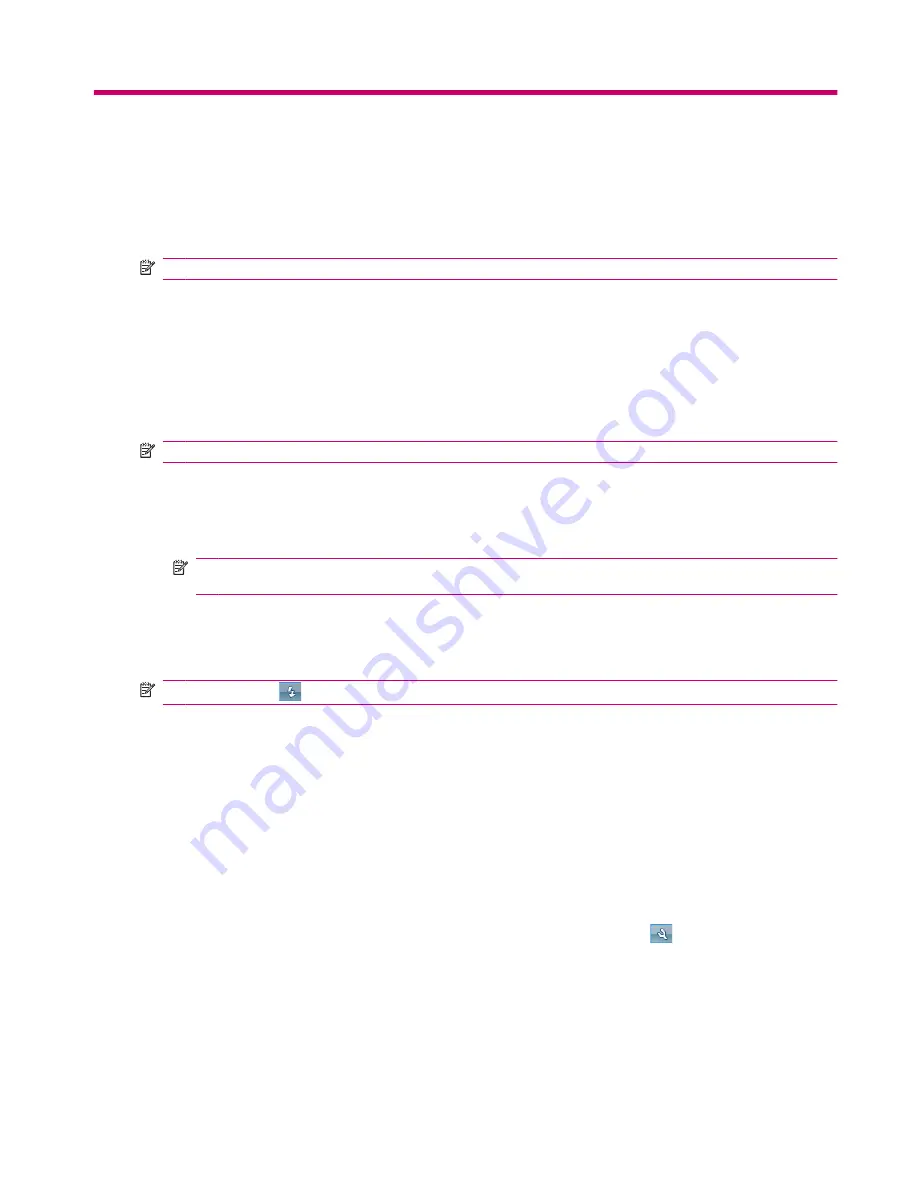
7
Camera
With the built-in 3 megapixel camera, you can record video clips and take pictures, and view and save
them on your HP iPAQ.
NOTE:
The camera is not available on all models.
Use the camera
Use the built-in camera on your HP iPAQ to capture and view photos.
Capture photos
You can capture photos and store them in your HP iPAQ or storage card.
NOTE:
You cannot use the camera if the battery power is less than 20%.
To capture photos:
1.
Press the
Camera
key or tap
Start
>
Programs
>
Camera
.
2.
Press 6 on the keypad to zoom in and 4 on the keypad to zoom out.
NOTE:
You will not be able to use these keys to zoom in or out when the camera is used with
3M resolution.
3.
Press 8 on the keypad to increase brightness and 2 on the keypad to decrease brightness.
4.
Press the
Camera
key to capture a photo and automatically save it in
File Explorer
>
My
Documents
>
My Pictures
.
NOTE:
Tap the
(Flash) button to enable flash while taking pictures.
View photos
To view photos captured on your HP iPAQ:
1.
Tap
Start
>
HP Photosmart Mobile
.
2.
Navigate to a required folder.
3.
Tap the folder to open it and tap the required photo.
Camera settings
To set up the camera settings, tap
Start
>
Programs
>
Camera
. Tap the
(Settings) button.
Use the camera
35
Summary of Contents for iPAQ 610 - Business Navigator
Page 1: ...HP iPAQ Product Guide ...
Page 118: ...108 Chapter 20 Regulatory notices ...
Page 119: ...Disposal of Waste Equipment by Users in Private Household 109 ...
Page 120: ...110 Chapter 20 Regulatory notices ...
Page 121: ...Disposal of Waste Equipment by Users in Private Household 111 ...
Page 123: ...Disposal of Waste Equipment by Users in Private Household 113 ...
Page 128: ...Korean Notice 118 Chapter 20 Regulatory notices ...






























