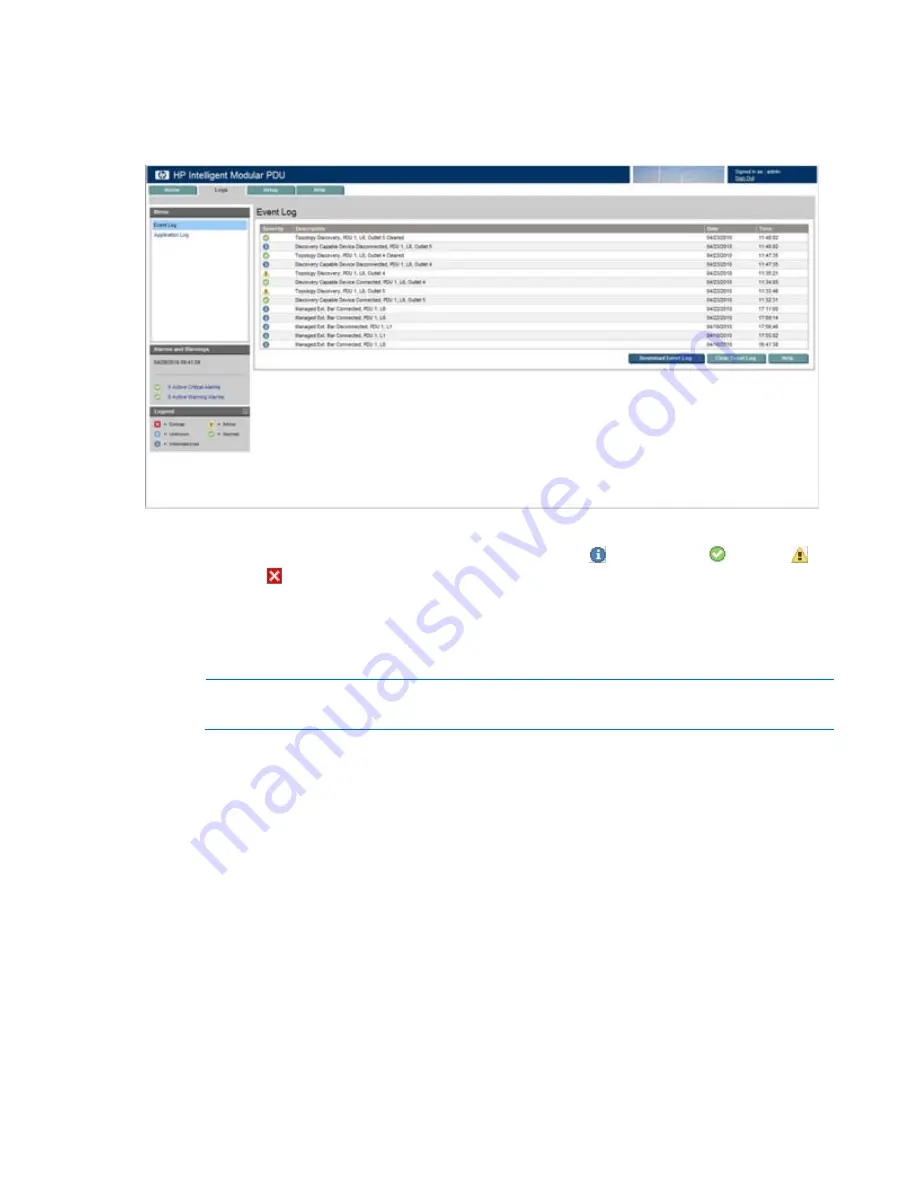
HP Intelligent PDU web interface 47
Event Log menu
Click
Event Log
in the left navigation frame to display the Event Log screen. This screen displays a log of
the events that have occurred on the iPDU, such as a new Intelligent Extension Bar being attached.
The following information is displayed for each event:
•
Severity—
An icon indicating the severity or status of the event ( Informational,
Normal,
Warning, or Critical).
•
Description—
The name of the event
•
Date—
The date at which the event occurred
•
Time—
The time at which the event occurred
NOTE:
When the log reaches the maximum of 500 entries, new entries overwrite the oldest
entries in the log.
On the Event Log screen:
•
Click
Download Event Log
to export the event log. The File Download screen appears.
o
Click
Open
to view the log in a user-selected application.
o
Click
Save
to save the log file (.csv) to your computer.
•
Click
Clear Event Log
to clear the log files.
•
Click
Help
to view online help.






























