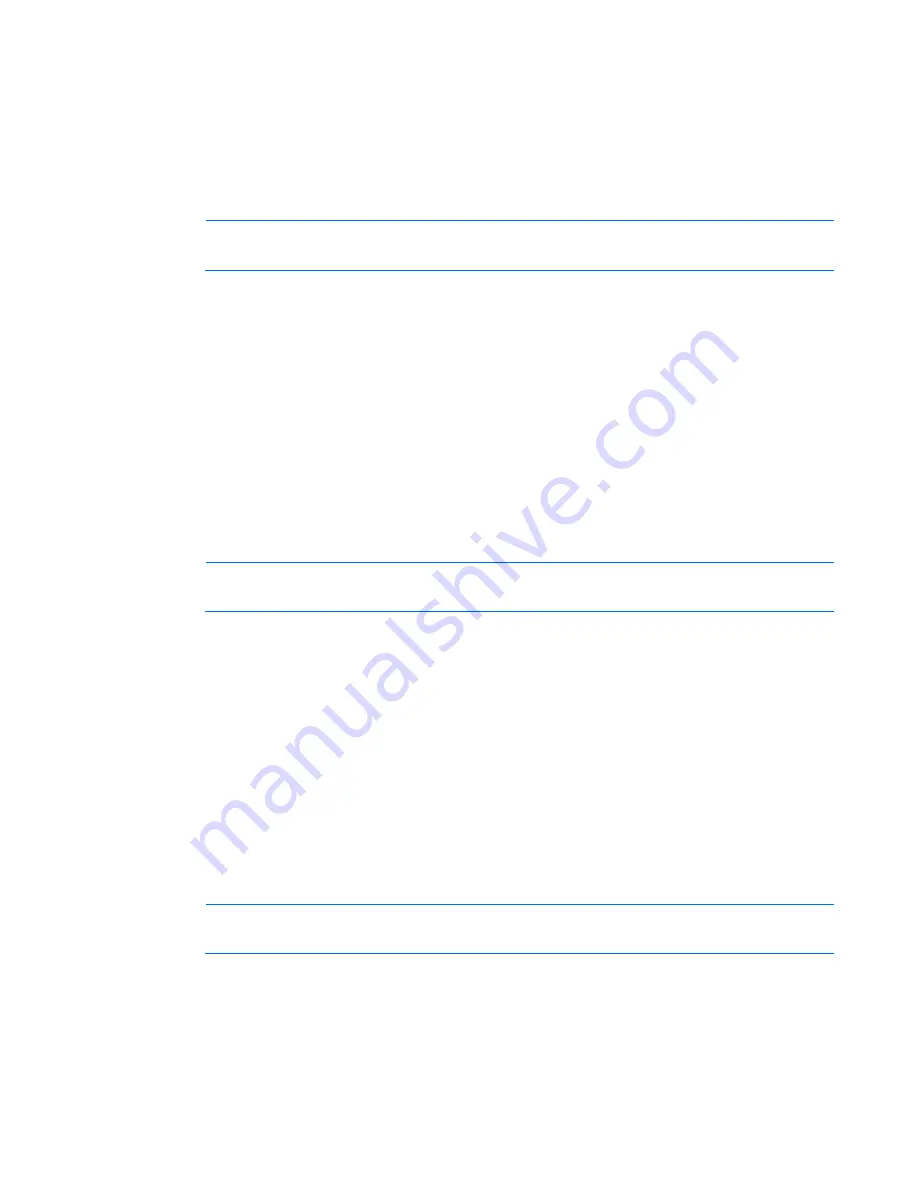
HP Intelligent PDU web interface 37
•
Proceed without importing the certificate by clicking
Yes
at the Security Alert window. You continue
to receive the Security Alert each time you log in until you import the certificate. Your data is still
encrypted.
•
Exit and import the certificate into your browser from a file provided by the administrator.
a.
Click
No
at the Security Alert window.
b.
Obtain an exported certificate file from the administrator.
NOTE:
If using Internet Explorer, you can manually import the file into the browser by clicking
Tools>Internet Options>Content>Certificates>Import
.
Establishing a secure session for Mozilla
The first time you browse to the iPDU, the Secure Session screen appears. To ensure a secure connection,
verify that you are browsing to the desired iPDU:
1.
Click
Examine Certificate.
2.
Verify that the name in the Issued To field is the name or IP address of your iPDU.
3.
Perform any other steps necessary to verify the identity of the iPDU.
4.
After verifying the iPDU, do one of the following:
a.
Click either
Accept this certificate permanently
or
Accept this certificate temporarily for this
session.
b.
Click
OK.
NOTE:
If using Mozilla, you can manually import the file into the browser by clicking
Edit>Preferences>Privacy & Security>Certificates>Manage Certificates>Authorities>Import.
Establishing a secure session for Firefox
The first time you browse to the iPDU, the Secure Session screen appears. To ensure a secure connection,
verify that you are browsing to the desired iPDU:
1.
Click
Examine Certificate.
2.
Verify that the name in the Issued To field is the name or IP address of your iPDU.
3.
Perform any other steps necessary to verify the identity of the iPDU.
4.
After verifying the iPDU, do one of the following:
a.
Click either
Accept this certificate permanently
or
Accept this certificate temporarily for this
session.
b.
Click
OK.
NOTE:
If using Firefox, you can manually import the file into the browser by clicking
Edit>Preferences>Advanced>Security>View Certificates>Authorities>Import.
Navigating the web interface
The web interface is divided into three frames:






























