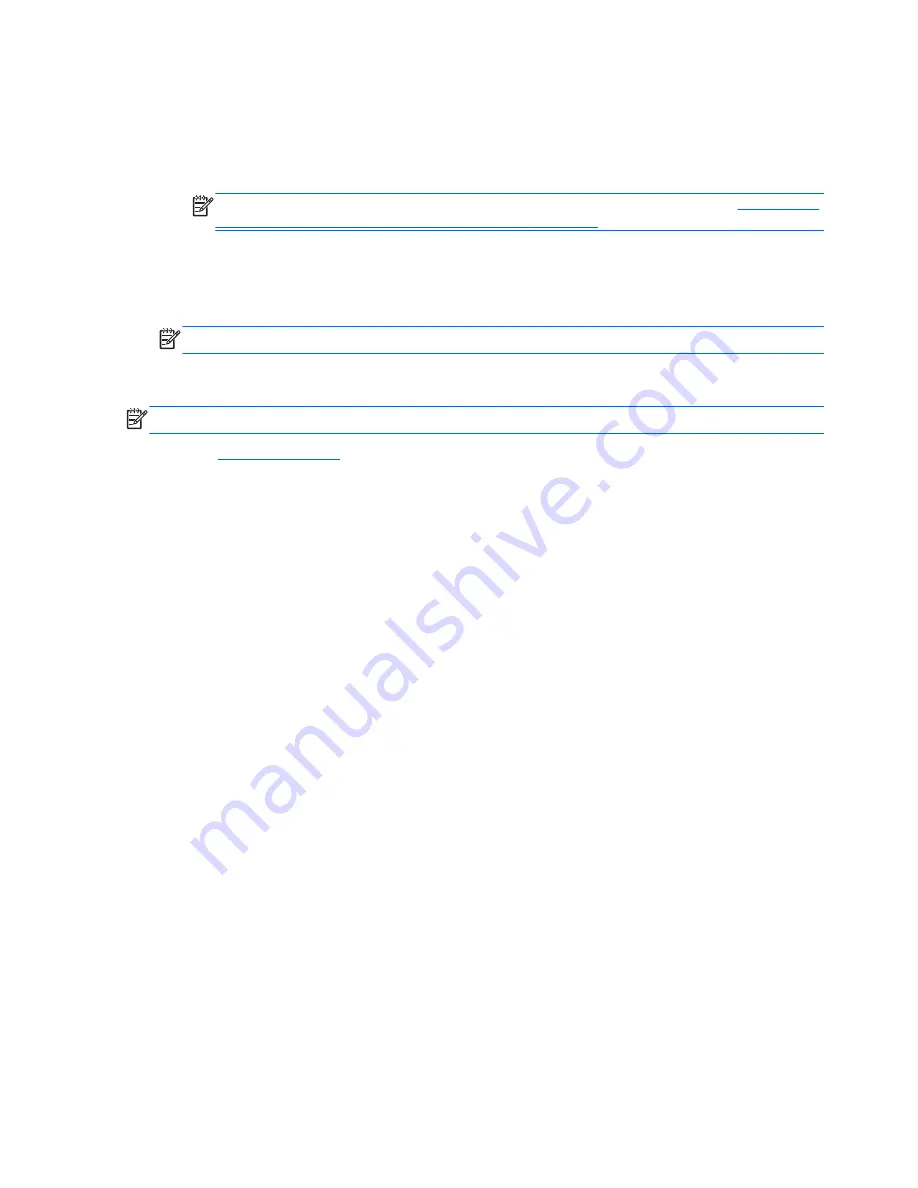
1.
Turn on or restart the computer, quickly press
esc
, and then press
f2
.
After pressing
f2
, the BIOS searches three places for the HP PC Hardware Diagnostics (UEFI) tools in the
following order:
a.
Connected USB drive
NOTE:
To download the HP PC Hardware Diagnostics (UEFI) tool to a USB drive, see
Downloading
HP PC Hardware Diagnostics (UEFI) to a USB device on page 74
.
b.
Hard drive
c.
BIOS
2.
Click the type of diagnostic test you want to run, and then follow the on-screen instructions.
NOTE:
If you need to stop a diagnostic test while it is running, press
esc
.
Downloading HP PC Hardware Diagnostics (UEFI) to a USB device
NOTE:
The HP PC Hardware Diagnostics (UEFI) download instructions are provided in English only.
1.
Go to
http://www.hp.com
.
2.
Click
Support & Drivers
, and then click the
Drivers & Software
tab.
3.
Enter the product name in the text box, and then click
Search
.
4.
Select your computer model, and then select your operating system.
5.
In the Diagnostic section, click
HP UEFI Support Environment
.
– or –
Click
Download
, and then select
Run
.
80
Chapter 7 Computer Setup (BIOS), MultiBoot, and HP PC Hardware Diagnostics (UEFI) in Windows 7
Summary of Contents for HP EliteBook 1040 G1
Page 1: ...HP EliteBook Folio 1040 G1 Notebook PC Maintenance and Service Guide ...
Page 4: ...iv Safety warning notice ...
Page 24: ...3 Illustrated parts catalog Computer major components 16 Chapter 3 Illustrated parts catalog ...
Page 121: ...23 Remove the LCD panel 24 Recycle the LCD panel and backlight Display 113 ...






























