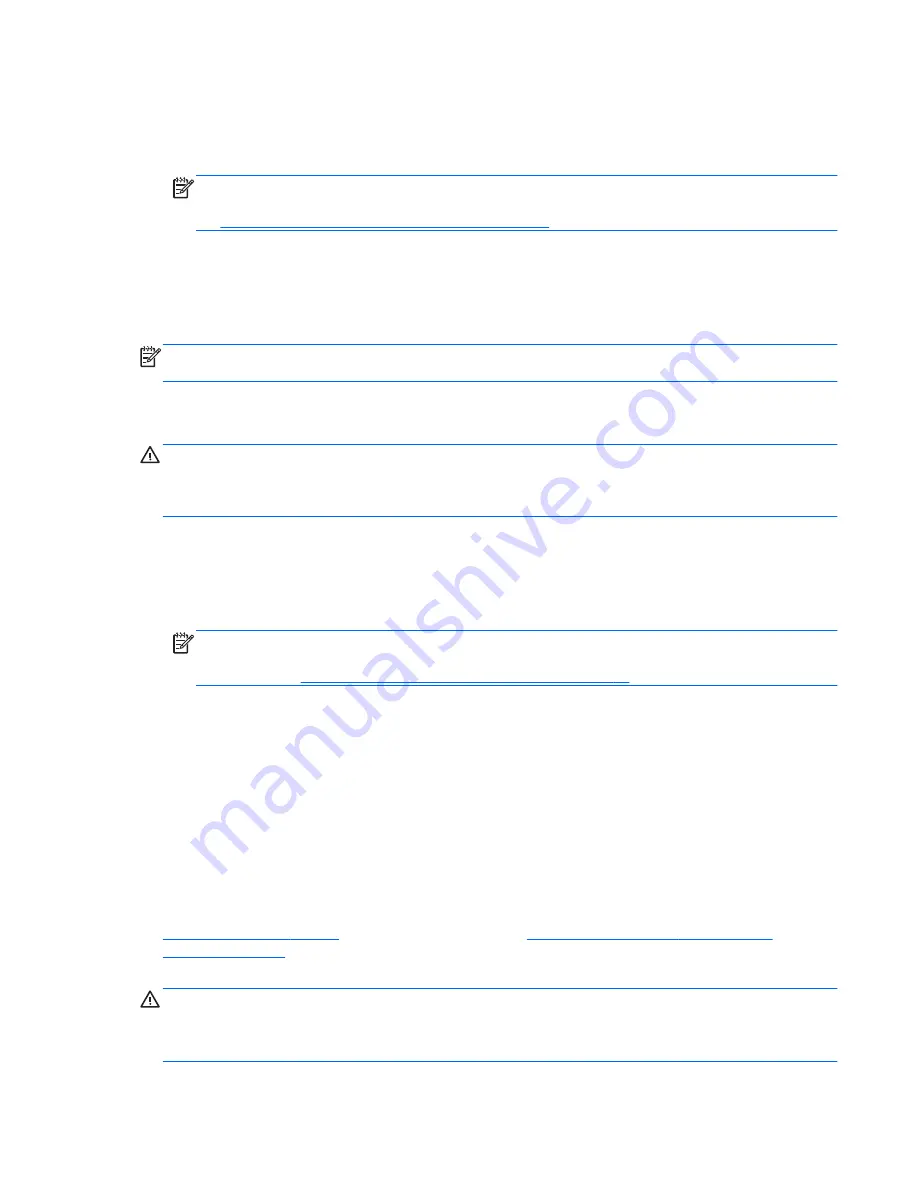
1.
If possible, back up all personal files.
2.
If possible, check for the presence of the Windows partition.
To check for the Windows partition, select
Start
>
Computer
.
NOTE:
If the Windows partition is not listed, you must recover your operating system and programs
using the Windows 7 operating system DVD and the
Driver Recovery
media. For additional information,
see
Using Windows 7 operating system media on page 95
.
3.
If the Windows partition is listed, restart the computer, and then press
f8
before the Windows operating
system loads.
4.
Select
Startup Repair
.
5.
Follow the on-screen instructions.
NOTE:
For additional information on recovering information using the Windows tools, select
Start
>
Help
and Support
.
Using f11 recovery tools (select models only)
CAUTION:
Using
f11
completely erases hard drive contents and reformats the hard drive. All files that you
have created and any software that you have installed on the computer are permanently removed. The
f11
recovery tool reinstalls the operating system and HP programs and drivers that were installed at the factory.
Software not installed at the factory must be reinstalled.
To recover the original hard drive image using
f11
:
1.
If possible, back up all personal files.
2.
If possible, check for the presence of the HP Recovery partition: click
Start
, right-click
Computer
, click
Manage
, and then click
Disk Management
.
NOTE:
If the HP Recovery partition is not listed, you must recover your operating system and
programs using the Windows 7 operating system media and the
Driver Recovery
media. For additional
information, see
Using Windows 7 operating system media on page 95
.
3.
If the HP Recovery partition is listed, restart the computer, and then press
esc
while the “Press the ESC
key for Startup Menu” message is displayed at the bottom of the screen.
4.
Press
f11
while the “Press <F11> for recovery” message is displayed on the screen.
5.
Follow the on-screen instructions.
Using Windows 7 operating system media
If you cannot use the recovery media you previously created using the HP Recovery Disc Creator (select
models only), you must purchase a Windows 7 operating system DVD to reboot the computer and repair the
operating system.
To order a Windows 7 operating system DVD, go to the HP website. For U.S. support, go to
http://www.hp.com/support
. For worldwide support, go to
http://welcome.hp.com/country/us/en/
wwcontact_us.html
. You can also order the DVD by calling support. For contact information, see the
Worldwide Telephone Numbers
booklet included with the computer.
CAUTION:
Using a Windows 7 operating system DVD completely erases hard drive contents and reformats
the hard drive. All files that you have created and any software that you have installed on the computer are
permanently removed. When reformatting is complete, the recovery process helps you restore the operating
system, as well as drivers, software, and utilities.
Performing a system recovery
95
Summary of Contents for HP EliteBook 1040 G1
Page 1: ...HP EliteBook Folio 1040 G1 Notebook PC Maintenance and Service Guide ...
Page 4: ...iv Safety warning notice ...
Page 24: ...3 Illustrated parts catalog Computer major components 16 Chapter 3 Illustrated parts catalog ...
Page 121: ...23 Remove the LCD panel 24 Recycle the LCD panel and backlight Display 113 ...






























