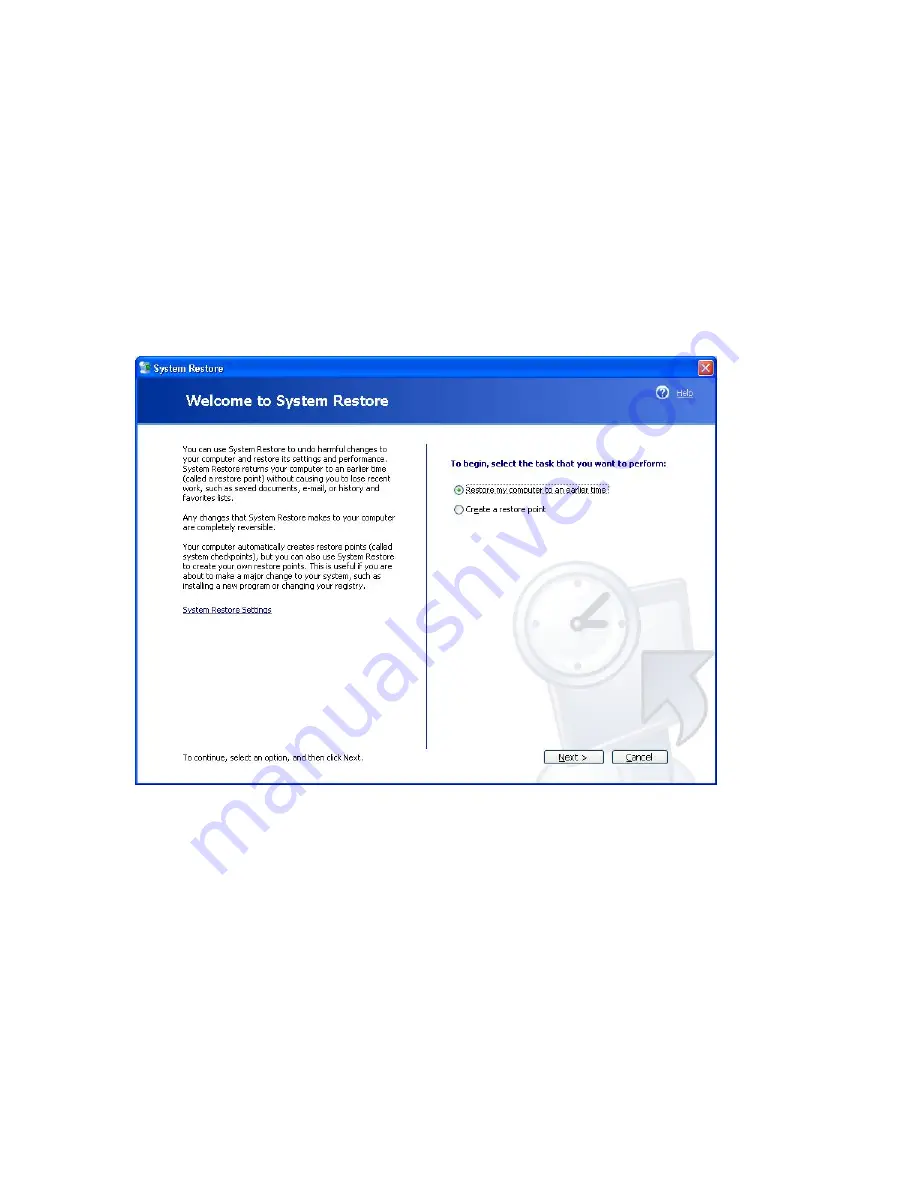
HDD Troubleshooting Guide
Page 44 of 48
4
Operating system and CMOS help
4.1
How to do a System Restore
System Restore Procedure in Windows XP
1.
Log on to Windows as Administrator.
2.
Click Start, point to All Programs, point to Accessories, point to System
Tools, and then click System Restore. System Restore starts.
3.
On the Welcome to System Restore page, click Restore my computer to
an earlier time (if it is not already selected), and then click Next.
4.
On the Select a Restore Point page, click the most recent system checkpoint
in the On this list, click a restore point list, and then click Next. A System
Restore message may appear that lists configuration changes that System
Restore will make. Click OK.
Summary of Contents for HDD
Page 1: ...HDD Troubleshooting Guide Page 1 of 48 HP HARD DISK DRIVE TROUBLESHOOTING GUIDE ...
Page 32: ...HDD Troubleshooting Guide Page 32 of 48 ...
Page 36: ...HDD Troubleshooting Guide Page 36 of 48 3 4 FLOW CHART 4 Noisy HDD and OS boots ...
Page 38: ...HDD Troubleshooting Guide Page 38 of 48 3 6 FLOW CHART 6 Hangs during operation ...
Page 40: ...HDD Troubleshooting Guide Page 40 of 48 3 8 FLOW CHART 8 HDD utilities report errors ...



















