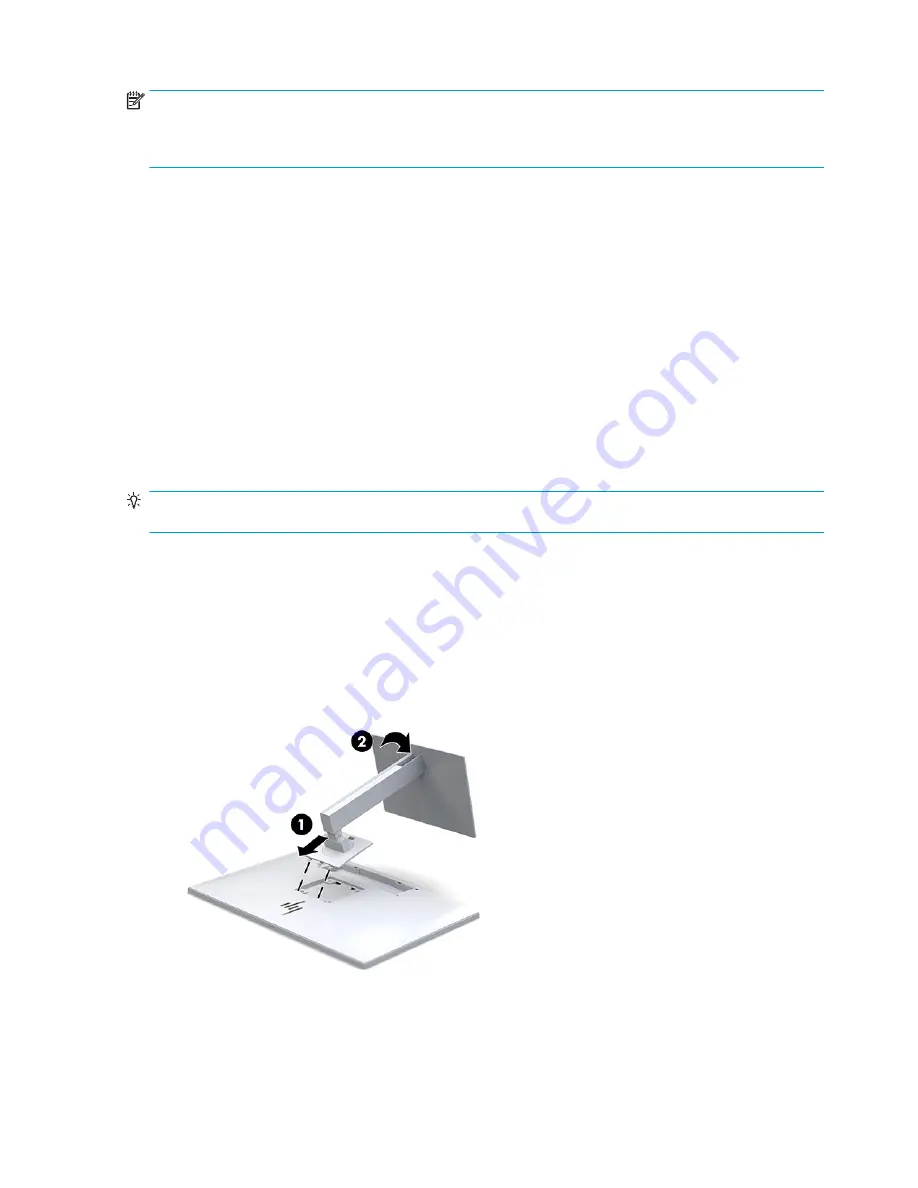
NOTE:
The USB Type-C upstream port can function as a single cable connection between the source device
and the display for DisplayPort audio/video input, as a USB 3.0 upstream connection, or as a power source to
deliver up to 65 watts of power to attached devices. Power outputs are 5V/3A, 9V/3A, 10V/5A, 12V/5A, 15V/
4.33A, 20V/3.25A to achieve 65 watts of output.
Setting up the display
To set up the display, ensure that the power is turned off to the display, computer system, and other attached
devices, and then follow the instructions below.
Use caution when setting up the display
To prevent damage to the display, do not touch the surface of the LCD panel. Pressure on the panel may cause
nonuniformity of color or disorientation of the liquid crystals. If this occurs, the screen will not recover to its
normal condition.
If installing a stand, position the display facedown on a flat surface covered with protective sheet foam or a
nonabrasive cloth. This prevents the screen from getting scratched, defaced, or broken and prevents damage
to the control buttons.
Attaching the stand
TIP:
Consider the placement of the display, because the bezel might cause interfering reflections from
surrounding light and bright surfaces.
The display uses the HP Quick Release 2 for easy mounting of the display head. To mount the display head
onto the stand:
1.
Position the display head facedown on a flat surface covered by a clean, dry cloth.
2.
Slide the top of the mounting plate (1) on the stand under the upper lip of the recess on the back of the
display.
3.
Lower the bottom of the stand's mounting plate (2) into the recess until it snaps into place.
4.
The HP Quick Release 2 latch pops up when the stand is locked in place.
Connecting the cables
1.
Place the display in a convenient, well-ventilated location near the computer.
2.
Connect a video cable.
8
Chapter 1 Getting Started
Summary of Contents for HC270cr
Page 1: ...User Guide HP HC270cr ...
Page 4: ...iv About This Guide ...















































