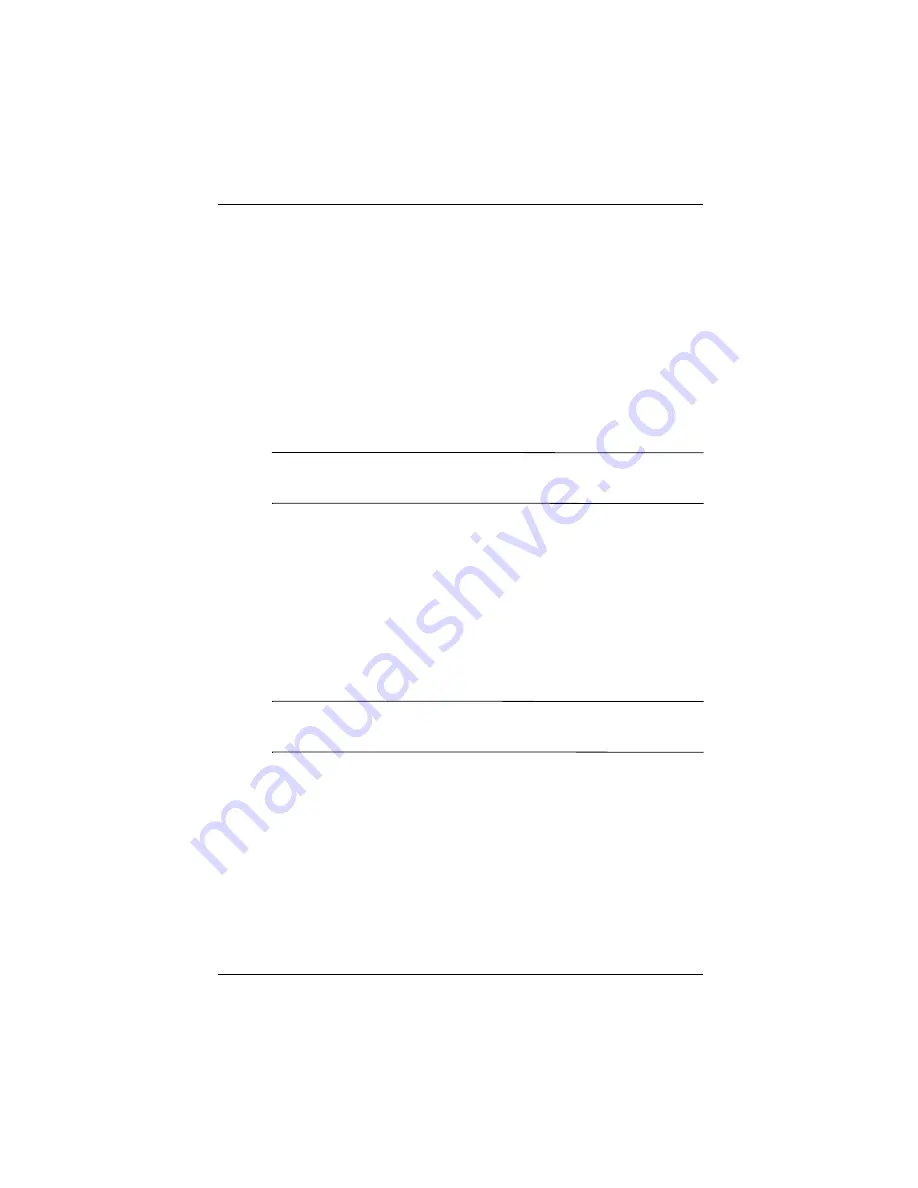
Using the Fingerprint Reader (h5500 only)
User’s Guide
10–15
3. Select from the down arrow list the length of time the
iPAQ Pocket PC can remain unused before you must reenter
the password.
4. Enter seven alphanumeric characters in the
Password
field.
5. Repeat step 4 in the
Confirm
field.
6. Tap
OK.
7. Tap a finger to enroll.
8. Swipe the selected finger, as instructed.
✎
For more information on finger swiping, see the section
“Enrolling a Fingerprint” or tap the
Training
button.
9. Tap
OK.
10. Tap
Yes
to save changes.
Setting “Password AND Fingerprint” for
Logon
In this mode, you are required to enter both a password with at
least seven characters and a fingerprint to logon.
✎
The alphanumeric password must contain a combination of upper
and lower case letters, numbers, and punctuation.
1. From the
Today
screen, tap
Start
>
Settings
>
Password.
2. Select “Password AND fingerprint” from down arrow list.
3. Select from the down arrow list the length of time the iPAQ
Pocket PC can remain unused before you must reenter the
password.
4. Enter seven alphanumeric characters in the
Password
field.
5. Repeat step 4 in the
Confirm
field.










































