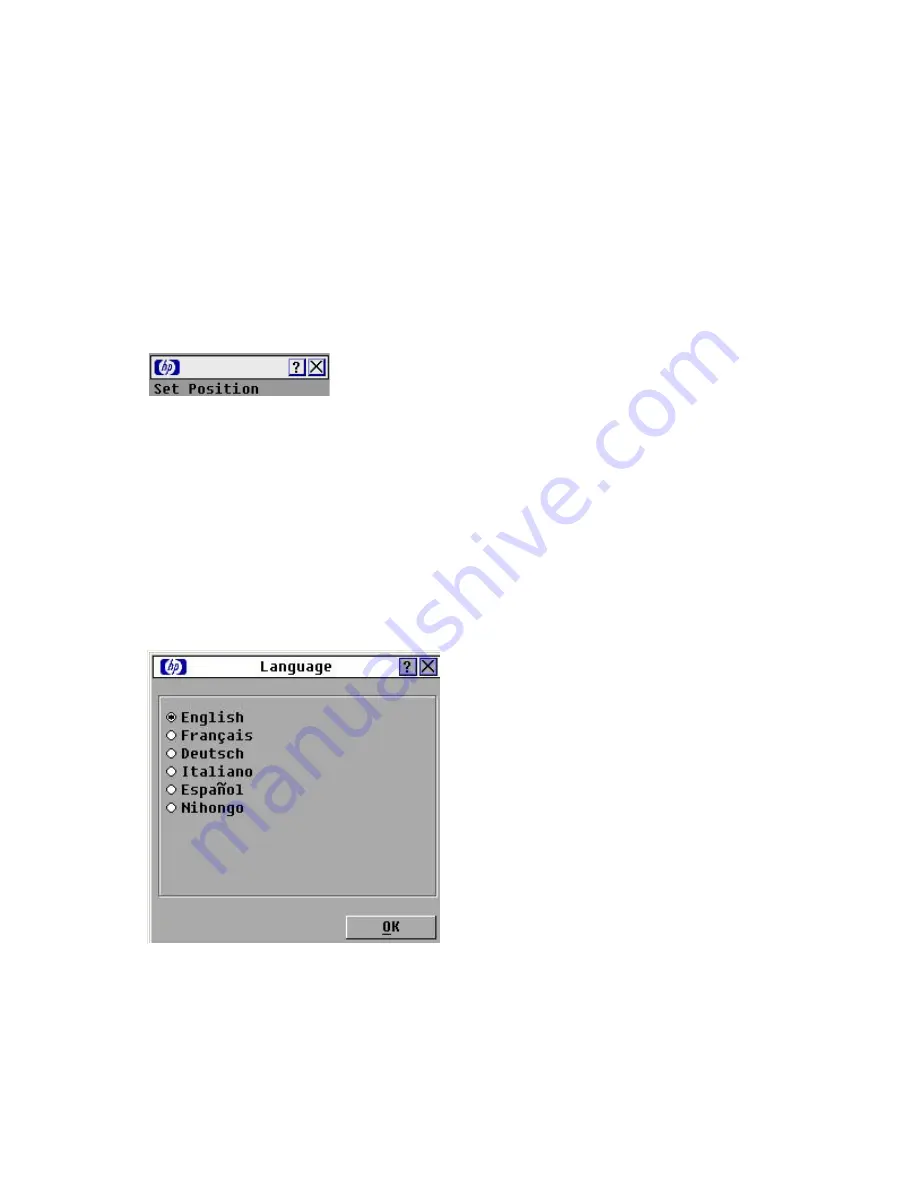
Local port operation 32
Displaying the status flag
1.
From the Flag Setup dialog box ("
Accessing Flag Setup dialog box
" on page
), select
Name
or
to determine what information appears.
Select
Displayed
to show the flag constantly, or select
Timed
to display the flag for only five
seconds after soft switching.
Select a flag color in Display Color.
In the Display Mode, select
Opaque
for a solid-color flag or
Transparent
to see the desktop through
the flag.
Position the status flag on the desktop:
a.
Click
Set Position
to gain access to the Position Flag screen.
b.
Click and hold the title bar and drag to a location.
c.
Right-click to return to the Flag dialog box.
Choose one of the following options:
o
Click
OK
to save settings.
o
Click
X
to exit, or press the
Esc
key to exit without saving settings.
Changes made to the position flag are not saved until you click
OK
in the Flag Setup dialog box
("
Accessing Flag Setup dialog box
" on page
31
).
Setting the OSD interface language
Use the Language window to configure the OSD interface languages.
1.
Access the Setup ("
Accessing the Setup dialog box
" on page
) window.
2.
Click
Language
. The Language window appears.
3.
Select a language.
4.
Choose one of the following options:
o
Click
OK
to change the OSD interface language and return to the Setup window.
o
Click
X
or press the
Esc
key to exit without changing the keyboard language.
Summary of Contents for G3 KVM
Page 6: ...Contents 6 ...






























