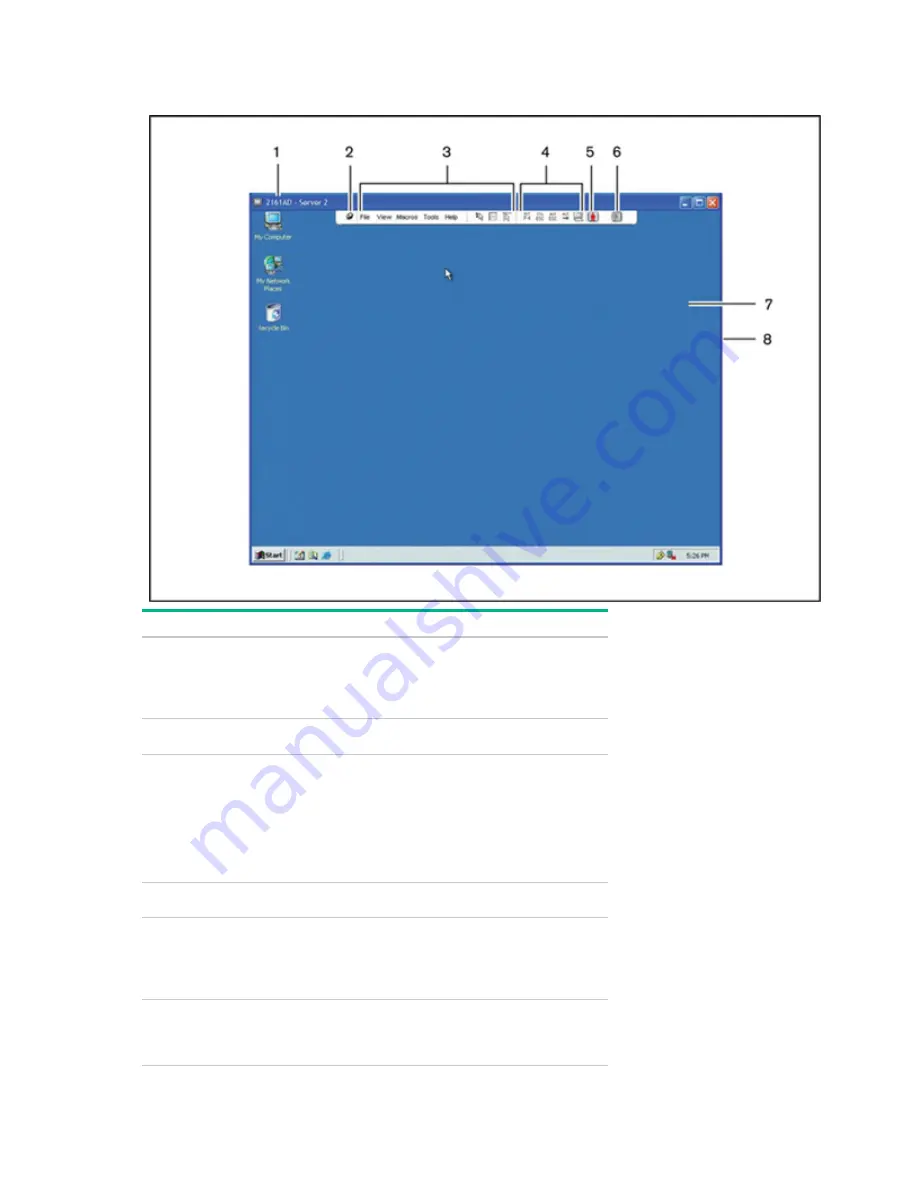
Managing remote servers through the Video Session Viewer 58
Video Session Viewer window
Item
Description
1
Title bar—Displays the name of the server you are
viewing.
When in Full Screen mode, the title bar disappears and
the target device name appears between the menu and
toolbar.
2
Thumbtack icon—Locks the display of the menu and
toolbar so they are always visible.
3
Menu and toolbar—Enables you to access many of the
features in the Video Viewer window. The menu and
toolbar are in a show/hide state if the thumbtack is not
used. Place the cursor over the toolbar to display the
menu and toolbar. Display up to ten commands and/or
macro group buttons on the toolbar. By default, the
Single Cursor Mode, Refresh, Automatic Video Adjust,
and Align Local Cursor buttons appear on the toolbar.
4
Macro buttons—Commonly used keyboard sequences
sent to the target device.
5
Connection Status indicator—Indicates the status of the
user connected to the switch for this device. The modes
are exclusive, basic active connection, primary active
sharing, secondary active sharing, passive sharing,
stealth, and scanning.
6
Smart Card Status indicator—Indicates whether or not a
smart card is in the smart card reader. A grayed-out
Video Viewer screen smart card icon indicates the smart
card option is unavailable or disabled.
Summary of Contents for G3 KVM
Page 6: ...Contents 6 ...
















































