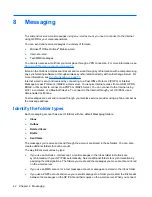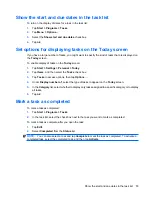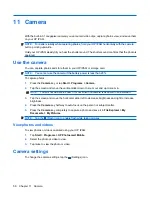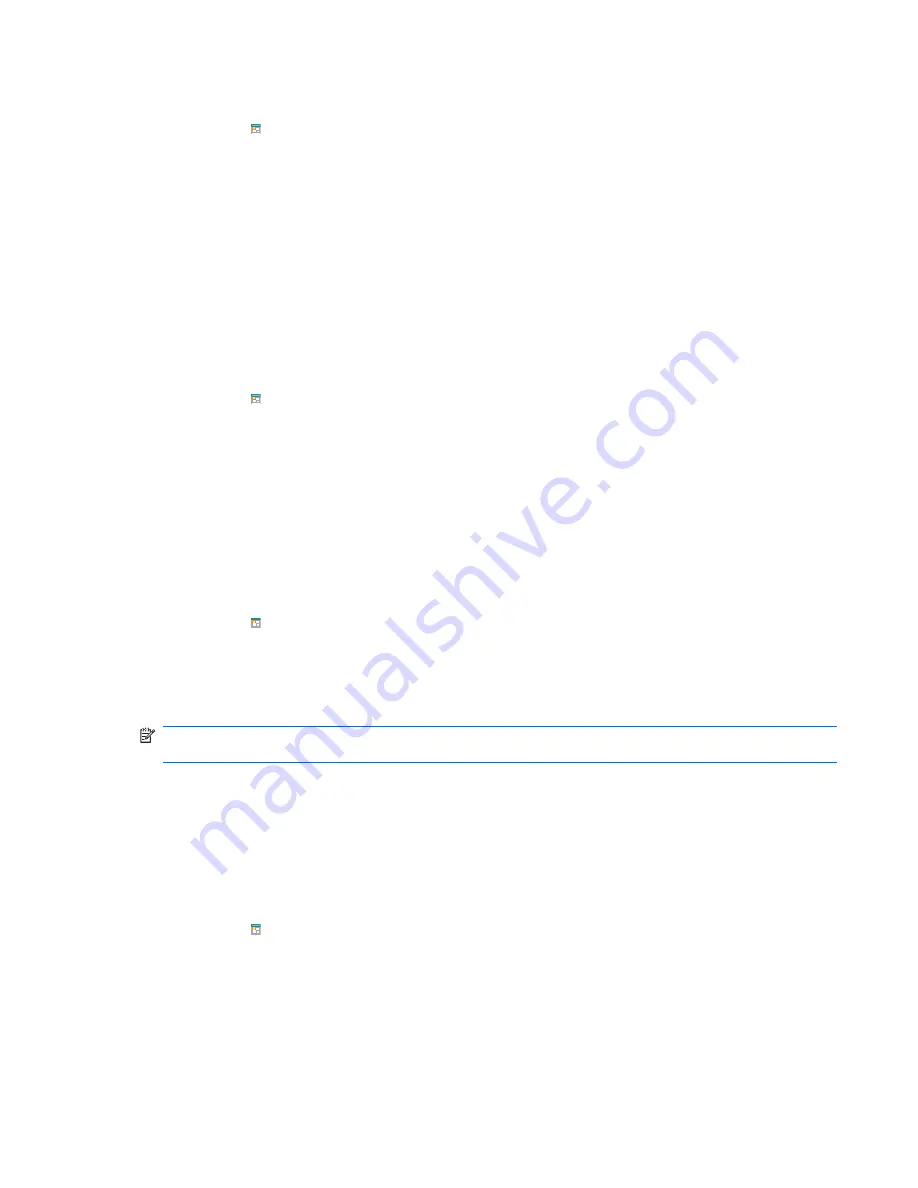
To change the display of the work week:
1.
Tap the (Calendar) icon on the
Today
screen.
2.
Tap
Menu
>
Tools
>
Options…
●
To specify the view, select a view from the
Start in
list.
●
To specify the first day of the week, select
Sunday
or
Monday
from the
1st day of week
box.
●
To specify the number of days to appear in a work week, select
5-day week
,
6-day week
, or
7-day week
from the
Week view
box.
3.
Tap
ok
.
Set a default reminder for all new appointments
To automatically turn on a reminder for all new appointments:
1.
Tap the (Calendar) icon on the
Today
screen.
2.
Tap
Menu
>
Tools
>
Options…
>
Appointments
.
3.
Select the
Set reminders for new items
check box.
4.
Set the reminder alert duration.
5.
Tap
ok
.
Update an appointment
To update an appointment on your
Calendar
:
1.
Tap the (Calendar) icon on the
Today
screen.
2.
Tap to open the appointment and tap
Menu
>
Edit
.
3.
Tap
All
,
One
, or
Cancel
.
4.
Make the required changes and tap
ok
.
NOTE:
The options
All
or
One
only appears for recurring appointments. For recurring appointments,
you can update for all recurring appointments or just one.
Cancel an appointment
When you delete an appointment in the
Calendar
on your HP iPAQ, it is also deleted on your computer
the next time you synchronize. If the appointment has not been synchronized with a computer, it is
deleted only from your HP iPAQ.
To cancel an appointment:
1.
Tap the (Calendar) icon on the
Today
screen.
2.
In
Agenda
view, select the appointment to delete.
3.
Tap
Menu
>
Delete Appointment
.
4.
Tap
Yes
to delete the appointment.
Set a default reminder for all new appointments
53