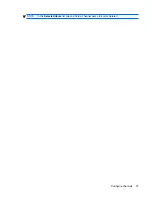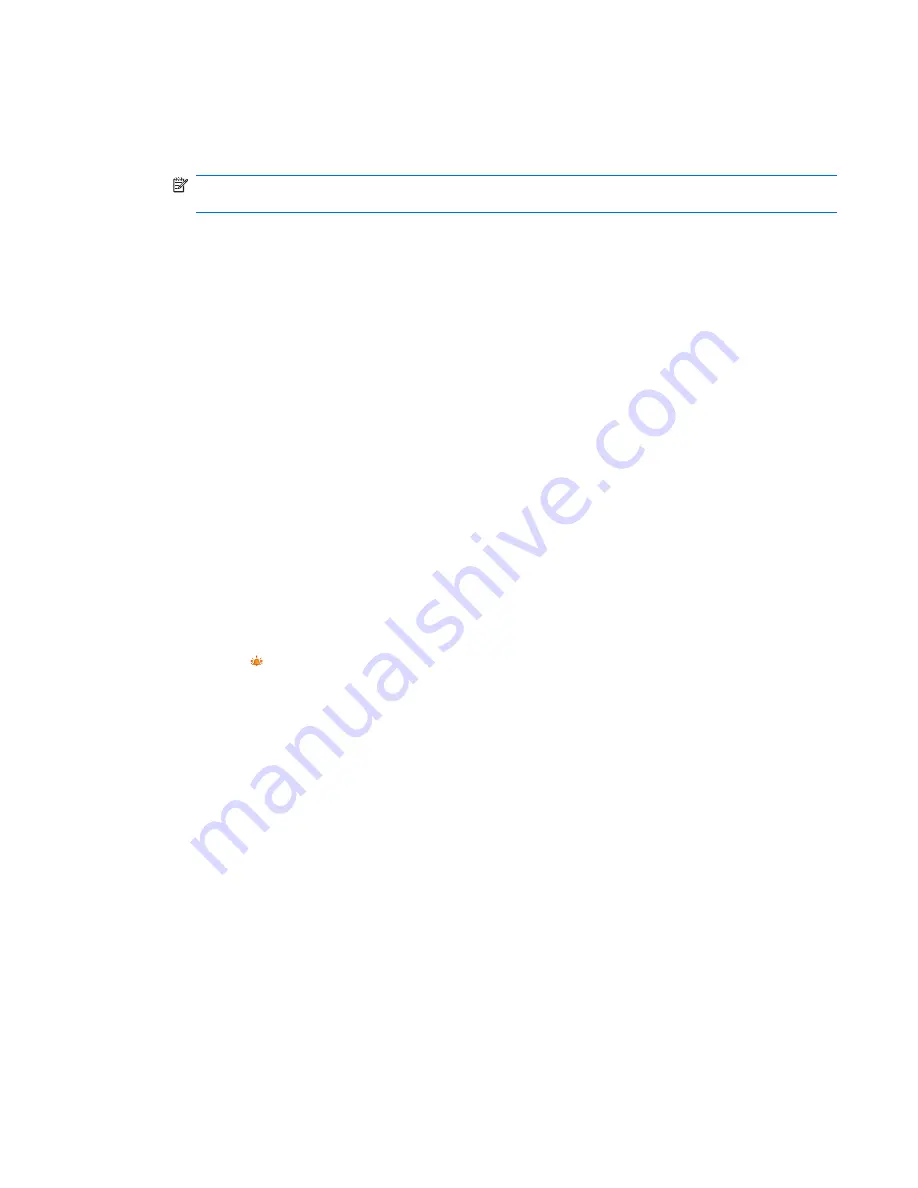
To remove programs:
1.
Tap
Start
>
Settings
>
System
>
Remove Programs
.
2.
Select the program to remove, and then tap
Remove
.
NOTE:
You can only remove programs that have been installed after purchase. You cannot
remove the HP iPAQ default programs.
If programs are lost from your HP iPAQ for any reason, most of them can be re-installed using the
synchronization software. On your computer, open the synchronization software, click
Tools
>
Add/
Remove Programs
. Select the program to be added and click
OK
. Look at the screen of your HP iPAQ
to see if any further steps are necessary to complete the program installation.
Set alarms and clocks
You can change time and set alarms on your HP iPAQ.
To set the time:
1.
Tap
Start
>
Settings
>
System
>
Clock & Alarms
>
Time
.
2.
Select
Home
to set the time zone, local time, and date when you are in your home country. Select
Visiting
to set these options while traveling.
3.
Tap
ok
.
To set an alarm:
1.
Tap
Start
>
Settings
>
System
>
Clock & Alarms
>
Alarms
.
2.
Tap
<Description>
to enter a name for the alarm.
3.
Tap the day of the week for the alarm. You can select multiple days by tapping each required day.
4.
Tap the time display that appears near the alarm name, and then set the time for the alarm.
5.
Tap the (Alarm) icon to specify the type of alarm. You can choose single sound or a repeating
sound.
6.
If you choose to play a sound, tap the list next to the
Play sound
check box, and then tap the sound
you want to set and tap
ok
.
7.
Tap the
More
tab and select the
Sound alarms even when the device is set to silent or
vibrate
check box.
8.
Tap
ok
.
To disable an alarm:
1.
Tap
Start
>
Settings
>
System
>
Clock & Alarms
>
Alarms
.
2.
Clear the check box besides the alarm name.
3.
Tap
ok
.
Display the clock in the title bar
The clock displayed on the
Today
screen might not be visible when you open some programs. You can
set your HP iPAQ to display the clock in the title bar of all programs other than the
Today
screen.
Customize your HP iPAQ
25