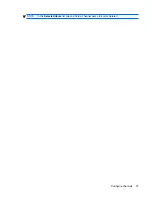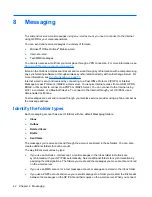4.
On the
Hint
tab, enter a phrase to help you remember your password. Make sure that your hint
does not allow others to guess your password. The hint is displayed after the wrong password is
entered five times in a row.
5.
Tap
ok
and when prompted, tap
Yes
. The next time you restart your HP iPAQ or your HP iPAQ is
unused for the specified amount of time, you are prompted to enter your password.
TIP:
Also use the preceding steps to change or reset your password.
To disable the password protection:
1.
Tap
Start
>
Settings
>
Personal
>
Lock
.
2.
Enter your password and then tap
Unlock
.
3.
Clear the
Prompt if device unused for
check box.
4.
Tap
ok
and then tap
Yes
.
Battery-saving tips
Adjust the settings on your HP iPAQ to suit your needs and also help the device retain and increase the
battery's charge-retention capacity. Here are some recommendations to conserve battery life:
●
Connect to AC power
– Leave your HP iPAQ connected to AC power at all possible times when
not using it. HP also offers a variety of accessories to keep your HP iPAQ charged when you are
out of the office for extended time periods. These include the Micro-USB synchronization cable
and travel adapter.
Important:
Always use original HP batteries and chargers to charge your HP iPAQ. Using other
batteries or chargers can cause loss of device functionality and possible safety hazards.
●
Turn off Bluetooth and Wi-Fi
– Always turn off Bluetooth and Wi-Fi when not in use. To turn off
Bluetooth and Wi-Fi, tap
Start
>
Settings
>
Connections
>
Wireless Manager
, and then tap the
respective option to turn it off.
●
Adjust e-mail synchronization frequency
– Every time your HP iPAQ sends and receives e-mail,
your HP iPAQ uses the battery. You should increase the duration between synchronization cycles
to reduce the number of times your HP iPAQ synchronizes with the e-mail server. To change the
duration, see
Change the e-mail download options on page 46
.
●
Adjust ActiveSync settings
– ActiveSync can be configured to synchronize e-mail at regular
intervals or using as items arrives using the push e-mail protocol. When using push e-mail, the
device synchronizes with the Exchange e-mail server automatically, even when in standby. This
can result in unexpected battery drain if the user is not aware that this service is running.
Alternatively, ActiveSync can be configured to synchronize at regular intervals. However, this
configuration can result in unnecessary power consumption if the device synchronizes when no
new e-mail is available.
The best configuration depends on how the device is being used. When e-mail volume is light, it
is best to have the device configured to synchronize e-mail as items arrive. However, when e-mail
volume is high, performance might improve when the device is set to synchronize at regular
intervals. To adjust the settings, tap
Start
>
Programs
>
ActiveSync
>
Menu
>
Schedule
.
●
Disable Sounds
– Every time you are notified of an event or alert, battery power is consumed.
Tap
Start
>
Settings
>
Personal
>
Sounds & Notifications
to disable any unnecessary
notification sounds.
●
Dim the Backlight
– Tap
Start
>
Settings
>
System
>
Backlight
. On the
Brightness
tab, adjust
the brightness settings to an acceptable level.
Battery-saving tips
27