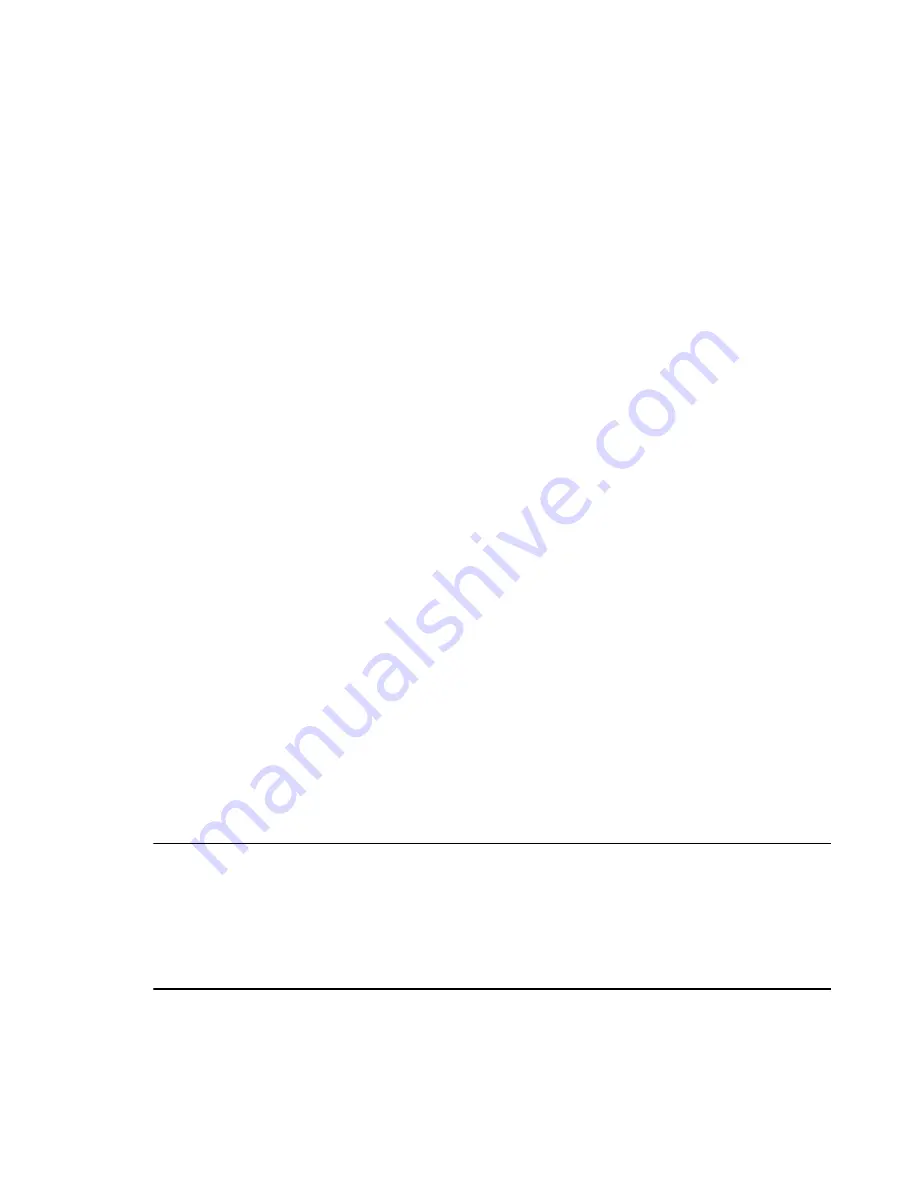
23
Setting Up Proxy Server Settings
If you are connected to your Internet Service Provider (ISP) or private
network during synchronization, your device should download proper
proxy settings during synchronization from your computer. If these settings
are not on your computer or need to be changed, you can change them
manually.
Before you begin, obtain the following information from your Internet
Service Provider (ISP) or network administrator:
•
user name
•
password
•
server type
•
proxy server name
•
port
•
type of Socks protocol used
To set up proxy server settings:
1.
Tap
Start > Settings > Connections
tab
> Connections
.
2.
If a proxy server has not been set up, tap
Set up my proxy
server.
Otherwise, tap
Edit
my proxy server,
select the
desired proxy server, and tap
Settings
.
3.
Select the
This network connects to the Internet
and
This
network uses a proxy server to connect to the Internet
check boxes
.
4.
In the
Proxy server
box, enter the proxy server name.
5.
To change such settings as port number or proxy server type, tap
Advanced
and change desired settings.
NOTE:
To manually start a connection, tap and hold the connection,
then tap
Connect
.
To delete a connection, tap and hold the connection you want to
remove, then tap
Delete
.










































