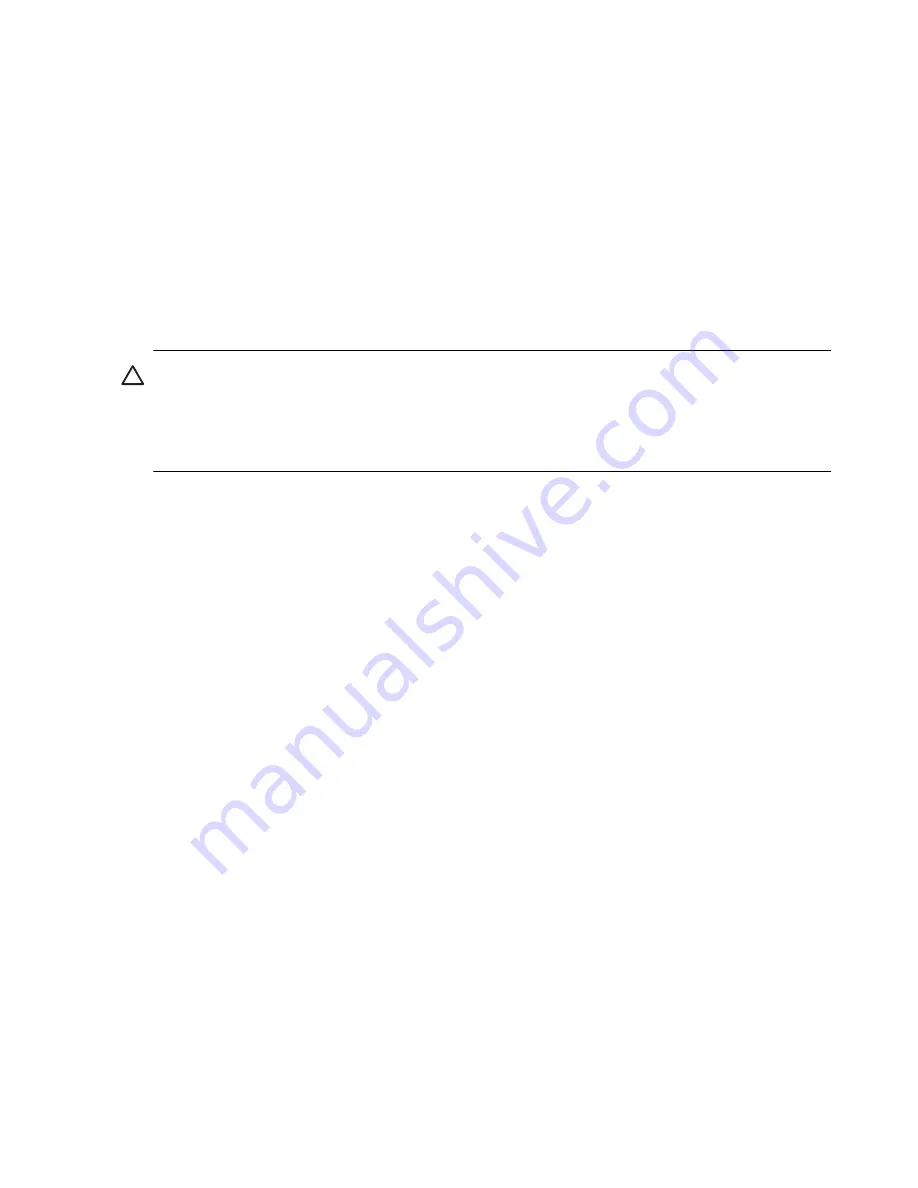
3
Automatically Connecting to a Network
1.
If Wi-Fi is on and one or more broadcast networks are present, the
Network Indicator
icon appears in the Navigation bar. Tap
the network you want to connect to, then select whether the
network connects to the Internet (does not use proxy settings) or
Work (uses proxy settings).
2.
If you are prompted for a Network Key (WEP), enter it and tap
Connect.
If you are not sure, contact your network administrator.
CAUTION:
A new network that does not request an encryption key may
not be a secure network. To check whether an existing network uses
encryption, check the Encryption Status of the network. Tap
Start >
iPAQ Wireless > Wi-Fi
icon
> Settings
button.
If you cannot connect to a network, be sure that:
•
Wi-Fi is turned on.
•
the HP iPAQ identified the network you want to connect to.
•
you have added the necessary server information.
•
the network you are attempting to connect to is not busy.
•
the proper drivers for your card are installed if you are using an
SDIO Ethernet card
•
your user name and password are correct.
•
WEP key is correct.
•
IP Address is correct.
•
the hardware you are using with your HP iPAQ is properly
configured and operational.
•
the HP iPAQ is within range of the access point.
Tap
Start > Settings > Connections
tab
> Connections
and check
your connection settings. Tap
OK
when you are finished to save your
changes.
You can also reset the device. To reset the device, use the stylus and lightly
press the
Reset
button.
Continued






























