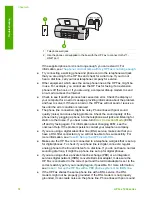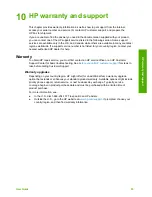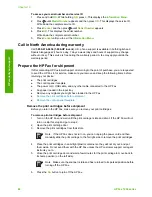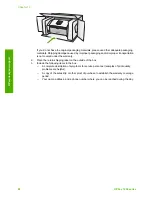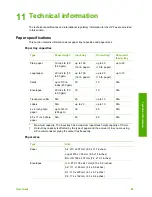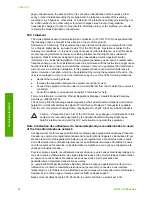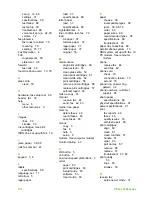To access your serial number and service ID
1.
Press and hold
OK
. While holding
OK
, press
4
. This displays the
Information Menu
.
2.
Press until
Model Number
appears and then press
OK
. This displays the service ID.
Write down the complete service ID.
3.
Press
Cancel
, and then press until
Serial Number
appears.
4.
Press
OK
. This displays the serial number.
Write down the complete serial number.
5.
Press
Cancel
until you to exit the
Information Menu
.
Call in North America during warranty
Call
1-800-474-6836 (1-800-HP invent)
. U.S. phone support is available in both English and
Spanish languages 24 hours a day, 7 days a week (days and hours of support may change
without notice). This service is free during the warranty period. A fee may apply outside the
warranty period.
Prepare the HP Fax for shipment
If after contacting HP Customer Support or returning to the point of purchase, you are requested
to send the HP Fax in for service, make sure you remove and keep the following items before
returning your device:
●
The print cartridges
●
The control panel faceplate
●
The power cord, USB cable, and any other cable connected to the HP Fax
●
Any paper loaded in the input tray
●
Remove any originals you might have loaded in the HP Fax
●
Remove the print cartridges before shipment
●
Remove the control panel faceplate
Remove the print cartridges before shipment
Before you return the HP Fax, make sure you remove your print cartridges.
To remove print cartridges before shipment
1.
Turn on the HP Fax and wait until the print carriage is idle and silent. If the HP Fax will not
turn on, skip this step and go to step 2.
2.
Open the print cartridge door.
3.
Remove the print cartridges from their slots.
Note
If the HP Fax does not turn on, you can unplug the power cord and then
manually slide the print carriage to the far right side to remove the print cartridges.
4.
Place the print cartridges in an airtight plastic container so they will not dry out, and put
them aside. Do not send them with the HP Fax unless the HP customer support call agent
instructs you to.
5.
Close the print cartridge door and wait a few minutes for the print carriage to move back to
its home position (on the left side).
Note
Make sure the scanner is idle and has returned to its parked position before
turning off the HP Fax.
6.
Press the
On
button to turn off the HP Fax.
Chapter 10
86
HP Fax 1250 series
HP warranty
and
support
Summary of Contents for FAX 1250 Series
Page 1: ...HP 1250 Fax series User Guide ...
Page 2: ...HP Fax 1250 series User Guide ...
Page 13: ...Chapter 2 10 HP Fax 1250 series Find more information ...
Page 37: ...Chapter 3 34 HP Fax 1250 series Finish setup ...
Page 43: ...Chapter 4 40 HP Fax 1250 series Load originals and load paper ...
Page 67: ...Chapter 8 64 HP Fax 1250 series Order supplies ...
Page 100: ...HP Fax 1250 series declaration of conformity User Guide 97 Technical information ...
Page 101: ...Chapter 11 98 HP Fax 1250 series Technical information ...
Page 105: ...102 HP Fax 1250 series ...