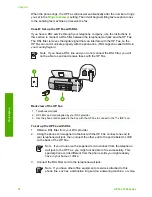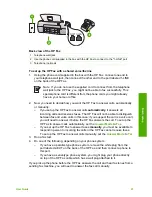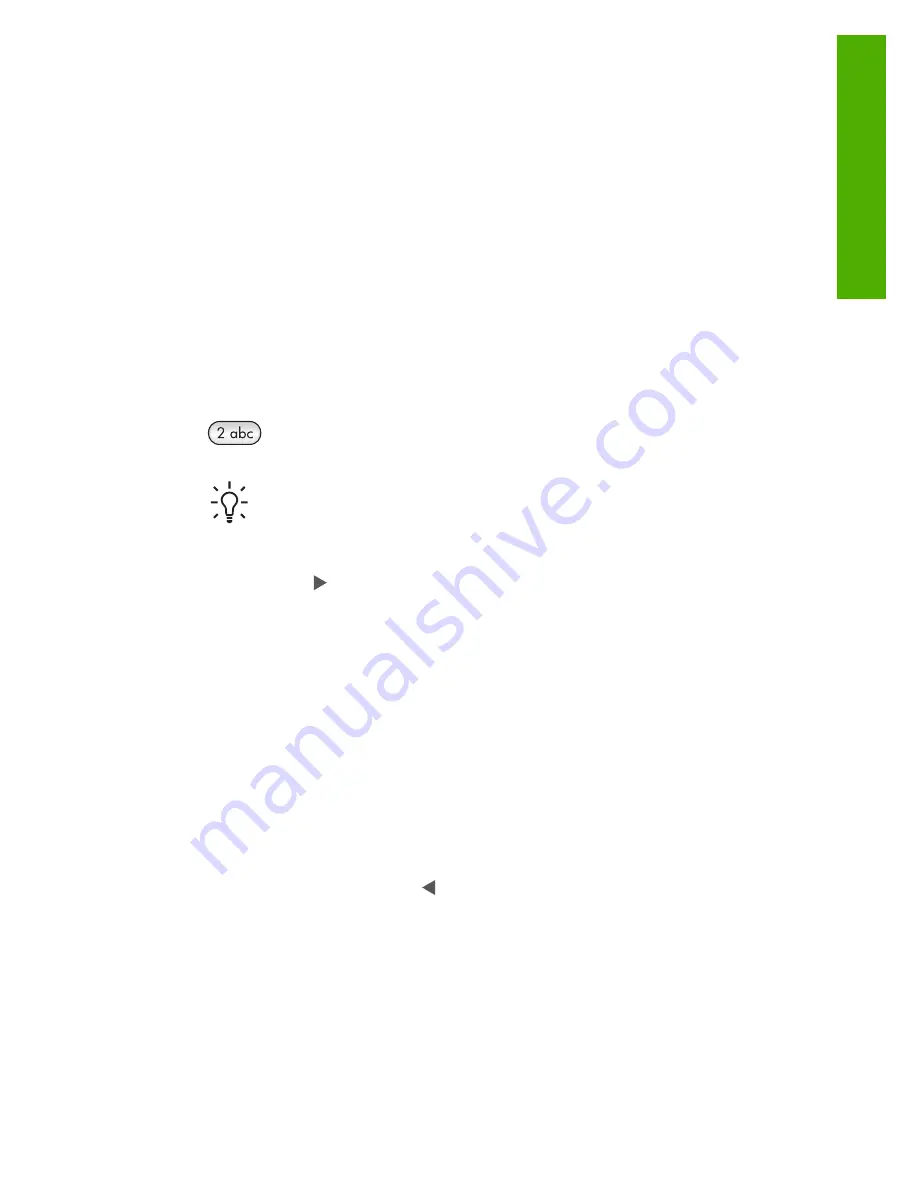
You can also enter symbols from the keypad when you dial a fax or phone number.
When the HP Fax dials the number, it will interpret the symbol and respond
accordingly. For example, if you enter a dash in the fax number, the HP Fax will
pause before dialing the remainder of the number. A pause is useful if you need to
access an outside line before dialing the fax number.
●
Enter text using the keypad on the control panel
●
Available symbols for dialing fax numbers
Enter text using the keypad on the control panel
You can enter text or symbols by using the keypad on the control panel.
To enter text
1.
Press the keypad numbers that correspond to the letters of a name. For example,
the letters a, b, and c correspond to the number 2, as shown on the button below.
Tip
Press a button multiple times to see the available characters.
Depending on your language and country/region setting, other characters
might be available in addition to the ones shown on the keypad.
2.
After the correct letter appears, wait for the cursor to advance automatically to the
right, or press . Press the number that corresponds to the next letter in the
name. Press the button multiple times until the correct letter appears. The first
letter of a word is automatically set to uppercase.
To enter a space, pause, or symbol
➔
To insert a space, press
Space
.
To enter a pause, press
Redial/Pause
. A dash appears in the number sequence.
To enter a symbol, such as
@
, press the
Symbols
button repeatedly to scroll
through the list of available symbols: asterisk (
*
), dash (
-
), ampersand (
&
), period
(
.
), slash (
/
), parentheses
( )
, apostrophe (
'
), equals (
=
), number sign (
#
), at (
@
),
underscore (
_
), plus (
+
), exclamation (
!
), semicolon (
;
), question (
?
), comma (
,
),
colon (
:
), percent (
%
), and approximation (
~
).
To erase a letter, number, or symbol
➔
If you make a mistake, press to clear it, and then make the correct entry.
After you are done entering text, press
OK
to store your entry.
Available symbols for dialing fax numbers
To enter a symbol, such as *, press
Symbols
repeatedly to scroll through the list of
symbols. The following table provides the symbols that you can use in a fax or phone
number sequence, fax header information, and speed dial entries.
User Guide
7
Overview
Summary of Contents for FAX 1250 Series
Page 1: ...HP 1250 Fax series User Guide ...
Page 2: ...HP Fax 1250 series User Guide ...
Page 13: ...Chapter 2 10 HP Fax 1250 series Find more information ...
Page 37: ...Chapter 3 34 HP Fax 1250 series Finish setup ...
Page 43: ...Chapter 4 40 HP Fax 1250 series Load originals and load paper ...
Page 67: ...Chapter 8 64 HP Fax 1250 series Order supplies ...
Page 100: ...HP Fax 1250 series declaration of conformity User Guide 97 Technical information ...
Page 101: ...Chapter 11 98 HP Fax 1250 series Technical information ...
Page 105: ...102 HP Fax 1250 series ...