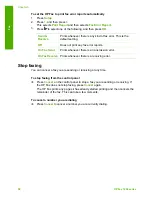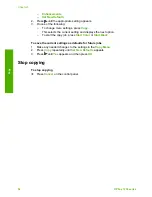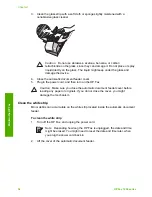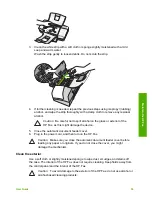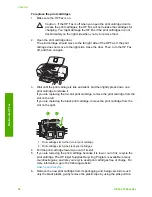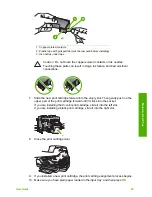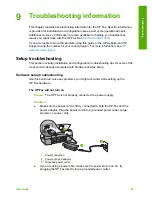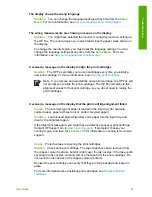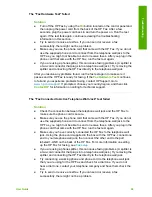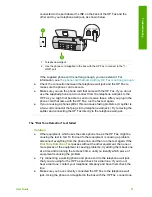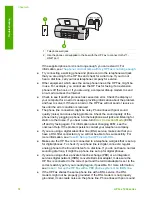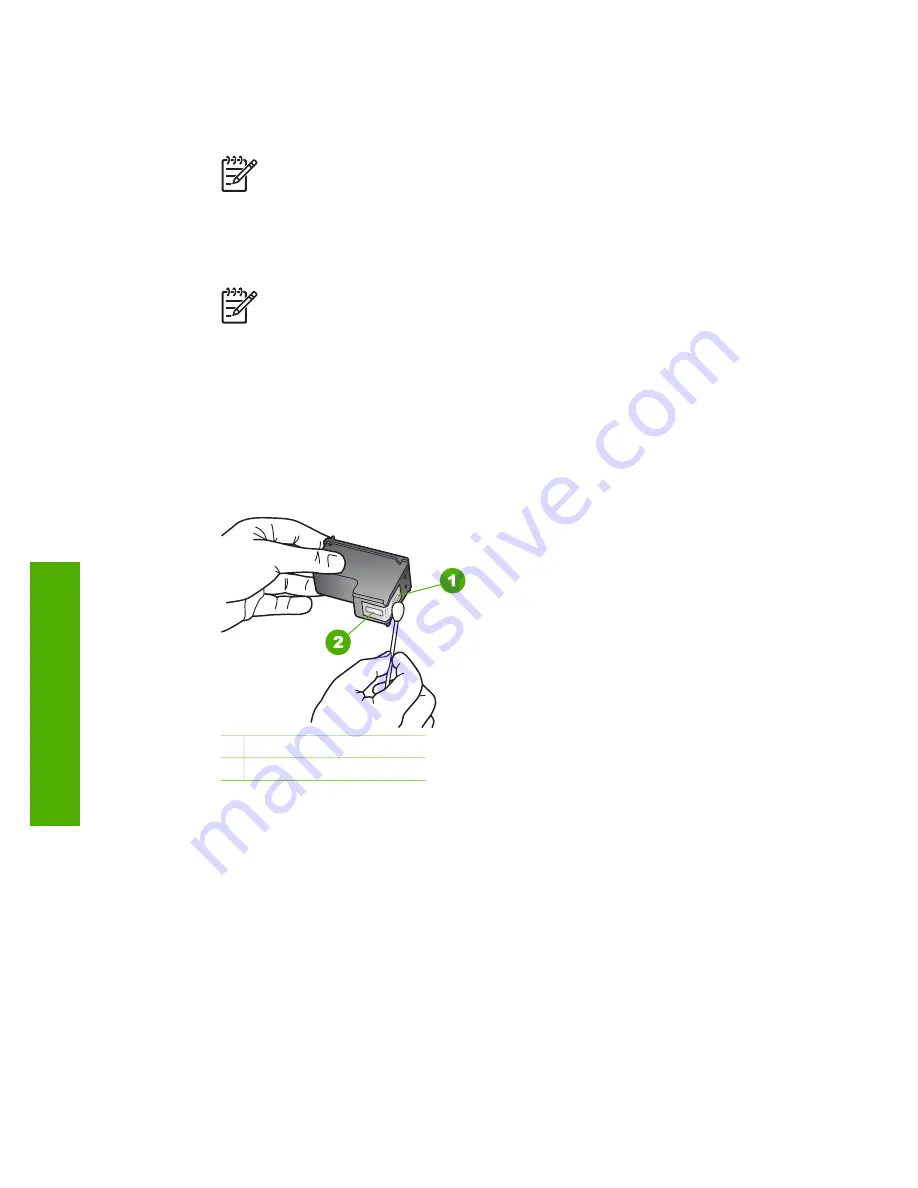
The print carriage moves to the far right side of the HP Fax.
2.
Wait until the print carriage is idle and silent, and then unplug the power cord
from the back of the HP Fax.
Note
Depending how long the HP Fax is unplugged, the date and time
might be erased. You might need to reset the date and time later, when
you plug the power cord back in.
3.
Lightly press down on the print cartridge to release it, and then pull it toward you
out of the slot.
Note
Do not remove both print cartridges at the same time. Remove and
clean each print cartridge one at a time. Do not leave a print cartridge
outside the HP Fax for more than 30 minutes.
4.
Inspect the print cartridge contacts for ink and debris buildup.
5.
Dip a clean foam rubber swab or lint-free cloth into distilled water, and squeeze
any excess water from it.
6.
Hold the print cartridge by its sides.
7.
Clean only the copper-colored contacts. Allow the print cartridges to dry for
approximately ten minutes.
1 Copper-colored contacts
2 Ink nozzles (do not clean)
8.
Slide the print cartridge back into the slot. Push the print cartridge forward until it
clicks into place.
9.
Repeat if necessary for the other print cartridge.
10. Gently close the print cartridge door and plug the power cord into the back of the
HP Fax.
Chapter 7
62
HP Fax 1250 series
Maintain the
HP Fax
Summary of Contents for FAX 1250 Series
Page 1: ...HP 1250 Fax series User Guide ...
Page 2: ...HP Fax 1250 series User Guide ...
Page 13: ...Chapter 2 10 HP Fax 1250 series Find more information ...
Page 37: ...Chapter 3 34 HP Fax 1250 series Finish setup ...
Page 43: ...Chapter 4 40 HP Fax 1250 series Load originals and load paper ...
Page 67: ...Chapter 8 64 HP Fax 1250 series Order supplies ...
Page 100: ...HP Fax 1250 series declaration of conformity User Guide 97 Technical information ...
Page 101: ...Chapter 11 98 HP Fax 1250 series Technical information ...
Page 105: ...102 HP Fax 1250 series ...