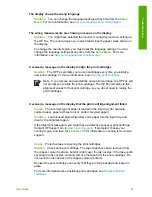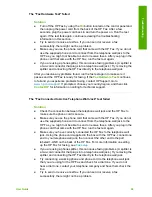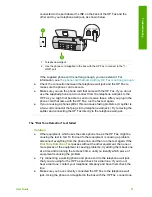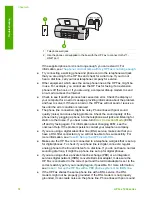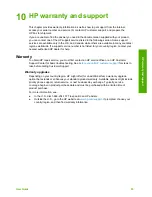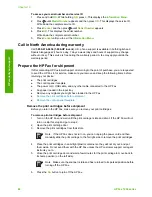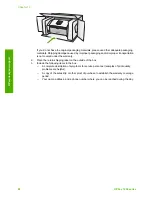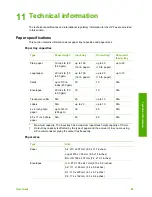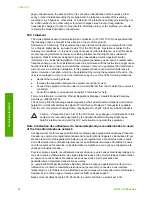separator pad after extensive use, or if you copy handwritten originals or originals
that are heavy with ink.
●
If the automatic document feeder does not pick up any pages at all, the
rollers inside the automatic document feeder need to be cleaned.
●
If the automatic document feeder picks up multiple pages instead of single
sheets, the separator pad inside the automatic document feeder needs to be
cleaned.
Solution
Load one or two sheets of unused plain white full-size paper into the
document feeder tray and press
Start Black
. As the plain paper passes through
the automatic document feeder, the paper releases and absorbs residue from the
rollers and separator pad.
Tip
If the automatic document feeder does not pick up the plain paper,
try cleaning the front roller. Wipe the roller with a soft lint-free cloth
dampened with distilled water.
If the problem persists, or the automatic document feeder does not pick up the
plain paper, you can clean the rollers and separator pad manually.
To clean the rollers or separator pad
1.
Remove all originals from the document feeder tray.
2.
Lift the automatic document feeder cover (1).
This provides easy access to the rollers (2) and separator pad (3), as shown
below.
1 Automatic document feeder cover
2 Rollers
3 Separator pad
3.
Lightly dampen a clean lint-free cloth with distilled water, then squeeze any
excess liquid from the cloth.
User Guide
81
Troubleshooting
Summary of Contents for FAX 1250 Series
Page 1: ...HP 1250 Fax series User Guide ...
Page 2: ...HP Fax 1250 series User Guide ...
Page 13: ...Chapter 2 10 HP Fax 1250 series Find more information ...
Page 37: ...Chapter 3 34 HP Fax 1250 series Finish setup ...
Page 43: ...Chapter 4 40 HP Fax 1250 series Load originals and load paper ...
Page 67: ...Chapter 8 64 HP Fax 1250 series Order supplies ...
Page 100: ...HP Fax 1250 series declaration of conformity User Guide 97 Technical information ...
Page 101: ...Chapter 11 98 HP Fax 1250 series Technical information ...
Page 105: ...102 HP Fax 1250 series ...