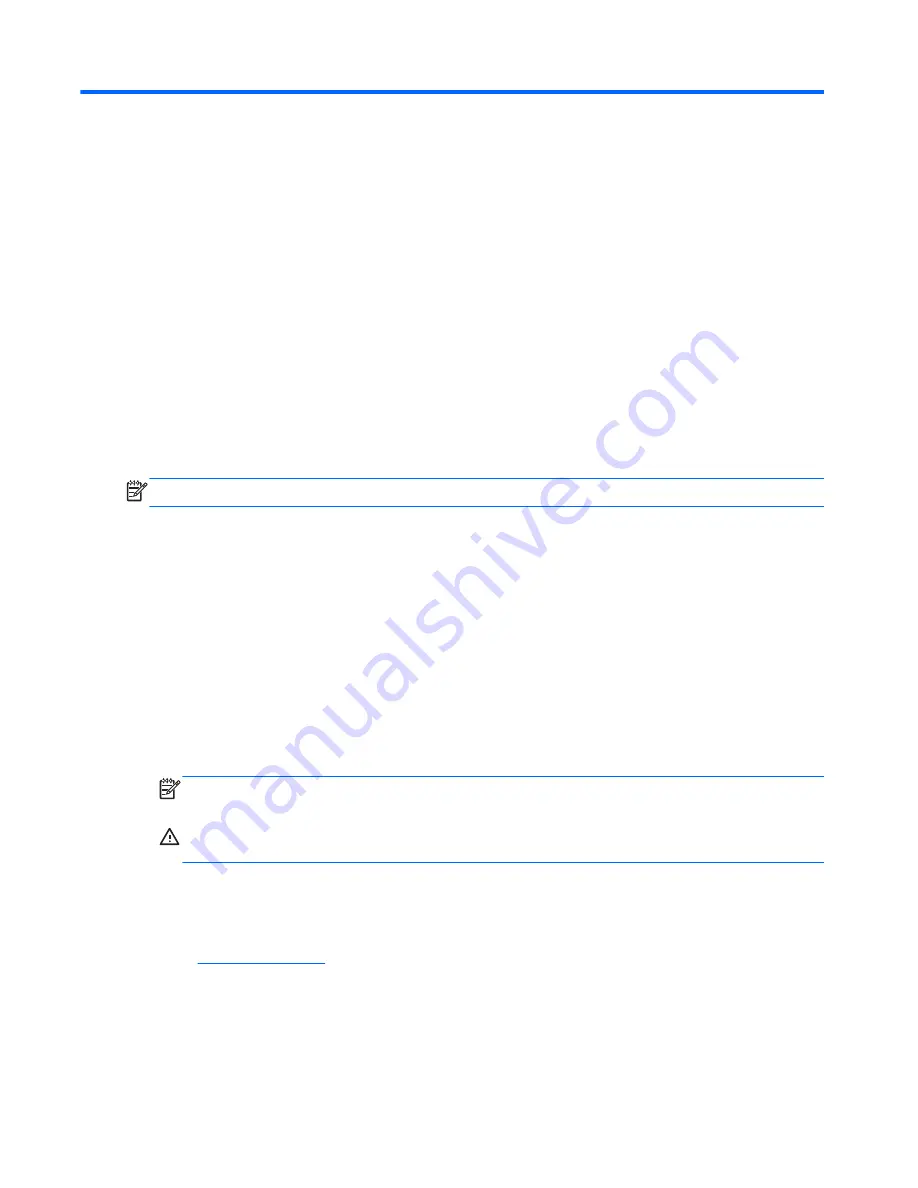
E
System BIOS
Restoring a Corrupt BIOS
If the BIOS on the thin client is corrupt, the BIOS must be restored before the thin client will boot to
the operating system. To restore the BIOS, you will need the following:
●
An external USB diskette drive or USB flash drive connected to the thin client
●
HP Compaq Thin Client t5000 Series System BIOS Softpaq (for the product being restored) on
diskette or USB flash drive
NOTE:
The BIOS recovery procedure works the same from USB floppy diskette or USB flash drive.
To restore a corrupted BIOS, complete the following instructions:
1.
Place the latest BIOS image file on a USB flash drive or floppy diskette.
2.
Rename the BIOS image file to
786R11.ROM
for the restore process to work.
3.
Insert the USB flash drive or floppy drive with diskette into a port on the corrupted system.
4.
Power the system on and observe the USB device activity light flashes indicating the process
has started.
The system will display a message showing the recovery process has started and when it has
finished.
5.
When the process is complete, the system reboots. Remove the USB device.
NOTE:
The process takes about 45 seconds using a flash drive or about 1.5 minutes using a
floppy drive.
WARNING!
Do not turn off power or attempt to reboot the thin client during the recovery
process.
Updating a BIOS
To update the system BIOS, download the Softpaq (for the product being updated) from the HP Web
site at:
http://www.hp.com/
, select
Software and Driver Downloads
, and then enter the model
number of your thin client.
60
Appendix E System BIOS
Summary of Contents for f10
Page 1: ...Troubleshooting Guide HP t510 Thin Client ...
Page 4: ...iv About This Book ...
Page 8: ...viii ...
Page 42: ...No Power Part 3 34 Chapter 4 Diagnostics and Troubleshooting ...
Page 43: ...No Video Part 1 Troubleshooting 35 ...
Page 67: ...Select Image to Update 59 ...



















