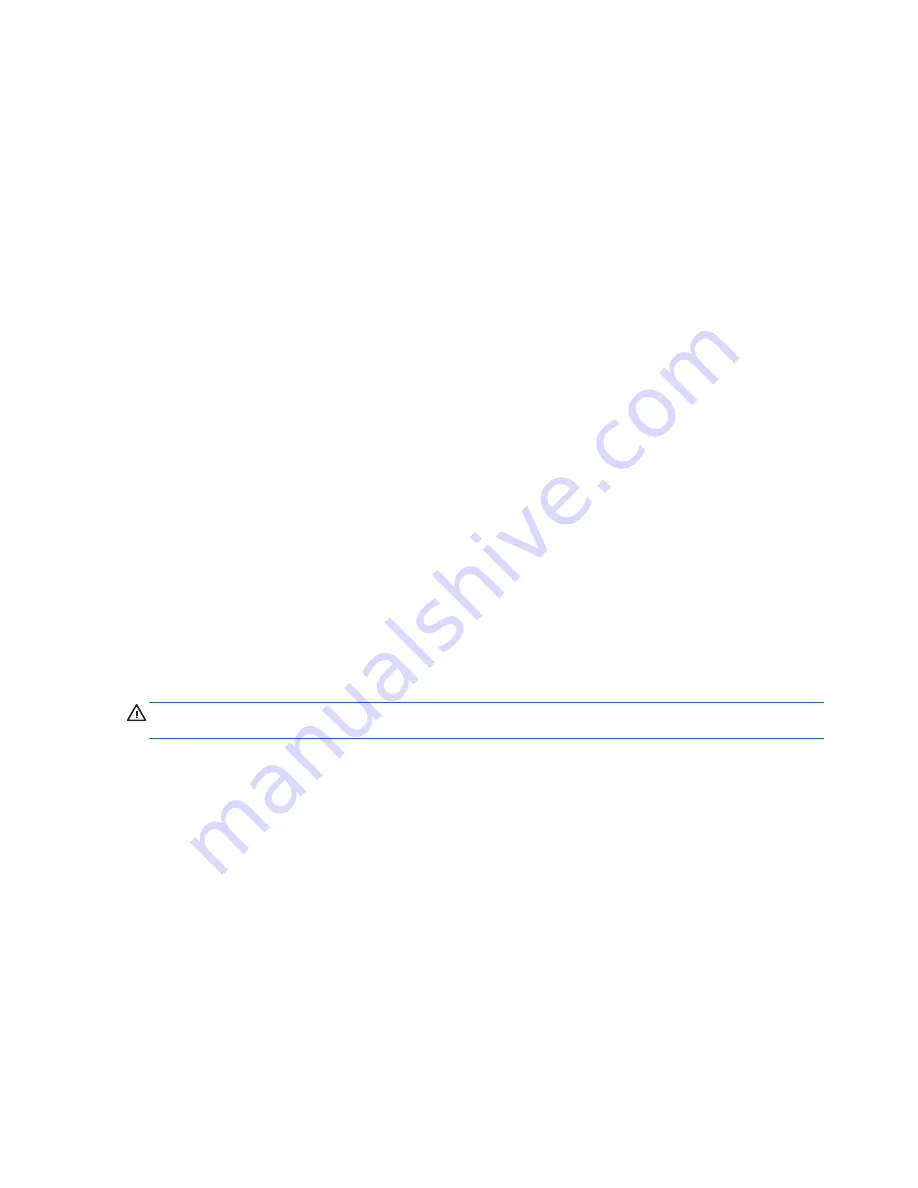
Choose one of the deployment options: Each option is described in the following paragraphs.
●
ISO Image
●
USB Format
●
Deployment
During the restore process, the thin client flash drive will be reformatted and all data on it will
be erased before the system image is copied to it. To prevent loss of data, be sure that you
have saved any user-created data from the flash drive. During the first restart of the thin client
following the restore process, it may take approximately 15 minutes to unbundle the software
before the Windows Desktop is displayed.
Creating an ISO Image
1.
Click
ISO Image
.
2.
When prompted, enter a file name for the generated ISO file.
Once this process is complete, use the generated ISO file to create a bootable restore CD with
your CD creation software.
3.
Connect a USB CD-ROM drive to the thin client.
Only one bootable USB device may be
attached to the thin client during this process
.
4.
Insert the bootable restore CD into the CD-ROM drive.
5.
Restart the thin client.
6.
When prompted
Do you want to continue? [Y/N]
, click
Y
to begin the image restore process on
the thin client.
Formatting a USB Flash Drive
CAUTION:
To prevent loss of data, be sure that you have saved any user-created data from the
USB drive to another drive.
1.
Connect your USB flash drive to your computer. Ensure that only one USB flash drive is
connected to the system.
2.
Click
USB Format
.
3.
Select the USB drive from the list, using the up and down arrows to display the correct drive
letter. (If the USB drive does not appear in the list, click
Update Drives
, then scroll through the
list again.)
During the next step, the USB drive will be reformatted and all data on it will be erased before
the bootable image is copied to it. To prevent loss of data, be sure that you have saved any data
from the USB drive to another drive.
4.
Click
Format
.
Connect the bootable USB flash device to the thin client. Only one bootable USB device may be
attached to the thin client during this process.
48
Chapter 5 Restoring the Flash Image
Summary of Contents for f10
Page 1: ...Troubleshooting Guide HP t510 Thin Client ...
Page 4: ...iv About This Book ...
Page 8: ...viii ...
Page 42: ...No Power Part 3 34 Chapter 4 Diagnostics and Troubleshooting ...
Page 43: ...No Video Part 1 Troubleshooting 35 ...
Page 67: ...Select Image to Update 59 ...






























