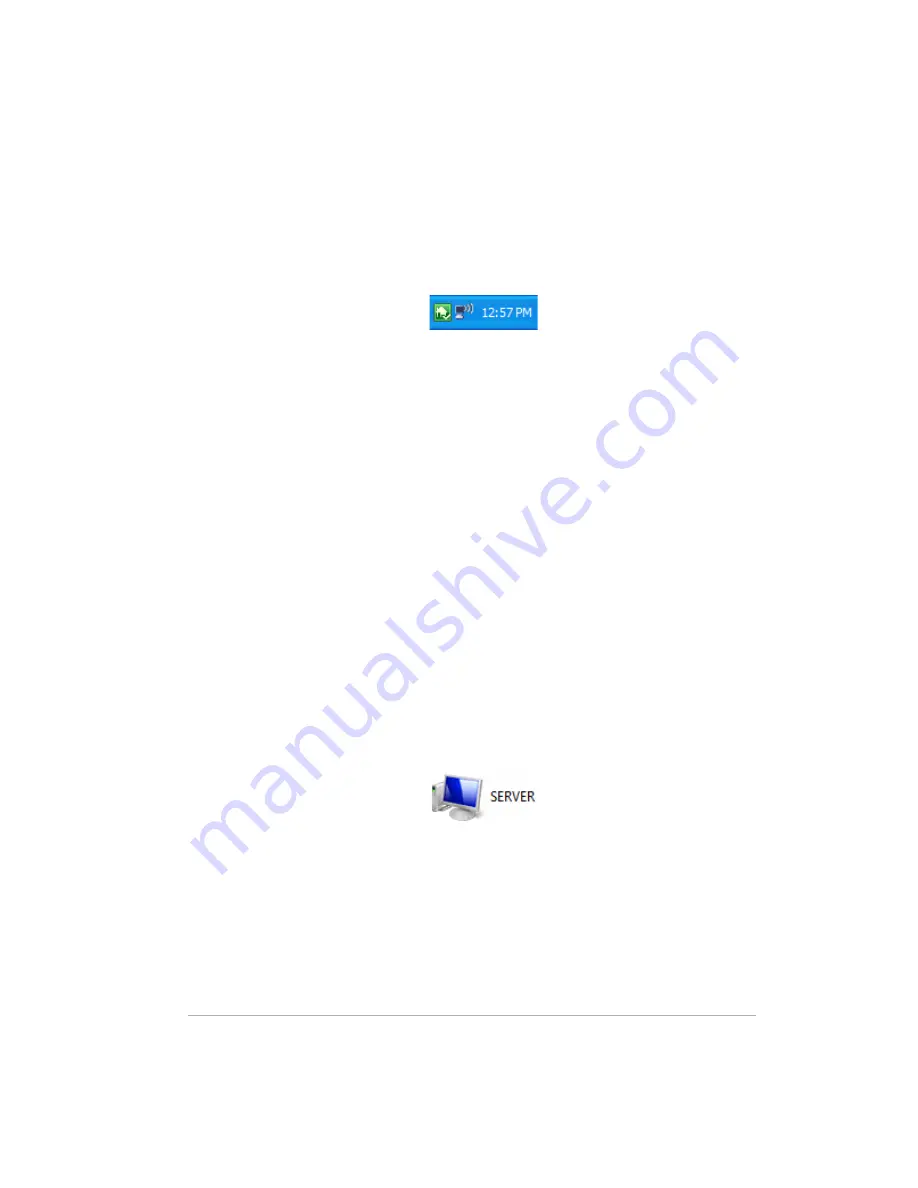
Using the Server
Version Update 1.1.1
6-4
To access shared folders from the system tray
1
Right-click the
Windows Home Server
icon.
Figure 21: Windows Home Server system tray icon
2
Click
Shared Folders
.
3
Double-click the shared folder you want to open.
To access shared folders from My Network Places in Windows
XP
1
At the computer, click
Start
, and then click
My Network Places
.
2
Double-click the shared folder you want to open.
Note:
If the shared folders are not in My Network places, you can add them
manually, as described in
How to add shared folders to network places on
page 6-31
.
To access shared folders from Network in Windows Vista
1
At the computer, click
Start
, and then
Network
.
2
In Network, double-click the computer icon next to SERVER.
If you changed the default name of the server, that name appears next to
the computer icon instead.
Figure 22: HP MediaSmart Server icon in Windows Network
Note:
Be sure to select this icon. There may be other servers in the list.
3
Double-click the shared folder you want to open.
Backing up and restoring a computer
Backing up and restoring a computer is available through the
Backups &
Computers
tab on the Windows Home Server console.
Summary of Contents for EX470 - MediaSmart Server - 512 MB RAM
Page 1: ...HP MediaSmart Server User s Guide Version Update 1 1 1 Revised 05 November 2007 ...
Page 2: ...Version Update 1 1 1 ...
Page 54: ...Control Center Version Update 1 1 1 4 4 ...
Page 114: ...Using the Server Version Update 1 1 1 6 36 ...
Page 150: ...Troubleshooting Version Update 1 1 1 7 36 ...
Page 166: ...Product information Version Update 1 1 1 8 16 ...






























